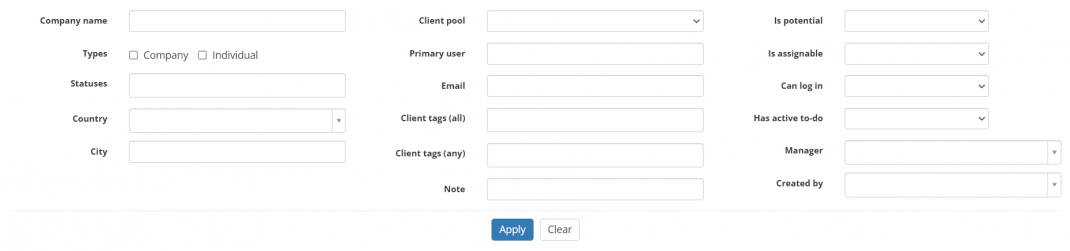Clients list
Some of the features described below will be available with the forthcoming system release.
Clients list page: http://cloud.protemos.com/client/index
On this page, you can:
- Create new clients and import their data from Excel.
- View the list of clients and search clients with filters.
- Open client profiles for editing.
- Export all the displayed table of clients to Excel.
Contents
Create, import clients
On the Clients page you can add new client manually or if you have a large list of clients, you can import clients from Excel.
Also, you can get the Excel file with exported data and will be able to use it for backup, analysis, import or any other purpose you might need.
To do so, click the corresponding buttons:
Search clients with filters
By default, you can see all the clients in your database, 50 per page.
If you want to hide or display some clients from the list, you may apply filters.
You can hide or display filter fields by clicking the ![]() button in the upper right corner:
button in the upper right corner:
So you can enter the data into the appropriate fields and click "Apply".
If the filter is applied, the header turns blue:
You may hide the filter interface by pressing the ![]() button.
button.
Note: The hidden filter remains activated.
You can expand the hidden filter back by pressing ![]() again.
again.
Note: The applied filter is remembered, so it will remain even if you leave the page.
To inactivate the filter, press the "Clear" button.
The header color will turn to gray, which means that no filter is not applied:
- Company name — displays only the clients with the company name containing the specified symbols combination.
- Types — displays only the clients of the specified type (Company, Individual).
- Statuses — displays only the clients with the specified statuses.
- Country — displays only the clients from a specific country.
- City — displays only the clients from a specific city.
- Client pool — displays only the clients that are added to a specific client pool.
- Primary user — displays only the clients with the primary user name containing the entered symbols combination.
- Email — displays only the clients with the email containing the specified symbols combination.
- Client tag — displays only the clients with tags containing the specified symbols combination.
- Note — displays only the clients with notes containing the specified symbols combination.
- Is potential — displays only the clients with the statuses considered potential/not potential (you can find more information on statuses on the Clients statuses page).
- Is assignable — displays only clients that can or cannot be assigned to projects in accordance with the filter value applied (Yes, No).
- Can log in — displays only clients that can or cannot log in in accordance with the filter value applied (Yes, No).
- Has active to-do — displays only clients with active to-dos assigned to them.
- Manager — displays only clients that are assigned to a specified manager.
- Created by — displays only clients that are created by a specified manager.
Open client profile for editing or reviewing
You can open client profiles by clicking the company or primary user name in the respective column:
Export to Excel
You can export all the displayed table of clients to Excel by pressing "Export to Excel" button over the upper right corner of the table:
Note: The exported file will contain the filtered records from all the pages of the table, not just the ones displayed on the first page.