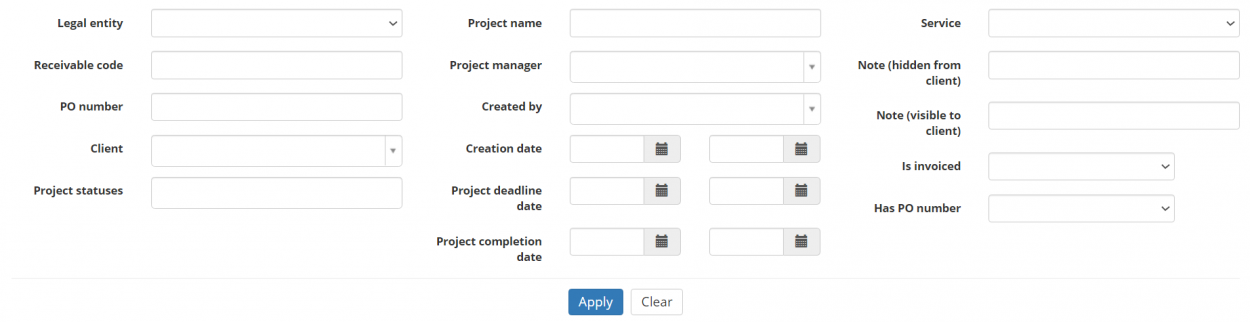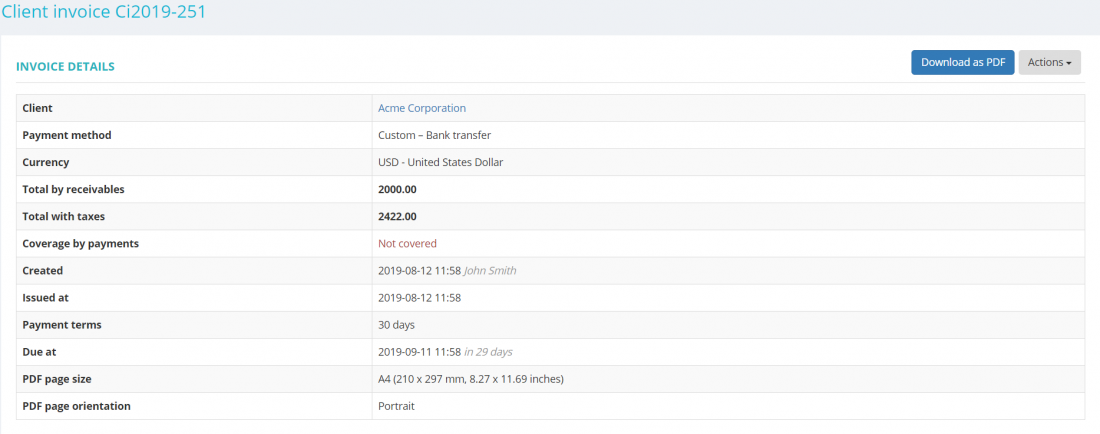Clients receivables list
Clients receivables page: http://cloud.protemos.com/project-receivable/index
On this page you can:
— View all the receivables from the clients and search them with filters.
— Create invoices for all receivables or only for the selected receivables.
— Open receivables or go to client profiles and related projects.
— Export data to Excel.
Contents
Search receivables with filters
By default, you can see all the receivables in your database, 200 per page.
If you want to hide or display some jobs from the list, you may apply filters.
You can hide or display filter fields by pressing the ![]() button in the upper right corner:
button in the upper right corner:
So you can enter the data into the appropriate fields and press "Apply".
If the filter is applied, the header turns blue:
You may hide the filter interface by pressing the ![]() button.
button.
Note: The hidden filter remains activated.
You can expand the hidden filter back by pressing ![]() again.
again.
Note: The applied filter is remembered, so it will remain even if you leave the page.
To inactivate the filter, press the "Clear" button.
The header color will turn to gray, which means that no filter is not applied:
Create invoice
Note: If you are issuing a separate invoice for each project, you can do it directly from the Finances tab of the related project.
Invoice selected
1. To create an invoice for a client, select the receivable that needs to be invoiced and press the "Invoice selected" button:
2. The system will create the invoice and display the Client invoice page:
If you invoice several receivables, the ones that have the same client and currency will be linked to one invoice. The system will create the invoice and display its page.
Otherwise, the system will redirect you to the Client invoices page and display a message of how many invoices have been successfully created.
For more detailed information on invoices, please see the Client invoice view page.
Invoice all
By pressing the "Invoice all" button you can invoice all receivables which have not been invoiced:
It will bring you to the Client invoices page.
Here you can see how many invoices have been successfully created and view them all:
Invoice all by filter
You may also invoice all receivables selected by certain filters.
For instance, you can invoice all receivables only from a specific client and for projects in the Completed status within the specified deadline date range.
Filter the receivables by the necessary criteria and press "Invoice all":
If all receivables are with the same currency, they will be linked into one invoice and the invoice page will be displayed.
Otherwise, the system will bring you to the Client invoices page and display a message of how many invoices have been successfully created.
You can click items in the table to open corresponding pages:
- Code—opens the receivable details page.
- Invoice—(if created) opens the corresponding Client invoice view page.
- Client—opens the corresponding Client view page.
- Project—opens the corresponding Project details page.
Tip: Protemos supports multiple windows. So you may open the link in the new window by holding "Shift" while clicking.
Update issue at date
You can modify the issue date of receivables.
Select the necessary date in the Issued at field, and then press "Update" to save changes:
Export to Excel
You can export all the displayed table of client receivables to Excel by pressing "Export to Excel" button over the upper right corner of the table:
Note: The exported file will contain the filtered records from all the pages of the table, not just the ones displayed on the first page.