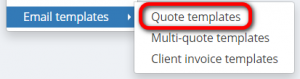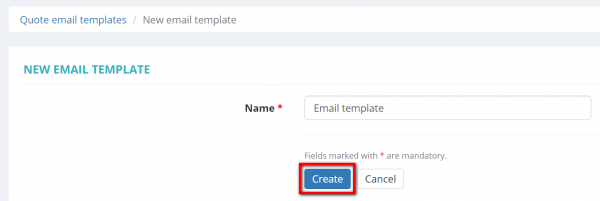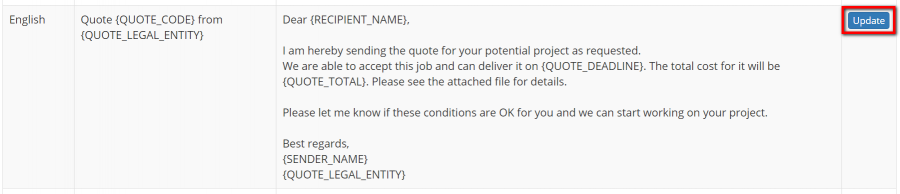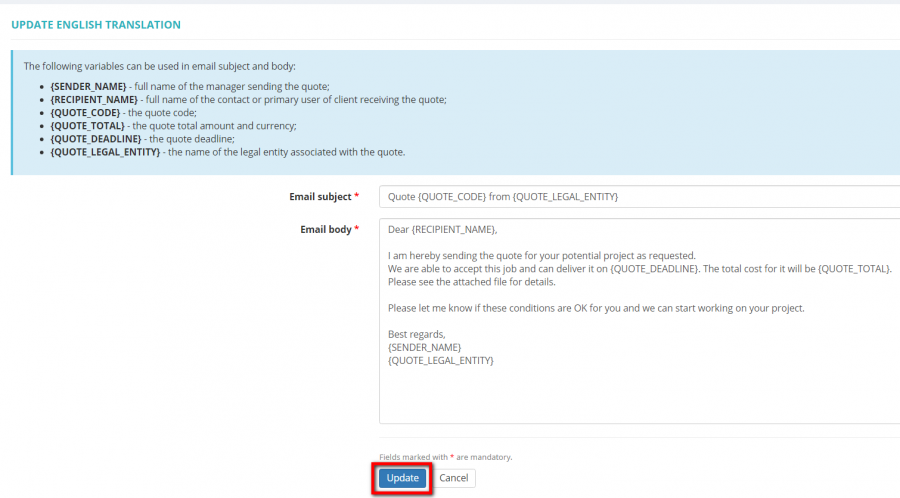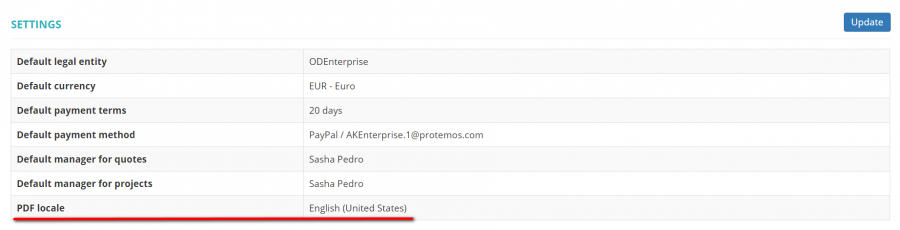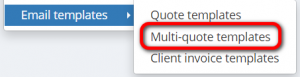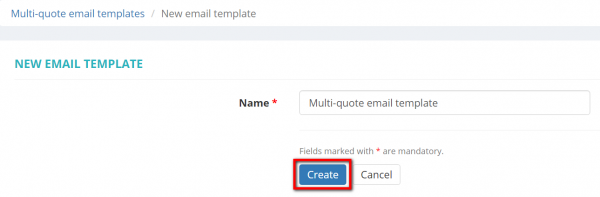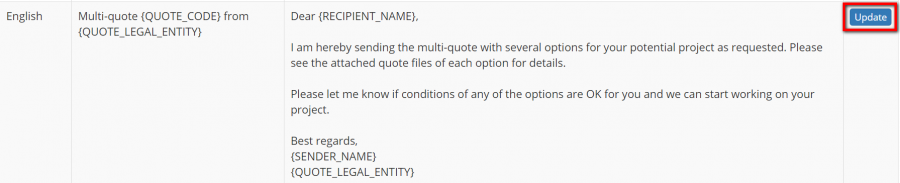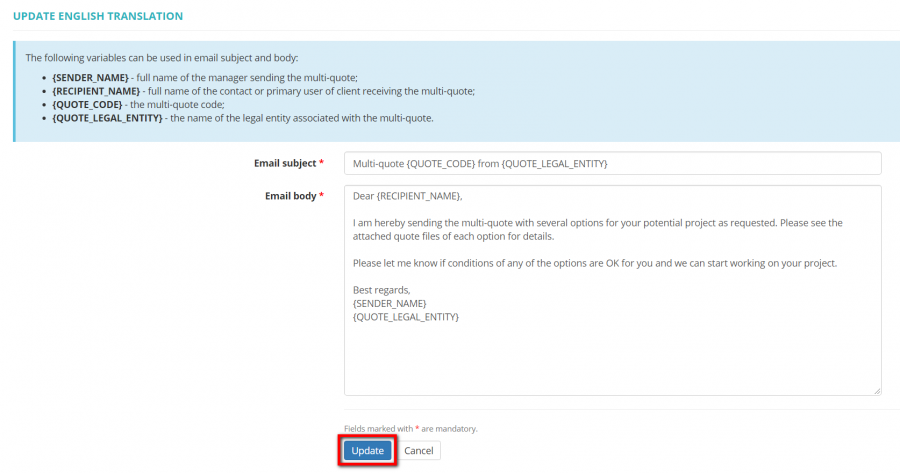Difference between revisions of "Email templates"
Aleksandra.d (talk | contribs) (→Multi-quotes templates) |
Aleksandra.d (talk | contribs) (→Client invoice template) |
||
| Line 74: | Line 74: | ||
=='''Client invoice template'''== | =='''Client invoice template'''== | ||
| + | |||
| + | To set up your client invoice email template, go to '''Settings → Email templates → Multi-quote templates''': | ||
| + | |||
| + | [[|border|300px]] | ||
| + | |||
| + | Press the '''"New template"''' button: | ||
| + | |||
| + | [[|border|900px]] | ||
| + | |||
| + | Enter the name and press '''"Create"''': | ||
| + | |||
| + | [[|border|600px]] | ||
| + | |||
| + | Here you can see the option to update the client invoice template for 18 different languages: Bulgarian, Chinese, Danish, Dutch, English, French, German, Greek, Italian, Polish, Portuguese, Romanian, Russian, Slovenian, Spanish, Swedish, Turkish, Ukrainian. | ||
| + | |||
| + | You can update the Email subject and Email body text for each of this language by pressing the '''"Update"''' button in the corresponding language line: | ||
| + | |||
| + | [[|border|900px]] | ||
| + | |||
| + | The following variables can be used in email subject and body: | ||
| + | |||
| + | |||
| + | Edit the subject, text, and press '''"Update"''': | ||
| + | |||
| + | [[|border|900px]] | ||
| + | |||
| + | The system will use the correspondent template translation based on the [[Client default settings#PDF locale of quotes and client invoices|PDF locale defined in the client's profiles]]. | ||
| + | |||
| + | [[File:PDF lovale for quote email template.png|border|900px]] | ||
Revision as of 17:36, 2 February 2021
You can set up your different quote, multi-quote, and client invoice email templates in different languages.
Quote templates
To set up your quote email template, go to Settings → Email templates → Quote templates:
Press the "New template" button:
Enter the name and press "Create":
Here you can see the option to update the quote template for 18 different languages: Bulgarian, Chinese, Danish, Dutch, English, French, German, Greek, Italian, Polish, Portuguese, Romanian, Russian, Slovenian, Spanish, Swedish, Turkish, Ukrainian.
You can update the Email subject and Email body text for each of this language by pressing the "Update" button in the corresponding language line:
The following variables can be used in email subject and body:
- {SENDER_NAME} - full name of the manager sending the quote;
- {RECIPIENT_NAME} - full name of the contact or primary user of the client receiving the quote;
- {QUOTE_CODE} - the quote code;
- {QUOTE_TOTAL} - the quote total amount and currency;
- {QUOTE_DEADLINE} - the quote deadline;
- {QUOTE_LEGAL_ENTITY} - the name of the legal entity associated with the quote.
Edit the subject, text, and press "Update":
The system will use the correspondent template translation based on the PDF locale defined in the client's profiles.
Multi-quotes templates
To set up your multi-quote email template, go to Settings → Email templates → Multi-quote templates:
Press the "New template" button:
Enter the name and press "Create":
Here you can see the option to update the quote template for 18 different languages: Bulgarian, Chinese, Danish, Dutch, English, French, German, Greek, Italian, Polish, Portuguese, Romanian, Russian, Slovenian, Spanish, Swedish, Turkish, Ukrainian.
You can update the Email subject and Email body text for each of this language by pressing the "Update" button in the corresponding language line:
The following variables can be used in email subject and body:
- {SENDER_NAME} - full name of the manager sending the multi-quote;
- {RECIPIENT_NAME} - full name of the contact or primary user of the client receiving the multi-quote;
- {QUOTE_CODE} - the multi-quote code;
- {QUOTE_LEGAL_ENTITY} - the name of the legal entity associated with the multi-quote.
Edit the subject, text, and press "Update":
The system will use the correspondent template translation based on the PDF locale defined in the client's profiles.
Client invoice template
To set up your client invoice email template, go to Settings → Email templates → Multi-quote templates:
[[|border|300px]]
Press the "New template" button:
[[|border|900px]]
Enter the name and press "Create":
[[|border|600px]]
Here you can see the option to update the client invoice template for 18 different languages: Bulgarian, Chinese, Danish, Dutch, English, French, German, Greek, Italian, Polish, Portuguese, Romanian, Russian, Slovenian, Spanish, Swedish, Turkish, Ukrainian.
You can update the Email subject and Email body text for each of this language by pressing the "Update" button in the corresponding language line:
[[|border|900px]]
The following variables can be used in email subject and body:
Edit the subject, text, and press "Update":
[[|border|900px]]
The system will use the correspondent template translation based on the PDF locale defined in the client's profiles.