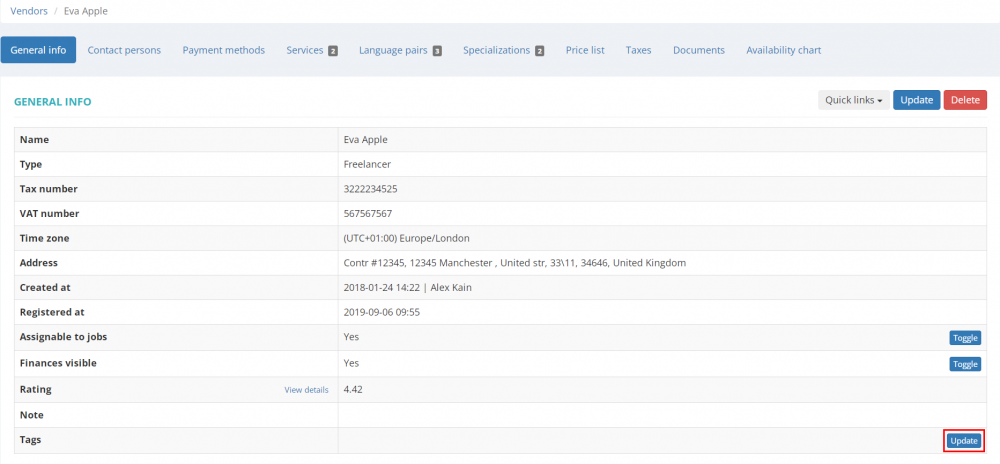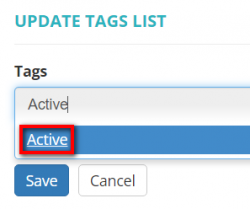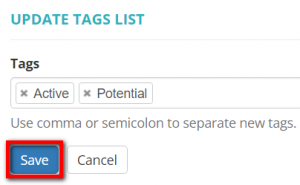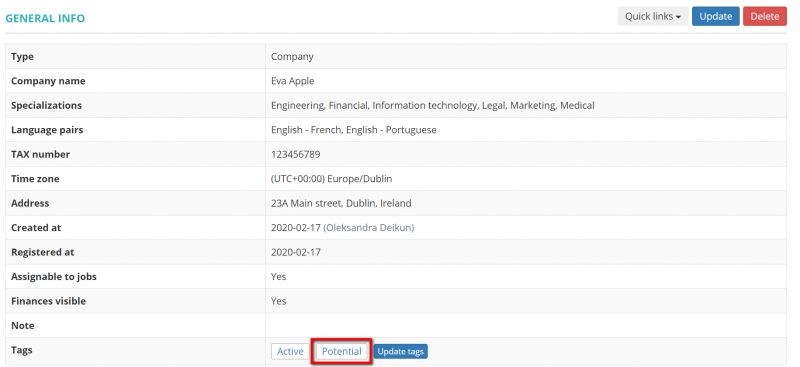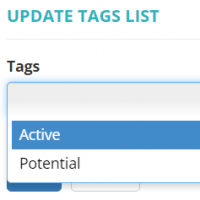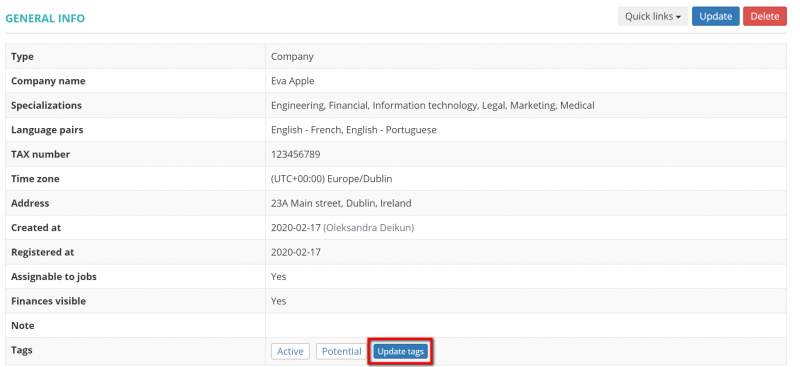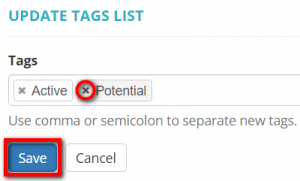Manage vendor tags
Add tags
You can add tags to your vendors.
You may use this option for any purposes you might have: to identify your vendors, group, categorize, or rate them etc.
To do so, go to a vendor profile and click the "Update" button in the "Tags" field:
It will bring you to the Update tags list page.
Type a name for this tag and click the "Enter" key, or confirm it by clicking on the tag name that appeared in the drop-down list:
You can enter as many tags as you need at a time by repeating the steps described above.
Having entered all the necessary tags, click "Save" to apply them:
You will be redirected to the vendor profile page.
You can review all vendors that have a certain tag added right from this page by clicking on the tag name:
Next time, when adding tags to another vendor, you will see all the tags you've already added in the drop-down list.
So you may add a new tag, or select the one from the drop-down list if the necessary tag is already available:
When vendors are tagged, you can easily find them using filters.
You can review the list of all the tags added to your vendors on the Vendors tags list page.
Delete tags from vendor profiles
To delete tags from a vendor profile, go to the vendor's profile and click the "Update tags" button:
Then click the cross next to the tag name and click "Save" to confirm changes: