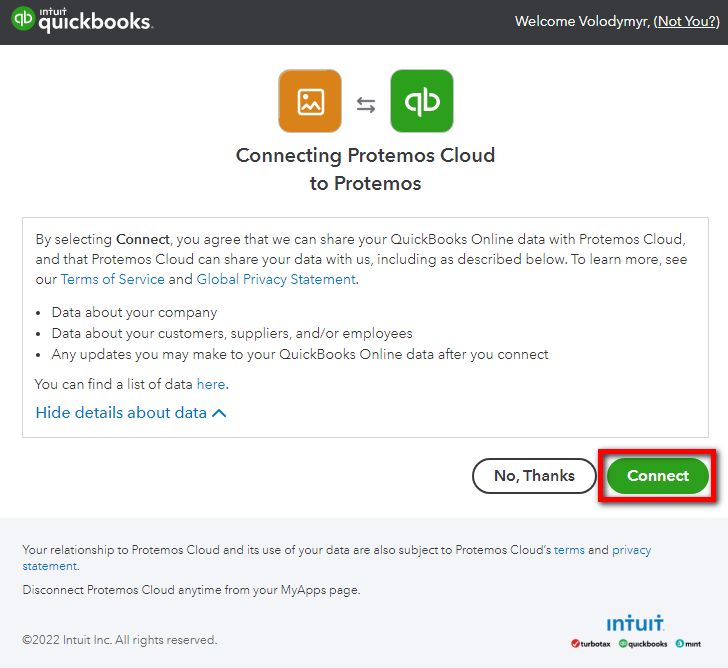Difference between revisions of "QuickBooks integration"
From Protemos Wiki
| Line 7: | Line 7: | ||
You will be redirected to QuickBooks App Store page. Press "Connect": | You will be redirected to QuickBooks App Store page. Press "Connect": | ||
| − | [[File:QB01.png|border| | + | [[File:QB01.png|border|5000 px]] |
Having enabled the integration, you will be able to push client invoices to QuickBooks or link them with already existing ones. | Having enabled the integration, you will be able to push client invoices to QuickBooks or link them with already existing ones. | ||
Revision as of 11:32, 1 February 2022
To enable the Quickbooks integration, please go to Settings -> Integrations -> QuickBooks or use this link: [QuickBooks integration]
Press "Enable":
You will be redirected to QuickBooks App Store page. Press "Connect":
Having enabled the integration, you will be able to push client invoices to QuickBooks or link them with already existing ones.
Please go to the "Linked QuickBooks invoice details" section on the invoice page and use the needed option:
Please note that the invoice will be created only if the corresponding client, services, and taxes are already predefined in your Quickbooks account.