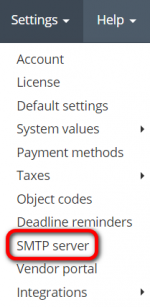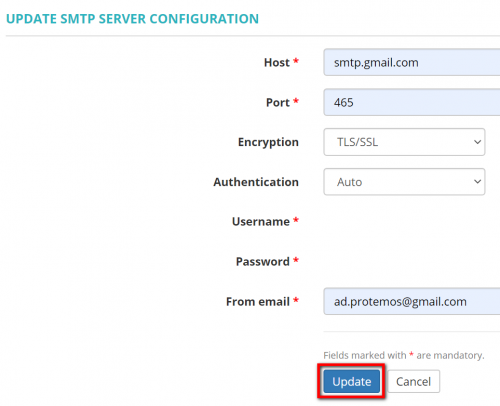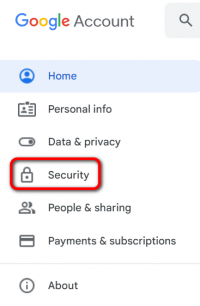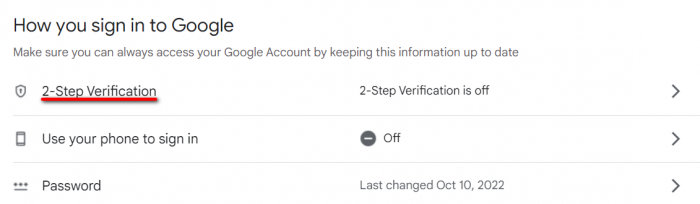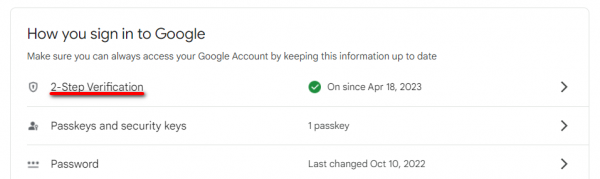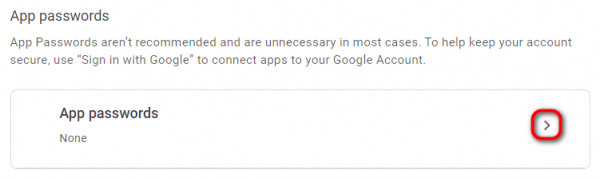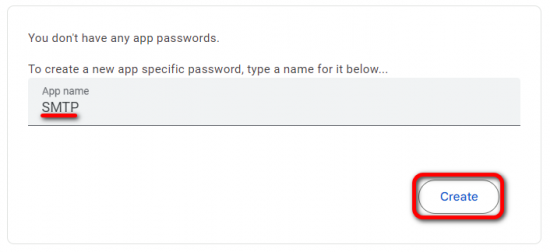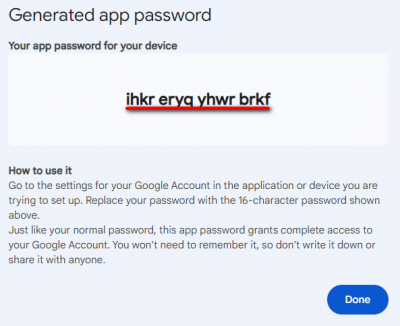SMTP server
SMTP server page: https://cloud.protemos.com/account/smtp
Contents
Update default SMTP server
By default, the system sends all email messages from Protemos own email server. But you can change this and make the system use your own server.
To do so, go to the Settings => SMTP server menu:
And then click "Update":
It will open the Update SMTP server configuration page where you can define the settings of your own SMTP server (SMTP — Simple Mail Transfer Protocol — TCP/IP protocol used in sending and receiving e-mail):
Having filled the necessary data, click the "Update" button to save changes.
Google Workspace
If you're using Google Workspace, please visit this page to check your configuration option: https://support.google.com/a/answer/176600?hl=en
Also, to enable the 2-Step verification and generate the app password, please check the instructions below.
Free Gmail
1. First, you need to turn on 2-step verification for your Gmail account:
- 1.1. Go to your Google Account.
- 1.2. On the left navigation panel, click Security:
- 1.3. On the "How you sign in to Google" panel, click 2-Step Verification:
- 1.4. Click Get started.
- 1.5. Follow the steps on the screen.
- 1.6. Choose a second verification step
More details here: https://support.google.com/accounts/answer/185839?authuser=1&hl=en
2. Then you should create the application password:
- 2.1. Go to your Google Account.
- 2.2. On the left navigation panel, click Security.
- 2.2. On the "How you sign in to Google" panel, click "2-Step Verification":
- 2.3. Scroll down to the "App passwords" section and open it:
If you don’t see this option:
- 2-Step Verification is not set up for your account.
- 2-Step Verification is set up for security keys only.
- Your account is through work, school, or other organization.
- You’ve turned on Advanced Protection for your account.
- 2.4. Specify a name for the app specific password and click "Create":
- 2.5. The password will be generated:
More details here: https://support.google.com/accounts/answer/185833?authuser=1
3. Enter the generated app password (the 16-character code) when setting up your SMTP server for your Protemos account.
4. Enter the needed details:
— Host: smtp.gmail.com.
— Port: for SSL: 465; for TLS/STARTTLS: 587
More details here: https://support.google.com/mail/answer/7126229?visit_id=637145904470872989-2957580195&hl=en&rd=1
Other email service providers
In case you're using other email service providers, please contact their support to get your configuration settings.
In case of necessity, you can always update your current SMTP server settings using this page.