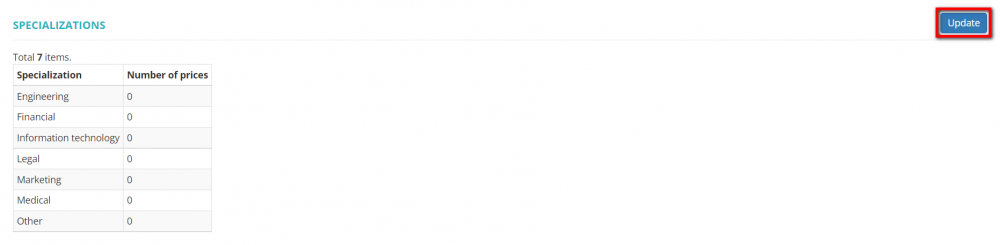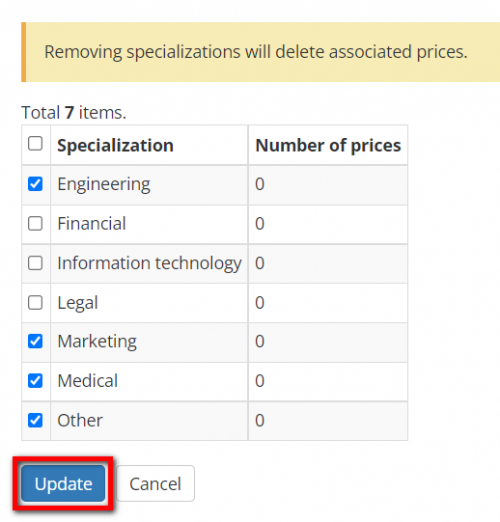Difference between revisions of "Vendor view page, Specializations"
From Protemos Wiki
(Created page with "On this tab, you can define the specializations a specific vendor works with: 1000 px ---- By default, a vendor works with all spe...") |
|||
| Line 1: | Line 1: | ||
On this tab, you can define the specializations a specific vendor works with: | On this tab, you can define the specializations a specific vendor works with: | ||
| − | [[ | + | [[File:Specializations1.png|border|1000 px]] |
---- | ---- | ||
| Line 7: | Line 7: | ||
By default, a vendor works with all specializations. To change it, please use the "toggle" button: | By default, a vendor works with all specializations. To change it, please use the "toggle" button: | ||
| − | [[ | + | [[File:Specializations2.png|border|1000 px]] |
Then press "Update": | Then press "Update": | ||
| − | [[ | + | [[File:Specializations3.png|border|1000 px]] |
Unmark the specializations the vendor does not work with and press "Update" again: | Unmark the specializations the vendor does not work with and press "Update" again: | ||
| − | [[ | + | [[File:Specializations4.png|border|500 px]] |
Revision as of 13:54, 14 January 2022
On this tab, you can define the specializations a specific vendor works with:
By default, a vendor works with all specializations. To change it, please use the "toggle" button:
Then press "Update":
Unmark the specializations the vendor does not work with and press "Update" again:
You can select only from the services already specified in your account. To update the list of all services, please go to Settings -> System values -> [Services].