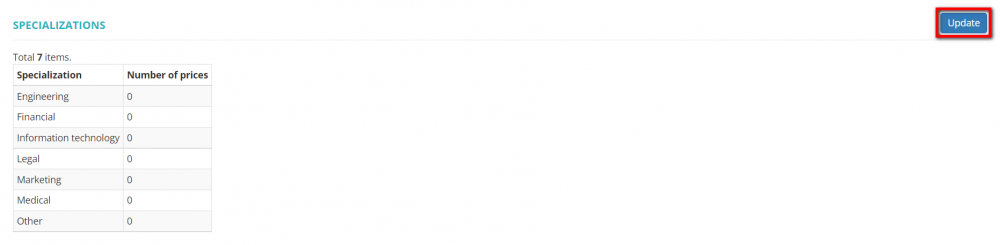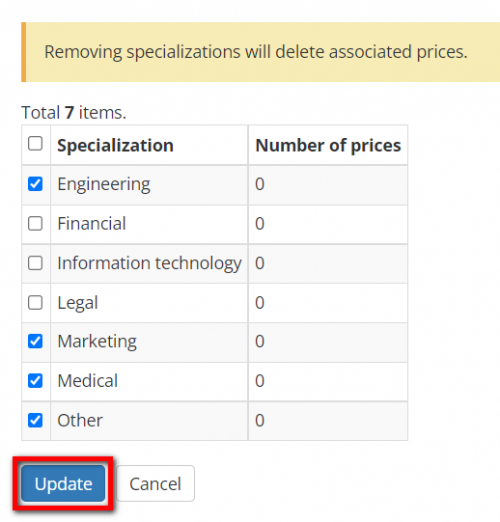Difference between revisions of "Vendor view page, Specializations"
| Line 17: | Line 17: | ||
[[File:Specializations4.png|border|500 px]] | [[File:Specializations4.png|border|500 px]] | ||
| + | <span style="color:red">'''Note:'''</span> Please note that unmarking the specializations for which there are vendor-specific prices will delete these prices. That's why it's recommended to define the specializations relevant to the vendor first and then create vendor-specific prices. | ||
| + | Having set the services that a vendor provides, you can find this vendor using the "Service" filter on the "Vendors" page as well as when assigning a vendor to a job by filters. | ||
| − | + | You can select only from the specializations already specified in your account. To update the list of all specializations, please go to Settings -> System values -> [[https://cloud.protemos.com/service/index Services]]. | |
| − | You can select only from the | ||
Revision as of 14:00, 14 January 2022
On this tab, you can define the specializations a specific vendor works with:
By default, a vendor works with all specializations. To change it, please use the "toggle" button:
Then press "Update":
Unmark the specializations the vendor does not work with and press "Update" again:
Note: Please note that unmarking the specializations for which there are vendor-specific prices will delete these prices. That's why it's recommended to define the specializations relevant to the vendor first and then create vendor-specific prices.
Having set the services that a vendor provides, you can find this vendor using the "Service" filter on the "Vendors" page as well as when assigning a vendor to a job by filters.
You can select only from the specializations already specified in your account. To update the list of all specializations, please go to Settings -> System values -> [Services].