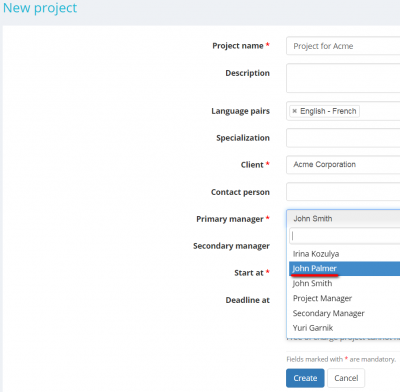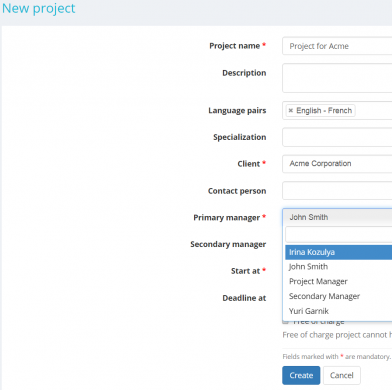Difference between revisions of "Update manager"
| Line 1: | Line 1: | ||
To update manager data click the necessary manager name on the "'''Managers'''" page: | To update manager data click the necessary manager name on the "'''Managers'''" page: | ||
| − | [[File:Click manager name to update.png| | + | [[File:Click manager name to update.png|1000px]] |
It will bring you to the "'''Manager details'''" page. | It will bring you to the "'''Manager details'''" page. | ||
| Line 7: | Line 7: | ||
Here you can change permission levels, update general manager information, resend the invitation to the manager or delete the manager: | Here you can change permission levels, update general manager information, resend the invitation to the manager or delete the manager: | ||
| − | [[File:Manager action buttons.png|border| | + | [[File:Manager action buttons.png|border|1000px]] |
| − | <span style="color:red"> '''Note'''</span> | + | <span style="color:red"> '''Note''': </span>The "'''Resend invitation'''" button is visible only if a manager hasn't accepted the invitation yet. |
Press "'''Update'''" to fill in or renew all basic information about the manager: | Press "'''Update'''" to fill in or renew all basic information about the manager: | ||
| Line 25: | Line 25: | ||
[[File:Manager can't log in.png|border|600px]] [[File:Manager is not in drop-down.png|border|392px]] | [[File:Manager can't log in.png|border|600px]] [[File:Manager is not in drop-down.png|border|392px]] | ||
| − | <span style="color:red"> '''Note''': | + | <span style="color:red"> '''Note''': </span>Your manager will not be able to log into the system if you unmark "Can log in" checkbox. |
Press the "'''Resend invitation'''" button to resend the invitation to the manager. | Press the "'''Resend invitation'''" button to resend the invitation to the manager. | ||
| Line 31: | Line 31: | ||
Press the "'''Delete'''" button to delete the manager. | Press the "'''Delete'''" button to delete the manager. | ||
| − | <span style="color:red"> '''Note''': | + | <span style="color:red"> '''Note''': </span>You can't delete the manager that binds with a particular project. |
Revision as of 11:03, 11 July 2019
To update manager data click the necessary manager name on the "Managers" page:
It will bring you to the "Manager details" page.
Here you can change permission levels, update general manager information, resend the invitation to the manager or delete the manager:
Note: The "Resend invitation" button is visible only if a manager hasn't accepted the invitation yet.
Press "Update" to fill in or renew all basic information about the manager:
After you fill in the boxes press the "Update" button to save changes.
"Can log in" allows you to see registered managers in the drop-down list when, for example, updating project details or creating a new project:
Just unmark the checkbox, and the manager will not appear in your drop-down list:
Note: Your manager will not be able to log into the system if you unmark "Can log in" checkbox.
Press the "Resend invitation" button to resend the invitation to the manager.
Press the "Delete" button to delete the manager.
Note: You can't delete the manager that binds with a particular project.