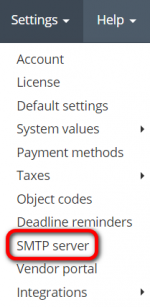Difference between revisions of "SMTP server"
| Line 19: | Line 19: | ||
| − | *If you're using '''G Suite''', please visit this page to check your configuration option: '''https://support.google.com/a/answer/176600?hl=en''' '' | + | *If you're using '''G Suite''', please visit this page to check your configuration option: '''https://support.google.com/a/answer/176600?hl=en''' |
| + | |||
| + | *If you're using '''Gmail''', please visit this page to check your configuration option: '''https://support.google.com/mail/answer/7126229?visit_id=637145904470872989-2957580195&hl=en&rd=1''' | ||
| + | |||
| + | 1. First, you should turn on 2-step verification for your Gmail account: https://support.google.com/accounts/answer/185839?authuser=1&hl=en | ||
| + | |||
| + | 2. Then you should create the application password:https://support.google.com/accounts/answer/185833?authuser=1 | ||
| + | |||
| + | 3. And finally, you should enter this password when setting up your SMTP server for your Protemos account: https://cloud.protemos.com/account/smtp-update | ||
| − | |||
In case you're using other email service providers, please contact their support to get your configuration settings. | In case you're using other email service providers, please contact their support to get your configuration settings. | ||
Revision as of 12:28, 23 January 2020
SMTP server page: https://cloud.protemos.com/account/smtp
By default, the system sends all email messages from Protemos own email server. But you can change this and make the system use your own server.
To do so, go to the Settings=>SMTP server menu:
And then click "Update":
It will open the Update SMTP server configuration page where you can define the settings of your own SMTP server (SMTP – Simple Mail Transfer Protocol – TCP/IP protocol used in sending and receiving e-mail):
Having filled the necessary data, click the "Update" button to save changes.
- If you're using G Suite, please visit this page to check your configuration option: https://support.google.com/a/answer/176600?hl=en
- If you're using Gmail, please visit this page to check your configuration option: https://support.google.com/mail/answer/7126229?visit_id=637145904470872989-2957580195&hl=en&rd=1
1. First, you should turn on 2-step verification for your Gmail account: https://support.google.com/accounts/answer/185839?authuser=1&hl=en
2. Then you should create the application password:https://support.google.com/accounts/answer/185833?authuser=1
3. And finally, you should enter this password when setting up your SMTP server for your Protemos account: https://cloud.protemos.com/account/smtp-update
In case you're using other email service providers, please contact their support to get your configuration settings.
In case of necessity, you can always update your current SMTP server settings using this page.
Note: Once again, fill in this tab only if you want emails to be sent from your server. By default, all emails are sent from Protemos head server.