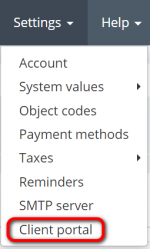Difference between revisions of "Client portal"
From Protemos Wiki
Aleksandra.d (talk | contribs) |
Aleksandra.d (talk | contribs) (→Client portal settings) |
||
| Line 13: | Line 13: | ||
*'''Quote manager'''—here you can define one of your managers as the default recipient of notifications connected with quotes and quote requests. | *'''Quote manager'''—here you can define one of your managers as the default recipient of notifications connected with quotes and quote requests. | ||
| − | *'''Project manager'''—here you can define one of your managers as the default recipient of notifications | + | *'''Project manager'''—here you can define one of your managers as the default recipient of notifications connected with projects. |
*'''Project creation by clients'''—here you can enable or disable the ability to create projects by your clients. | *'''Project creation by clients'''—here you can enable or disable the ability to create projects by your clients. | ||
Revision as of 10:12, 10 March 2020
Client portal page: https://cloud.protemos.com/client-portal/view
Go to Settings⇾Client portal:
This menu allows you to adjust client portal related settings.
Client portal settings
Here you can define the following settings:
- Quote manager—here you can define one of your managers as the default recipient of notifications connected with quotes and quote requests.
- Project manager—here you can define one of your managers as the default recipient of notifications connected with projects.
- Project creation by clients—here you can enable or disable the ability to create projects by your clients.
- Invoice manager—here you can define one of your managers as the default recipient of system notifications about overdue clients invoices etc.
- Payment method—the method which will be added by default to all your invoices unless you don't indicate a different method for a specific client or invoice.
- Payment terms—standard payment terms for all your clients. It defines how soon payments should be made after issuing invoices. You can set a different method for an individual client.
To change any of the above-mentioned settings, click "Update":
Change the necessary information and click "Update":