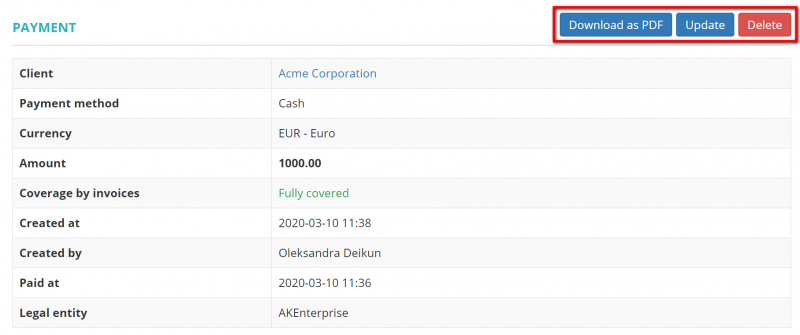Difference between revisions of "Client payment view"
From Protemos Wiki
Aleksandra.d (talk | contribs) |
Aleksandra.d (talk | contribs) (→Details section) |
||
| Line 11: | Line 11: | ||
=='''Details section'''== | =='''Details section'''== | ||
| − | Here you can | + | Here you can '''Download as PDF''', '''Update''', or '''Delete''' the payment details by pressing the corresponding buttons: |
[[File:8.png|border|800px]] | [[File:8.png|border|800px]] | ||
| + | |||
| + | *'''Download as PDF'''—downloads the payment details. | ||
*'''Delete'''—deletes the payment. | *'''Delete'''—deletes the payment. | ||
*'''Update'''—opens the '''<u>[[Update client payment| Update payment]]</u>''' page where you can change the payment details. | *'''Update'''—opens the '''<u>[[Update client payment| Update payment]]</u>''' page where you can change the payment details. | ||
| − | |||
| − | |||
=='''Linked invoices section'''== | =='''Linked invoices section'''== | ||
Revision as of 12:33, 10 March 2020
On this page you can:
—View the payment details.
—Delete, update or download the payment.
—Link or unlink invoices from the payment.
The payment consists of several sections. Each of them is described below.
Details section
Here you can Download as PDF, Update, or Delete the payment details by pressing the corresponding buttons:
- Download as PDF—downloads the payment details.
- Delete—deletes the payment.
- Update—opens the Update payment page where you can change the payment details.
Linked invoices section
In this section you can unlink invoices from the payment by pressing "Unlink" in the corresponding row:
If the payment covered not fully, you will have the "Link invoices":
By clicking this button, you can link invoices with the same Currency and Legal entity to the payment.