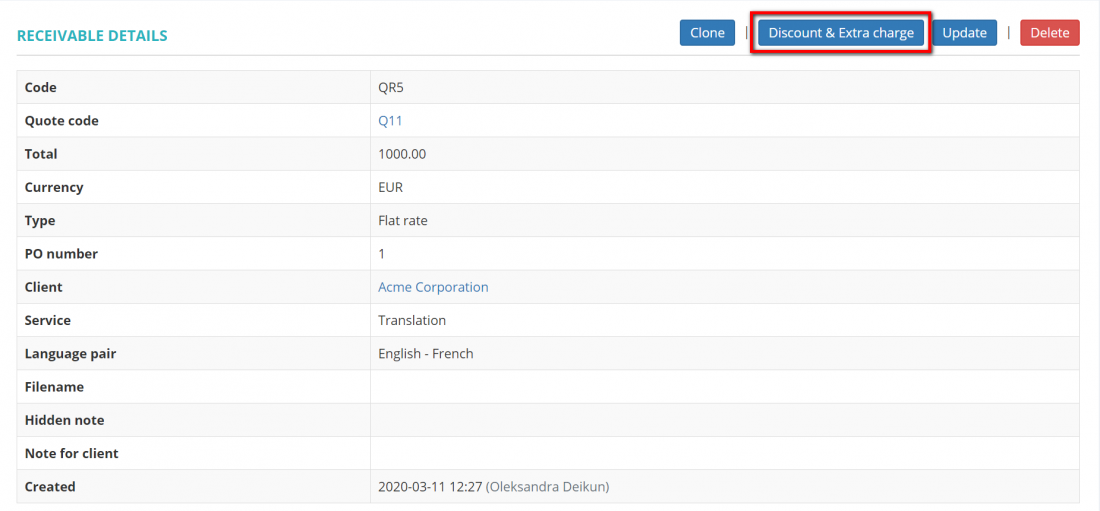Difference between revisions of "Quote receivables section"
From Protemos Wiki
Aleksandra.d (talk | contribs) (→Quote receivable discount & extra charge) |
Aleksandra.d (talk | contribs) (→Quote receivable discount & extra charge) |
||
| Line 29: | Line 29: | ||
Press the '''"Discount & Extra charge"''' button: | Press the '''"Discount & Extra charge"''' button: | ||
| − | [[ | + | [[File:Quote receivable 1.png|border|1100px]] |
Enter the required value and press '''"Update"''' to apply changes: | Enter the required value and press '''"Update"''' to apply changes: | ||
[[file: Quote add discount.png|border|550px]] | [[file: Quote add discount.png|border|550px]] | ||
Revision as of 12:46, 11 March 2020
General information
In this section you can add and view all receivables from the client. You can also clone, update or delete them by pressing the corresponding buttons:
Add receivable
To add a receivable, press the "New receivable" button and select the type:
- Flat rate—if you just need to enter the amount of receivable without entering volumes and rates.
- Unit based—if you have to enter the volume and rate for calculating the price.
- CAT log based—if you have fuzzy matches logs generated by CAT tools and want to calculate discounts for each type of match.
Then enter all the required data and press "Create" to add the receivable.
Quote receivable discount & extra charge
To add a discount and(or) an extra charge to a receivable, click the receivable code:
It will open the receivable details page.
Press the "Discount & Extra charge" button:
Enter the required value and press "Update" to apply changes: