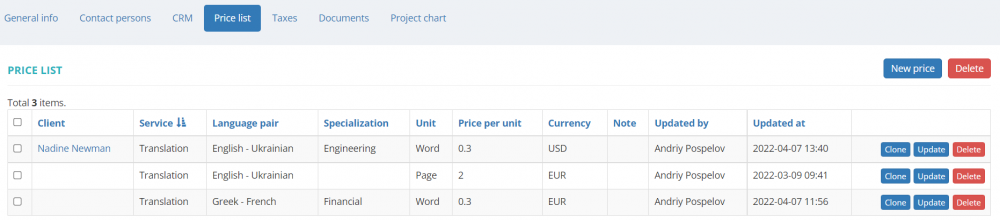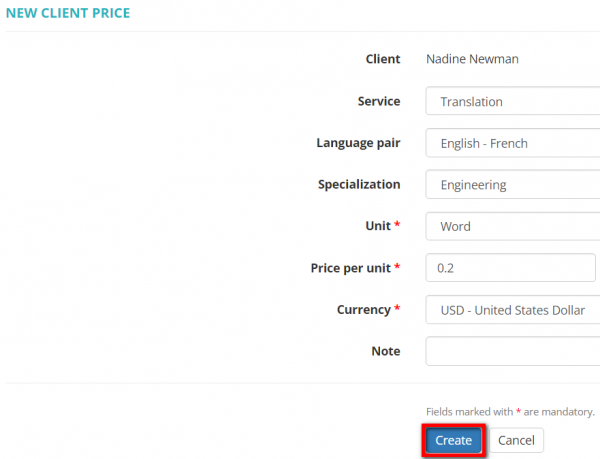Difference between revisions of "Client view page – Prices tab"
From Protemos Wiki
(→Create specific price) |
|||
| Line 3: | Line 3: | ||
[[File:Price list.png|border|1000px]] | [[File:Price list.png|border|1000px]] | ||
| − | |||
| − | |||
| − | |||
| − | |||
| − | |||
| − | |||
You may also create new general prices on the '''<U>[[Clients prices list|Clients prices]]</U>''' page. | You may also create new general prices on the '''<U>[[Clients prices list|Clients prices]]</U>''' page. | ||
| Line 14: | Line 8: | ||
=='''Create specific price'''== | =='''Create specific price'''== | ||
| − | + | To create a price, click '''"New price"'''. It will open the '''New client price''' page. | |
As you can see here, only the fields marked with '''<span style="color:red"> * </span>''' are obligatory to be filled in. You can also specify service, language pair, and specialization if needed. | As you can see here, only the fields marked with '''<span style="color:red"> * </span>''' are obligatory to be filled in. You can also specify service, language pair, and specialization if needed. | ||
| Line 33: | Line 27: | ||
In the same way, you can create prices in various combinations. | In the same way, you can create prices in various combinations. | ||
| + | |||
| + | *To update the price, click '''"Update"''' in the corresponding row. It will open the '''<u>[[Update client price]]</u>''' page. | ||
| + | |||
| + | *To delete the price from your database, click '''"Delete"''' in the corresponding row. | ||
=='''Other tabs on the page'''== | =='''Other tabs on the page'''== | ||
Revision as of 15:49, 8 April 2022
On this tab, you can view the list of agreed with the client and general prices, edit or delete them, and create prices associated with a particular client:
You may also create new general prices on the Clients prices page.
Contents
[hide]Create specific price
To create a price, click "New price". It will open the New client price page.
As you can see here, only the fields marked with * are obligatory to be filled in. You can also specify service, language pair, and specialization if needed.
Let's create the Client & Service & Language pair & Specialization specific price:
- Select the service, language pair, specialization, measurement unit and currency from the drop-down list;
- Enter the price per unit;
- Add a note if necessary;
- Click "Create":
Note: All the values that you see in the drop-down lists are defined in the System settings.
In the same way, you can create prices in various combinations.
- To update the price, click "Update" in the corresponding row. It will open the Update client price page.
- To delete the price from your database, click "Delete" in the corresponding row.
Other tabs on the page
- General info — view and edit company info and payment conditions.
- Contact persons — the list of client’s contact persons (available if the client is Company, not Individual).
- CRM — manage client relationship.
- Taxes — on this tab, you can create a custom taxes set for this client. Here you may also define which taxes set should be applied (whether custom or default one) for this particular client.
- Documents — intended for storing any documents related to the client.
- Project chart — here you can see the chart and list of all active projects for the client.