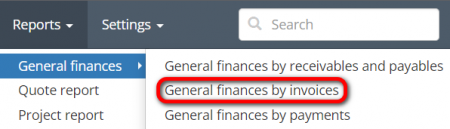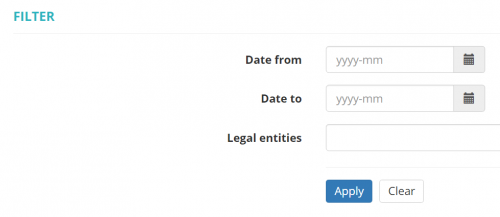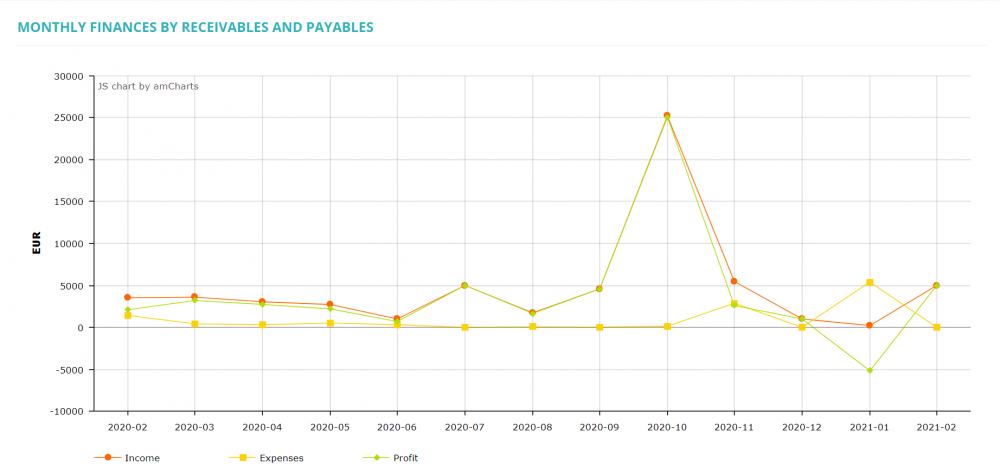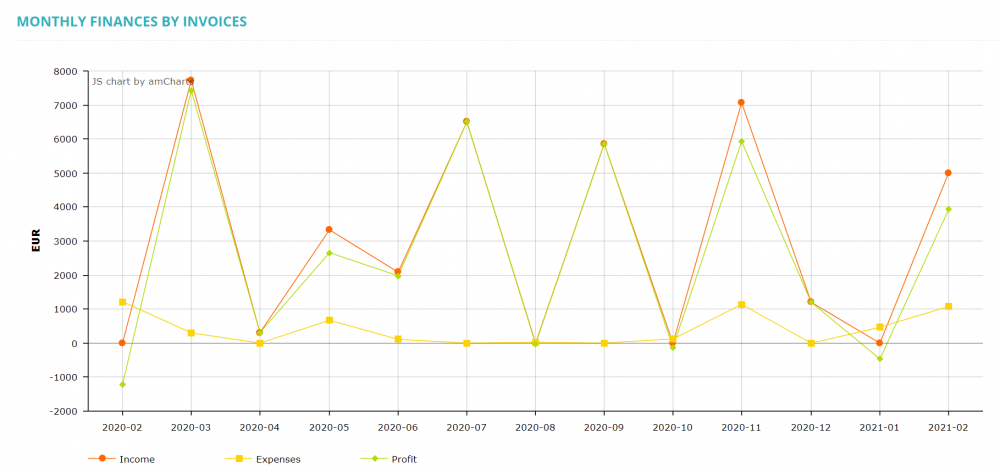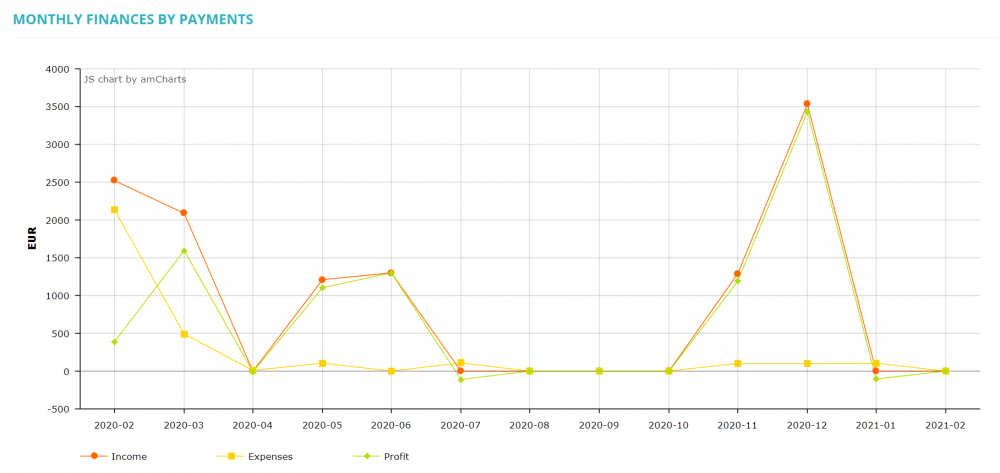Difference between revisions of "Reports – General finances by invoices"
(Created page with "<span style="color:red">This page is not completed yet.</span> ''Reports – General finances – General finances by invoices: [http://cloud.protemos.com/report/general-by-i...") |
|||
| Line 6: | Line 6: | ||
To view the '''Monthly finances by invoices''' reports, go to '''Reports → General finances → General finances by invoices''': | To view the '''Monthly finances by invoices''' reports, go to '''Reports → General finances → General finances by invoices''': | ||
| − | [[File: | + | [[File:Reports - general finances by invoices.png|border|450px]] |
It will open the '''Monthly finances by project balances, invoices and payments''' page. | It will open the '''Monthly finances by project balances, invoices and payments''' page. | ||
Revision as of 14:38, 30 June 2022
This page is not completed yet.
Reports – General finances – General finances by invoices: cloud.protemos.com/report/general-by-invoices
To view the Monthly finances by invoices reports, go to Reports → General finances → General finances by invoices:
It will open the Monthly finances by project balances, invoices and payments page.
Here you may see your general finances reports. Each of them is described below.
All amounts are converted to the default currency of your account.
You can select the period of time and the Legal entity and see the corresponding reports:
Contents
Monthly finances by receivables and payables
This report shows the turnover, expenses and profit based on receivables in your projects and payables in the related jobs.
Monthly finances by invoices
This report shows the turnover, expenses and profit for based on client and vendor invoices.
In fact, it shows how much you were invoicing your clients and vendors each month:
Monthly finances by payments
This report shows the turnover, expenses and profit based on client and vendor payments. In fact, it shows the actual cashflow.
Export data to Excel
You may export the data of general finances reports by clicking "Export to Excel" over the upper left corner of the summary tables: