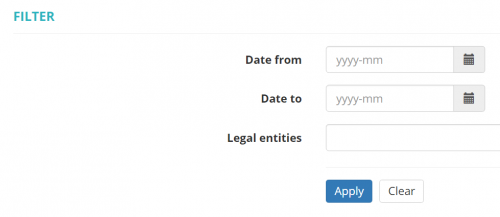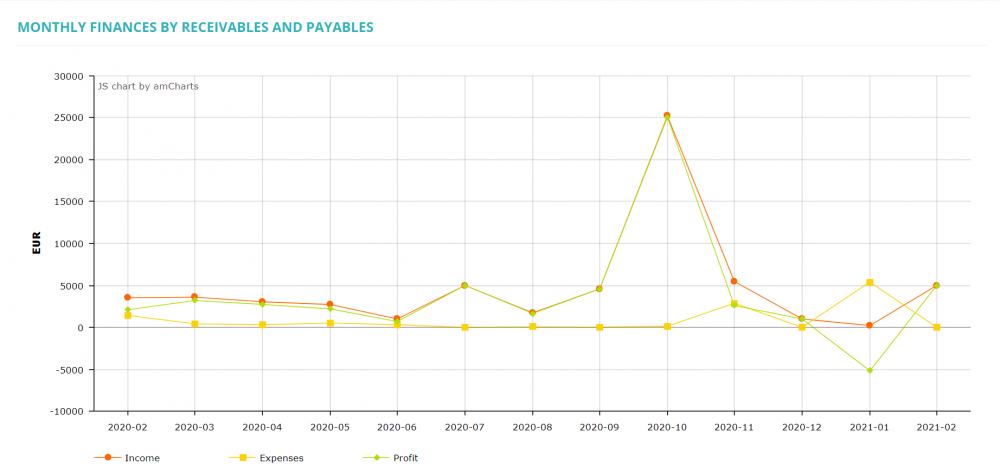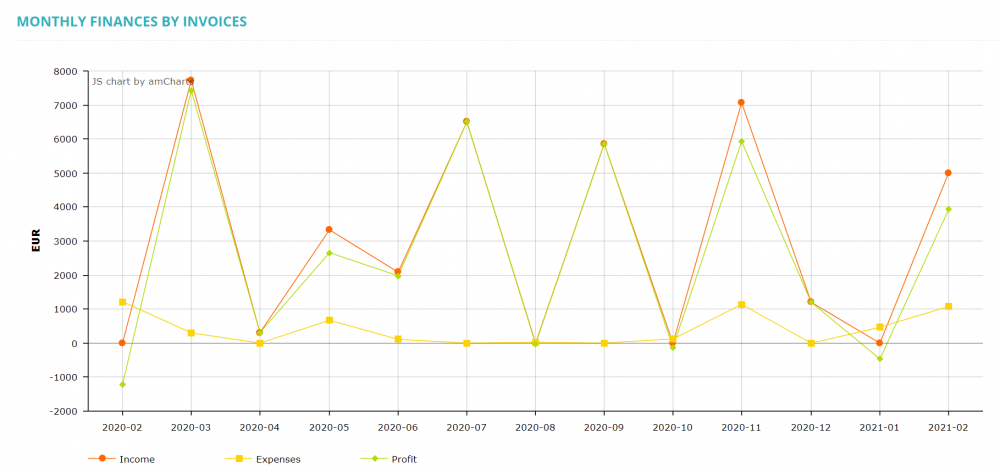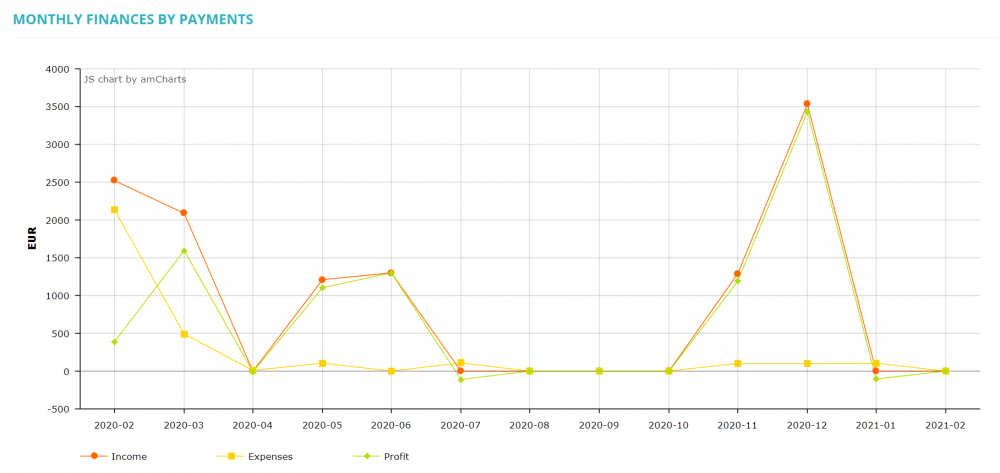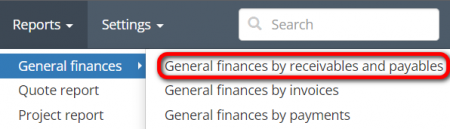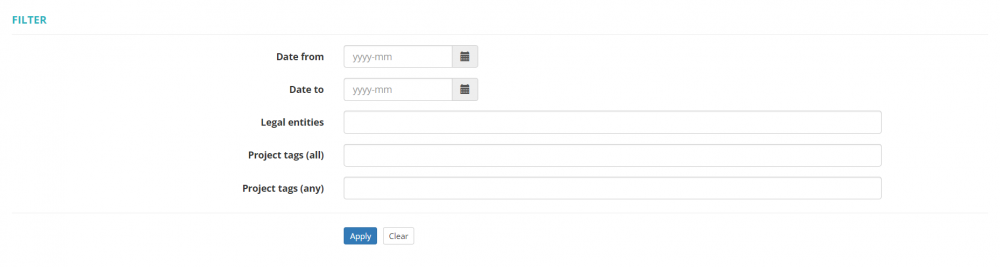Difference between revisions of "Reports – General finances"
(→Monthly finances by project balances) |
|||
| Line 41: | Line 41: | ||
[[File:Export to excel reports 1.png|border|400px]] | [[File:Export to excel reports 1.png|border|400px]] | ||
| + | |||
| + | [[File:Redirect.jpg|40px|link=General finances]] Back to the '''table of contents'''. | ||
| + | |||
| + | ---- | ||
| + | |||
| + | <span style="color:red">Features described below will be available with the forthcoming system release.</span> | ||
| + | |||
| + | ''Reports – General finances — General finances by receivables and payables: [https://cloud.protemos.com/report/general-by-articles http://cloud.protemos.com/report/general]'' | ||
| + | ---- | ||
| + | |||
| + | To view the '''Monthly finances by receivables and payables''' reports, go to '''Reports → General finances → General finances by receivables and payables''': | ||
| + | |||
| + | [[File:General finances - by receivables and payables.png|border|450px]] | ||
| + | |||
| + | Here you may see your general finances report based on receivables and payables. | ||
| + | |||
| + | All amounts are converted to the default currency of your account. | ||
| + | |||
| + | You can select the period of time, legal entities, and project tags: | ||
| + | |||
| + | [[File:General finances filters.png|border|1000px]] | ||
| + | |||
| + | =='''Monthly finances by receivables and payables'''== | ||
| + | |||
| + | This report shows the turnover, expenses and profit based on receivables in your projects and payables in the related jobs. | ||
| + | |||
| + | [[File:Resports 1.png|border|1000px]] | ||
| + | |||
| + | =='''Export data to Excel'''== | ||
| + | |||
| + | You may export the data of general finances reports by clicking "'''Export to Excel'''" over the upper left corner of the summary tables: | ||
| + | |||
| + | [[File:General finances - by receivables and payables (report data).png|border|1000px]] | ||
[[File:Redirect.jpg|40px|link=General finances]] Back to the '''table of contents'''. | [[File:Redirect.jpg|40px|link=General finances]] Back to the '''table of contents'''. | ||
Revision as of 16:27, 19 July 2022
Reports – General finances page: http://cloud.protemos.com/report/general
To view the General finances reports, go to Reports→General finances:
It will open the Monthly finances by project balances, invoices and payments page.
Here you may see your general finances reports. Each of them is described below.
All amounts are converted to the default currency of your account.
You can select the period of time and the Legal entity and see the corresponding reports:
Contents
Monthly finances by receivables and payables
This report shows the turnover, expenses and profit based on receivables in your projects and payables in the related jobs.
Monthly finances by invoices
This report shows the turnover, expenses and profit for based on client and vendor invoices.
In fact, it shows how much you were invoicing your clients and vendors each month:
Monthly finances by payments
This report shows the turnover, expenses and profit based on client and vendor payments. In fact, it shows the actual cashflow.
Export data to Excel
You may export the data of general finances reports by clicking "Export to Excel" over the upper left corner of the summary tables:
![]() Back to the table of contents.
Back to the table of contents.
Features described below will be available with the forthcoming system release.
Reports – General finances — General finances by receivables and payables: http://cloud.protemos.com/report/general
To view the Monthly finances by receivables and payables reports, go to Reports → General finances → General finances by receivables and payables:
Here you may see your general finances report based on receivables and payables.
All amounts are converted to the default currency of your account.
You can select the period of time, legal entities, and project tags:
Monthly finances by receivables and payables
This report shows the turnover, expenses and profit based on receivables in your projects and payables in the related jobs.
Export data to Excel
You may export the data of general finances reports by clicking "Export to Excel" over the upper left corner of the summary tables: