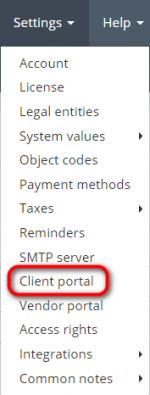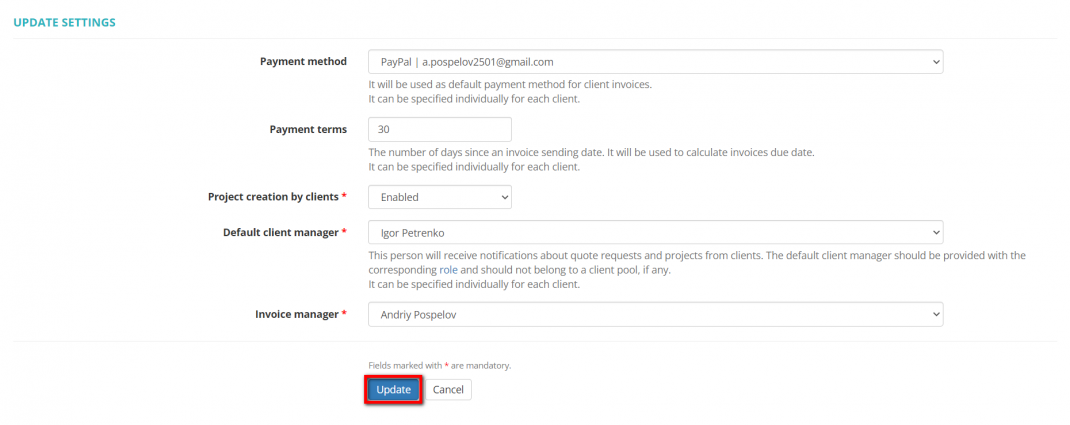Difference between revisions of "Client portal"
From Protemos Wiki
Aleksandra.d (talk | contribs) (→Client portal settings) |
(→Client portal settings) |
||
| (17 intermediate revisions by 3 users not shown) | |||
| Line 1: | Line 1: | ||
| − | ''Client portal page: | + | ''Client portal page: https://cloud.protemos.com/client-portal/view'' |
| + | ---- | ||
| − | Go to ''' | + | Go to '''Settings ⇾ Client portal''': |
| − | [[File: | + | [[File:2020-08-26 145603.png|border|150px]] |
This menu allows you to adjust client portal related settings. | This menu allows you to adjust client portal related settings. | ||
| Line 11: | Line 12: | ||
Here you can define the following settings: | Here you can define the following settings: | ||
| − | *''' | + | *'''Payment method''' — the method which will be added by default to all your invoices unless you don't indicate a different method for a specific client or invoice. |
| − | *''' | + | *'''Payment terms''' — standard payment terms for all your clients. It defines how soon payments should be made after issuing invoices. You can set a different method for an individual client. |
| − | *'''Project creation by clients''' | + | *'''Project creation by clients''' — here you can enable or disable the ability to create projects by your clients. |
| − | *''' | + | *'''Default client manager''' — this person will receive notifications about quote requests and projects from clients. The default client manager should be provided with the corresponding role and should not belong to a client pool, if any. It can be specified individually for each client. |
| − | *''' | + | *'''Invoice manager''' — here you can define one of your managers as the default recipient of system notifications about overdue client invoices, etc. |
| − | + | To change any of the above-mentioned settings, click '''"Update"''': | |
| − | + | [[File:Client portal settings.png|border|1070px]] | |
| − | [[File: | + | Change the necessary information and click '''"Update"''': |
| + | |||
| + | [[File:Update client portal settings.png|border|1070px]] | ||
Latest revision as of 15:52, 15 August 2022
Client portal page: https://cloud.protemos.com/client-portal/view
Go to Settings ⇾ Client portal:
This menu allows you to adjust client portal related settings.
Client portal settings
Here you can define the following settings:
- Payment method — the method which will be added by default to all your invoices unless you don't indicate a different method for a specific client or invoice.
- Payment terms — standard payment terms for all your clients. It defines how soon payments should be made after issuing invoices. You can set a different method for an individual client.
- Project creation by clients — here you can enable or disable the ability to create projects by your clients.
- Default client manager — this person will receive notifications about quote requests and projects from clients. The default client manager should be provided with the corresponding role and should not belong to a client pool, if any. It can be specified individually for each client.
- Invoice manager — here you can define one of your managers as the default recipient of system notifications about overdue client invoices, etc.
To change any of the above-mentioned settings, click "Update":
Change the necessary information and click "Update":