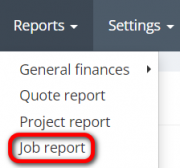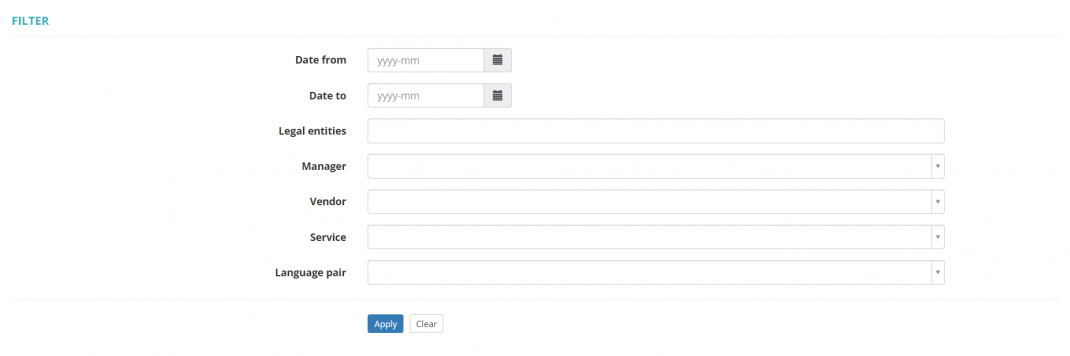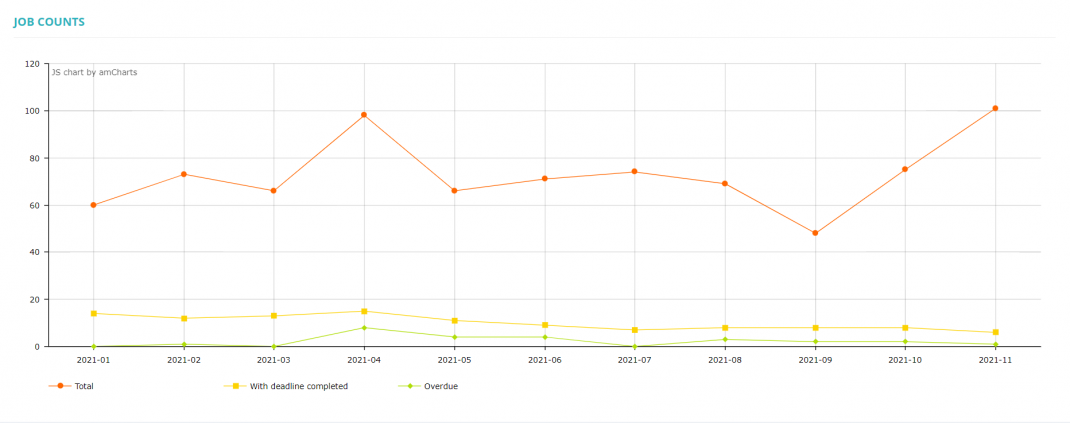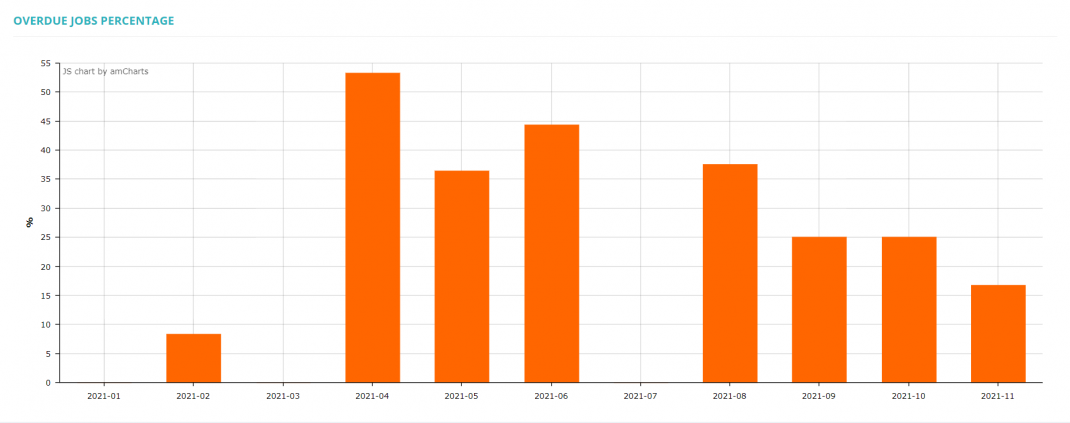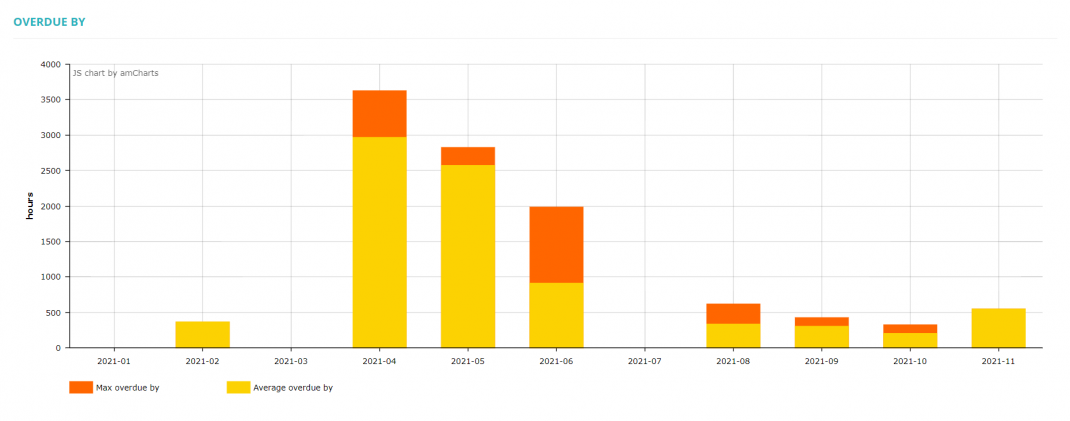Difference between revisions of "Job report"
| Line 10: | Line 10: | ||
You can select the period of time for reporting, legal entities, project manager, vendor, service, and language pair: | You can select the period of time for reporting, legal entities, project manager, vendor, service, and language pair: | ||
| − | [[File:Job reports filters.png|border| | + | [[File:Job reports filters.png|border|1070px]] |
=='''Job counts'''== | =='''Job counts'''== | ||
| Line 16: | Line 16: | ||
This report shows the total amount of jobs, completed jobs with deadlines, and completed jobs that were overdue: | This report shows the total amount of jobs, completed jobs with deadlines, and completed jobs that were overdue: | ||
| − | [[File:Job counts.png|border| | + | [[File:Job counts.png|border|1070px]] |
=='''Overdue jobs percentage'''== | =='''Overdue jobs percentage'''== | ||
| Line 22: | Line 22: | ||
This report shows the percentage of completed jobs that were overdue: | This report shows the percentage of completed jobs that were overdue: | ||
| − | [[File:Overdue job percentage.png|border| | + | [[File:Overdue job percentage.png|border|1070px]] |
=='''Overdue by'''== | =='''Overdue by'''== | ||
| Line 28: | Line 28: | ||
This report shows the maximum and average amount of hours the jobs were overdue: | This report shows the maximum and average amount of hours the jobs were overdue: | ||
| − | [[File:Overdue by (job reports).png|border| | + | [[File:Overdue by (job reports).png|border|1070px]] |
=='''Export data to Excel'''== | =='''Export data to Excel'''== | ||
| Line 34: | Line 34: | ||
You can export job reports to Excel by clicking the "Export to Excel" button over the upper right corner of the table: | You can export job reports to Excel by clicking the "Export to Excel" button over the upper right corner of the table: | ||
| − | [[File:Report data (job reports)1.1.png|border| | + | [[File:Report data (job reports)1.1.png|border|1070px]] |
Latest revision as of 09:22, 16 August 2022
Reports – Job report: cloud.protemos.com/report/job
To view the Job reports, go to Reports → Job report:
Here you may see the total amount of jobs, completed jobs with deadlines, jobs that were overdue and their percentage, and the maximum and average amounts of hours jobs were overdue.
You can select the period of time for reporting, legal entities, project manager, vendor, service, and language pair:
Job counts
This report shows the total amount of jobs, completed jobs with deadlines, and completed jobs that were overdue:
Overdue jobs percentage
This report shows the percentage of completed jobs that were overdue:
Overdue by
This report shows the maximum and average amount of hours the jobs were overdue:
Export data to Excel
You can export job reports to Excel by clicking the "Export to Excel" button over the upper right corner of the table: