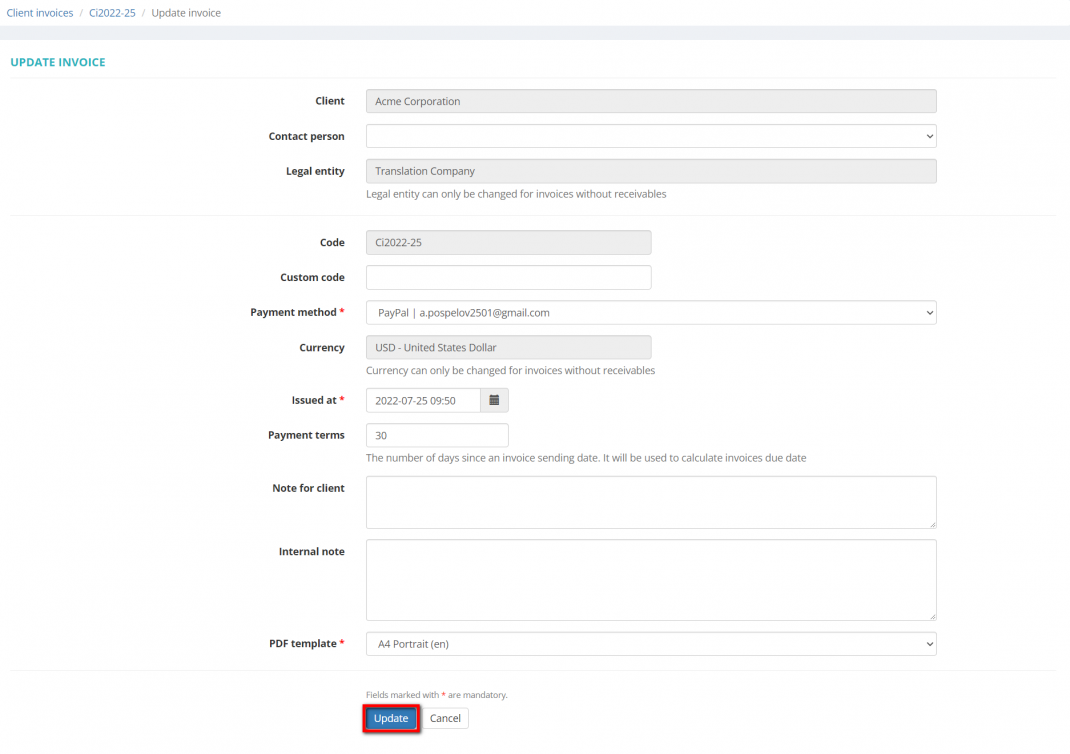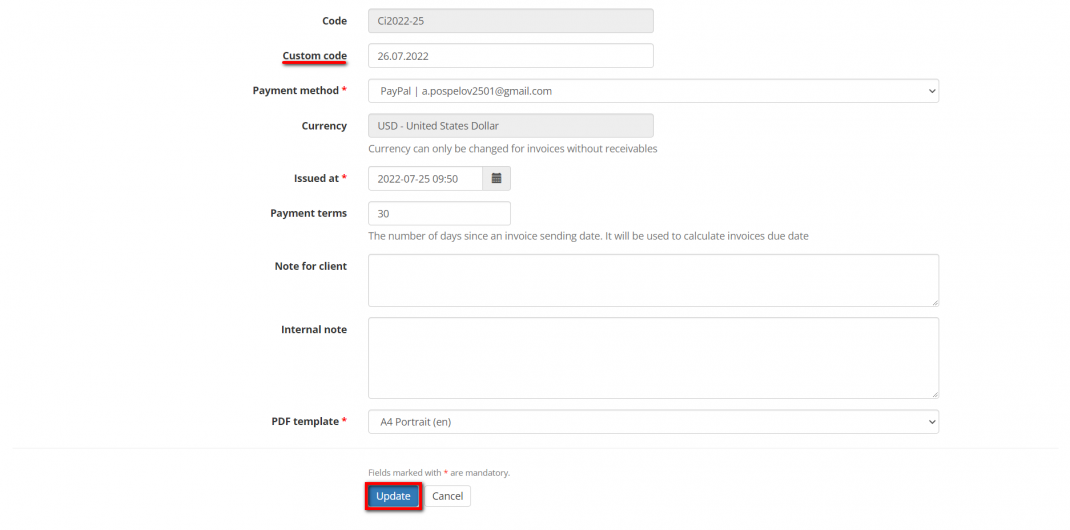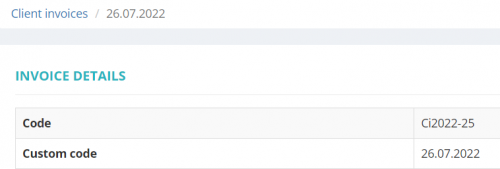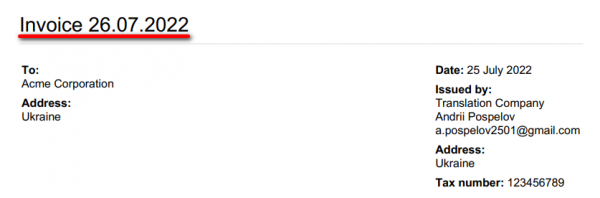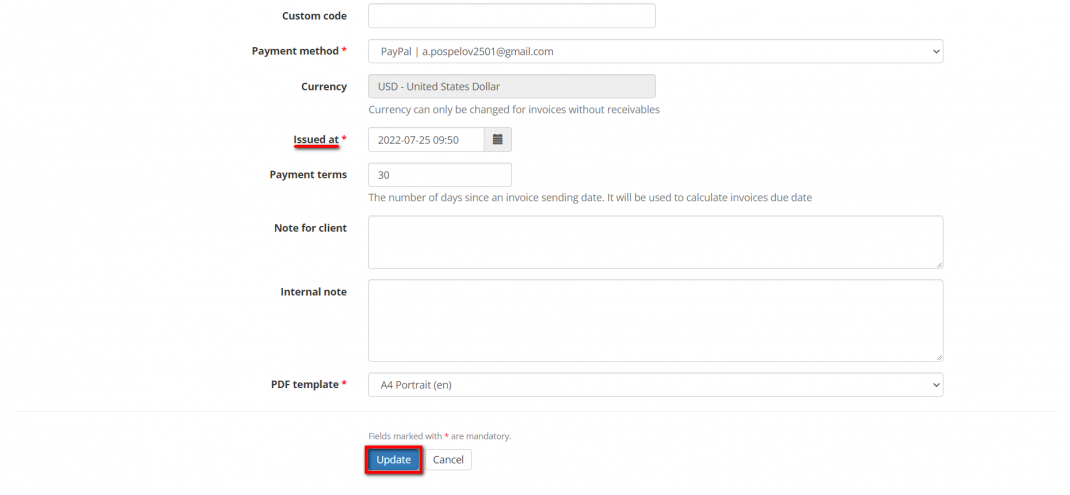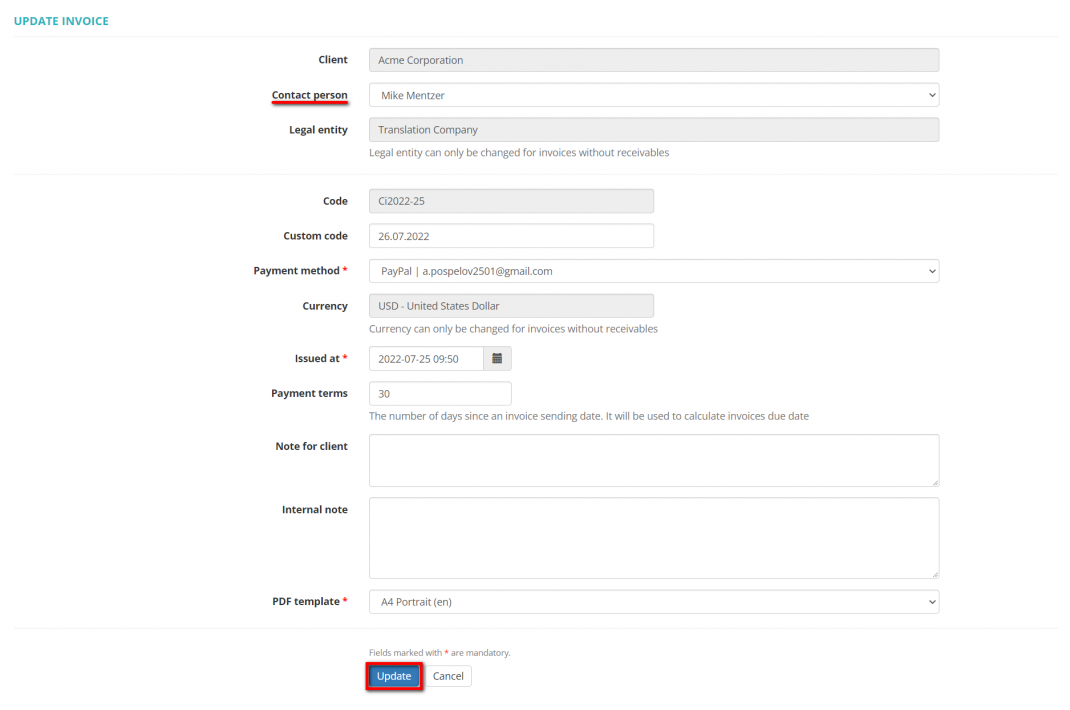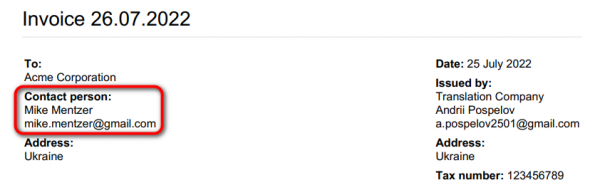Difference between revisions of "Update client invoice"
(→Custom code) |
|||
| (3 intermediate revisions by the same user not shown) | |||
| Line 1: | Line 1: | ||
=='''General information'''== | =='''General information'''== | ||
| − | To update an invoice, open the one you need, | + | To update an invoice, open the one you need, click '''"More actions"''' and then '''"Update"''': |
| − | |||
| − | |||
| − | |||
| − | |||
| − | |||
| − | |||
| − | |||
| − | |||
| − | |||
| − | |||
| − | |||
| − | |||
| − | |||
| − | |||
| − | |||
| − | |||
| − | |||
| − | |||
| − | |||
| − | |||
| − | |||
| − | |||
| − | |||
| − | |||
| − | |||
| − | |||
| − | |||
| − | |||
| − | |||
| − | |||
| − | |||
| − | |||
| − | |||
| − | |||
| − | |||
| − | |||
| − | |||
| − | |||
| − | |||
| − | |||
| − | |||
| − | |||
| − | |||
| − | |||
| − | |||
| − | |||
| − | |||
| − | |||
| − | |||
| − | |||
| − | |||
| − | |||
| − | |||
| − | |||
| − | |||
| − | |||
| − | |||
| − | |||
| − | |||
| − | |||
| − | |||
| − | |||
| − | |||
| − | |||
| − | |||
| − | |||
| − | |||
[[File:Update client invoice1.png|border|1070px]] | [[File:Update client invoice1.png|border|1070px]] | ||
| Line 76: | Line 9: | ||
The possibility of editing depends on the invoice status. | The possibility of editing depends on the invoice status. | ||
| − | You can edit the invoice if it | + | You can edit the invoice if it has not been sent or marked as sent yet, and there are no linked payments. |
[[File:Update client invoice2.png|border|1070px]] | [[File:Update client invoice2.png|border|1070px]] | ||
| Line 112: | Line 45: | ||
=='''Discounts & extra charges'''== | =='''Discounts & extra charges'''== | ||
| − | You can add a discount and/or an extra charge to the unsent invoice by | + | You can add a discount and/or an extra charge to the unsent invoice by clicking '''"More actions"''' and then "'''Discount & Extra charge'''": |
[[File:Discount and extra charge.png|border|1070px]] | [[File:Discount and extra charge.png|border|1070px]] | ||
Latest revision as of 11:26, 16 August 2022
Contents
General information
To update an invoice, open the one you need, click "More actions" and then "Update":
It will bring you to the Update invoice page where you can update the details of the invoice.
The possibility of editing depends on the invoice status.
You can edit the invoice if it has not been sent or marked as sent yet, and there are no linked payments.
Custom code
You may enter a custom code for the invoice if necessary.
To do so, enter the required code in the Custom code field and then click "Update" to confirm it:
Note: Custom codes have priority over the system codes.
The system keeps both codes. You may see them in the Invoice details section of the client invoice page:
But only the custom code is displayed on the Client invoices list page:
and in the invoice PDF file (i.e. the custom code replaces the system code):
Update issue date
You can modify the issue date of invoices.
Select the necessary date in the Issued at field, and then click "Update" to save changes:
Discounts & extra charges
You can add a discount and/or an extra charge to the unsent invoice by clicking "More actions" and then "Discount & Extra charge":
It will open the Client invoice Discount & Extra charge page.
Add contact person
You can select a contact person on the client side when updating the invoice:
This contact will be displayed on the PDF file of the invoice: