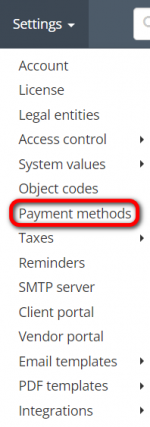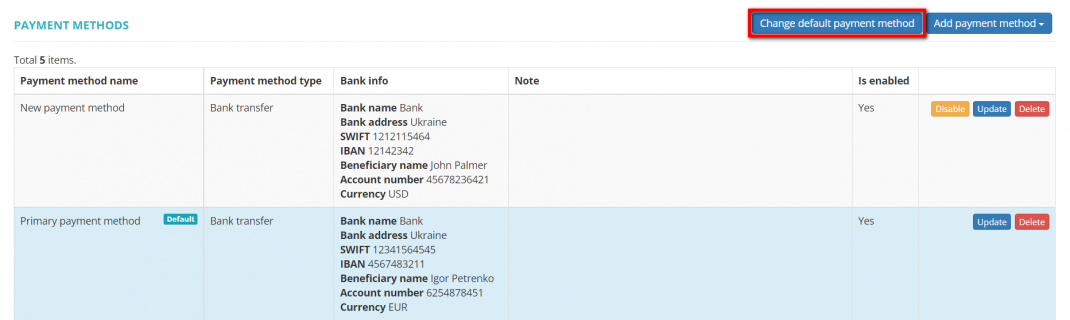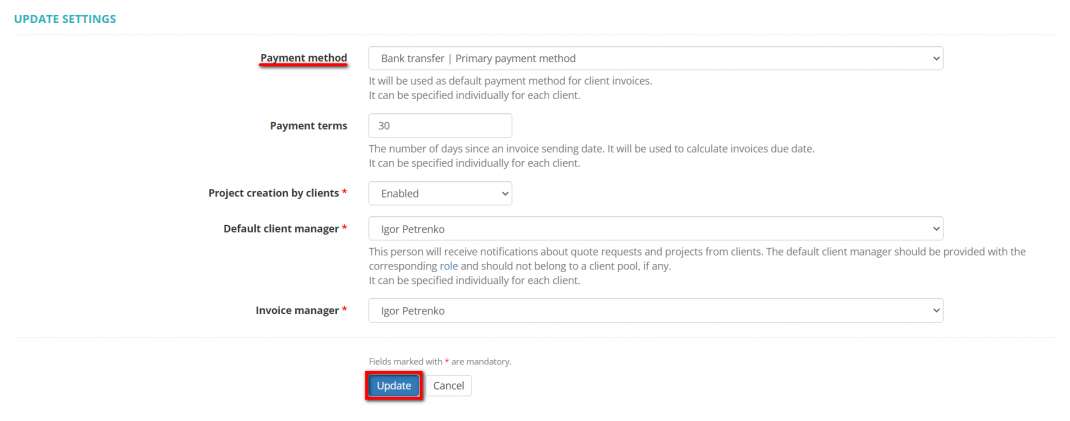Difference between revisions of "Change default payment method"
From Protemos Wiki
| (4 intermediate revisions by the same user not shown) | |||
| Line 3: | Line 3: | ||
To change the default payment method, go to '''Settings → Payment methods''': | To change the default payment method, go to '''Settings → Payment methods''': | ||
| − | [[ | + | [[File:Settings - payment methods+.png|border|150px]] |
Then click '''"Change default payment method"''': | Then click '''"Change default payment method"''': | ||
| − | [[File:Change default payment method.png|border|1070px]] | + | [[File:Change default payment method+.png|border|1070px]] |
It will bring you to the '''"Update settings"''' page where you can select the default payment method and define in how many days invoices should be paid: | It will bring you to the '''"Update settings"''' page where you can select the default payment method and define in how many days invoices should be paid: | ||
| Line 15: | Line 15: | ||
Here you may also enable or disable an ability to create projects by your clients, select a default client manager and client invoice manager. | Here you may also enable or disable an ability to create projects by your clients, select a default client manager and client invoice manager. | ||
| − | For more details, please see the '''<U> [[ | + | For more details, please see the '''<U>[[Client portal]]</U>''' page. |
Latest revision as of 10:55, 6 September 2022
Payment methods: cloud.protemos.com/account-payment-method
To change the default payment method, go to Settings → Payment methods:
Then click "Change default payment method":
It will bring you to the "Update settings" page where you can select the default payment method and define in how many days invoices should be paid:
Here you may also enable or disable an ability to create projects by your clients, select a default client manager and client invoice manager.
For more details, please see the Client portal page.