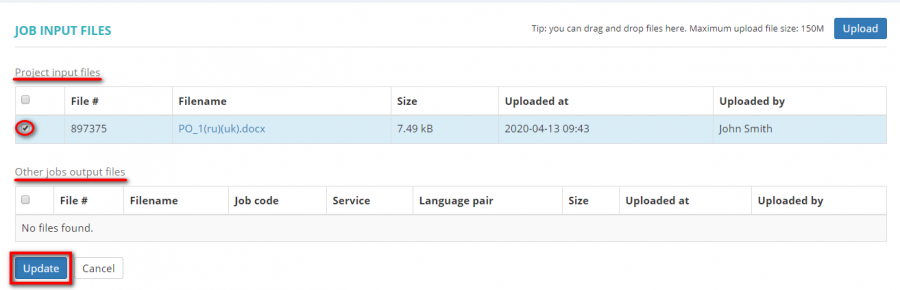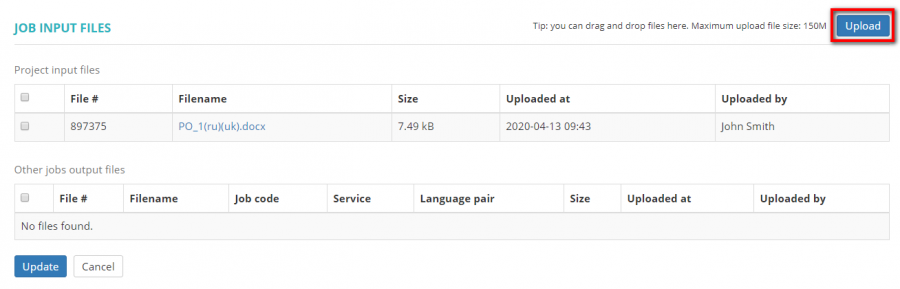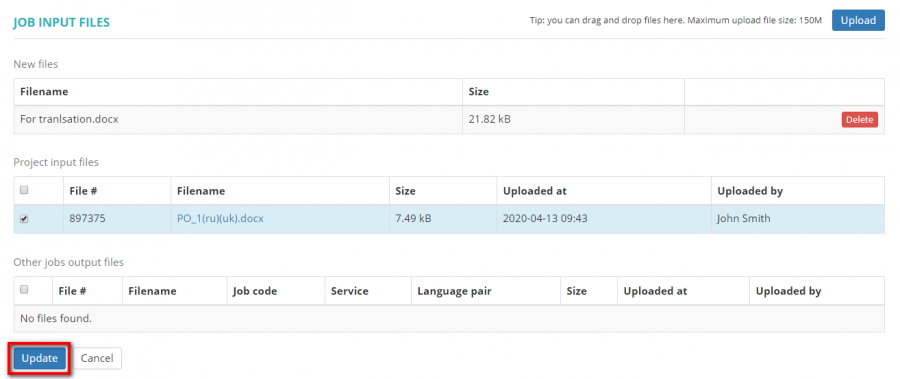Difference between revisions of "Manage job input files"
From Protemos Wiki
| (4 intermediate revisions by 2 users not shown) | |||
| Line 1: | Line 1: | ||
| − | To manage job input files, please open the job you need and | + | To manage job input files and\or links to files, please open the job you need and click '''"Manage input files"''': |
| − | [[ | + | [[File:Manage job input files.png|border|900px]] |
It will open the '''Manage job input files''' page where you can select or deselect files to be linked with this job. You may choose project input files and the output files of other jobs: | It will open the '''Manage job input files''' page where you can select or deselect files to be linked with this job. You may choose project input files and the output files of other jobs: | ||
| − | [[ | + | [[File:1 neddw.png|border|900px]] |
| − | Just select or deselect the files and | + | Just select or deselect the files and click '''"Update"'''. |
| + | Here you can also add any additional files to the job which are not in the project input files by clicking the '''"Upload"''' button: | ||
| − | + | [[File:Upload file.png|border|900px]] | |
| − | + | Click '''"Update"''' to confirm it and files will be added to the job input as well as to the project input files: | |
| − | + | [[File:Update button.png|border|900px]] | |
| − | |||
| − | [[ | ||
Latest revision as of 10:05, 7 September 2022
To manage job input files and\or links to files, please open the job you need and click "Manage input files":
It will open the Manage job input files page where you can select or deselect files to be linked with this job. You may choose project input files and the output files of other jobs:
Just select or deselect the files and click "Update".
Here you can also add any additional files to the job which are not in the project input files by clicking the "Upload" button:
Click "Update" to confirm it and files will be added to the job input as well as to the project input files: