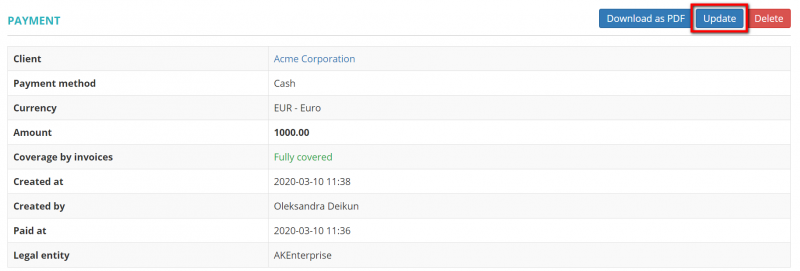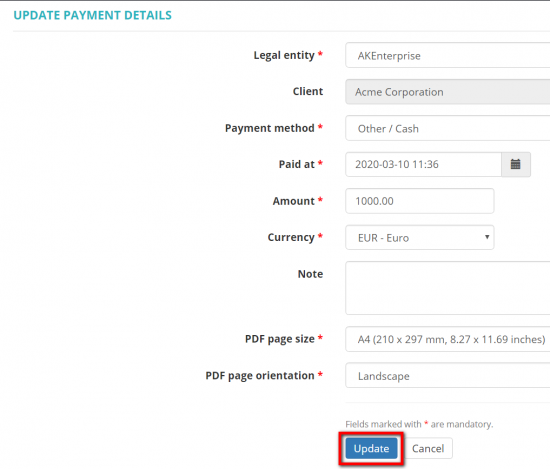Difference between revisions of "Update client payment"
From Protemos Wiki
| (10 intermediate revisions by 2 users not shown) | |||
| Line 1: | Line 1: | ||
| + | Click '''"Update"''' to go to the '''Update payment details''' page: | ||
| − | + | [[File:Update11.png|border|800px]] | |
| − | + | Here you can change the following payment details: '''Legal entity''', '''Payment method''', '''Paid at''', '''Amount''', '''Currency''', '''Note''', '''PDF page size and orientation''': | |
| + | |||
| + | [[File:1a2.png|border|550px]] | ||
| − | + | <span style="color:red">'''Note:'''</span> You cannot change the client, so if the client is wrong, the only way out is to delete the payment and create a new one. | |
| − | [[ | + | If you need to unlink or link invoices to this payment, it can be done on the '''<u>[[Client payment view#Linked invoices section|Linked invoices section]]</u>'''. |
Latest revision as of 13:33, 8 September 2022
Click "Update" to go to the Update payment details page:
Here you can change the following payment details: Legal entity, Payment method, Paid at, Amount, Currency, Note, PDF page size and orientation:
Note: You cannot change the client, so if the client is wrong, the only way out is to delete the payment and create a new one.
If you need to unlink or link invoices to this payment, it can be done on the Linked invoices section.