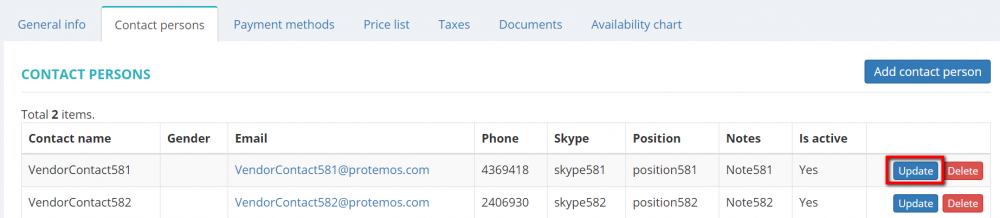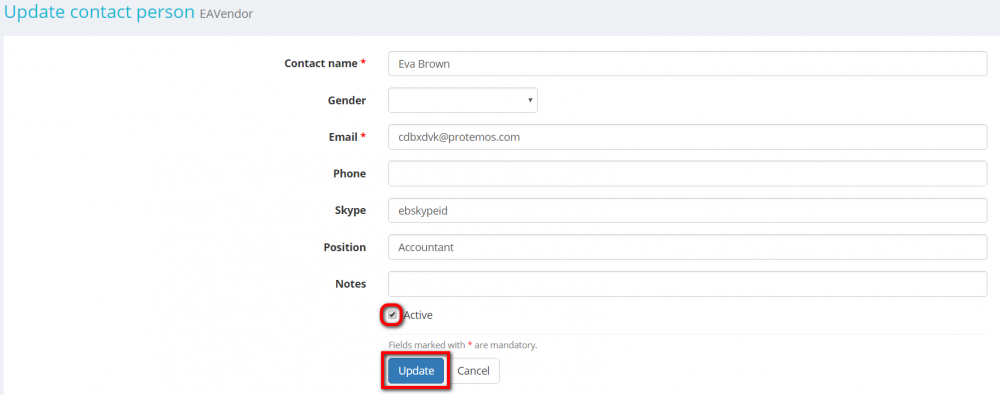Difference between revisions of "Update vendor contact person"
From Protemos Wiki
| (8 intermediate revisions by 3 users not shown) | |||
| Line 1: | Line 1: | ||
| − | Go to a vendor profile, select the '''Contact persons''' tab and click the '''"Update"''' button in the necessary contact | + | Go to a vendor profile, select the '''Contact persons''' tab, and click the '''"Update"''' button in the necessary contact line: |
| − | [[File: | + | [[File:2020-07-17 102251.png|border|1000px]] |
It will open the '''Update contact person''' page where you can add or change data: | It will open the '''Update contact person''' page where you can add or change data: | ||
| + | [[file:Update vendor contact person page.png|border|1000px]] | ||
| − | + | Click '''"Update"''' to save changes after editing. | |
| − | + | *Selected '''"Active"''' checkbox means that this contact person is still working for the vendor company and available for the contact. | |
| − | |||
| − | Selected | ||
You'll be able to select this contact person for your jobs. If you want to make this person disappear from the drop-down lists, please deselect this checkbox. | You'll be able to select this contact person for your jobs. If you want to make this person disappear from the drop-down lists, please deselect this checkbox. | ||
Latest revision as of 09:12, 13 September 2022
Go to a vendor profile, select the Contact persons tab, and click the "Update" button in the necessary contact line:
It will open the Update contact person page where you can add or change data:
Click "Update" to save changes after editing.
- Selected "Active" checkbox means that this contact person is still working for the vendor company and available for the contact.
You'll be able to select this contact person for your jobs. If you want to make this person disappear from the drop-down lists, please deselect this checkbox.