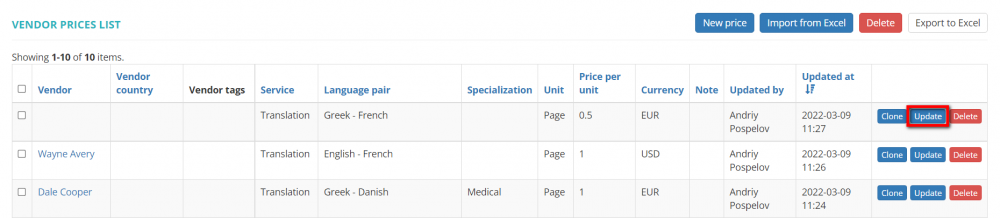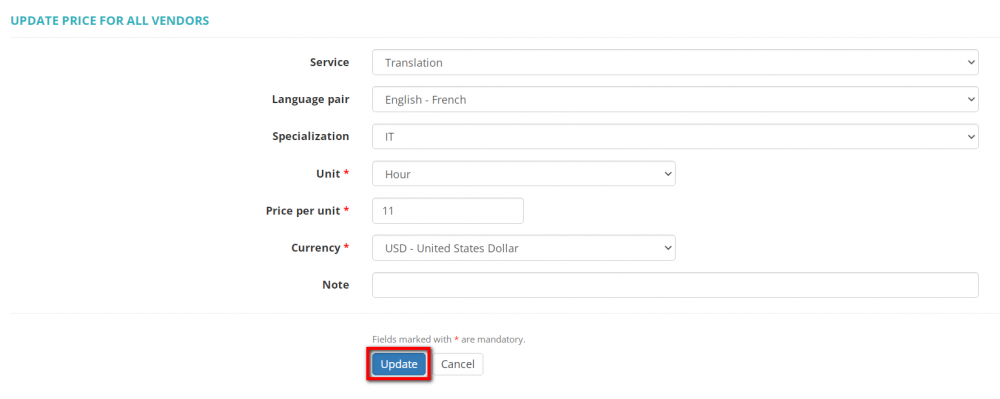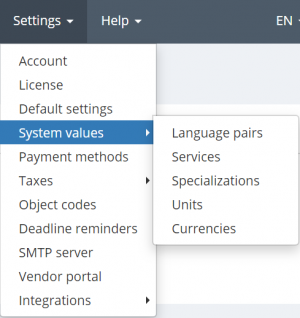Difference between revisions of "Update vendor price"
From Protemos Wiki
(Created page with "''Vendor price update page: [http://cloud.protemos.com/vendor-price/update?id=ХХХХ/ http://cloud.protemos.com/vendor-price/update?id=ХХХХ] (replace XXXX with a valid n...") |
|||
| (22 intermediate revisions by 6 users not shown) | |||
| Line 1: | Line 1: | ||
| − | '' | + | Click the '''"Update"''' button to edit the necessary price: |
| − | |||
| + | [[File:Edit vendor price.png|border|1000px]] | ||
| − | + | It will bring you to the '''Update vendor price''' page: | |
| − | <span style="color: | + | [[file:Update price for all vendors.png|border|1000px]] |
| + | |||
| + | Change the values you need and click '''"Update"'''. | ||
| + | |||
| + | <span style="color:red"> '''Note:'''</span> All values that you see in the drop-down lists are defined in the system settings: | ||
| + | |||
| + | [[File:System menu system values.png|border|300px]] | ||
| − | + | For more details, please see the '''<u>[[System settings|corresponding help pages]]</u>''' . | |
Latest revision as of 09:21, 13 September 2022
Click the "Update" button to edit the necessary price:
It will bring you to the Update vendor price page:
Change the values you need and click "Update".
Note: All values that you see in the drop-down lists are defined in the system settings:
For more details, please see the corresponding help pages .