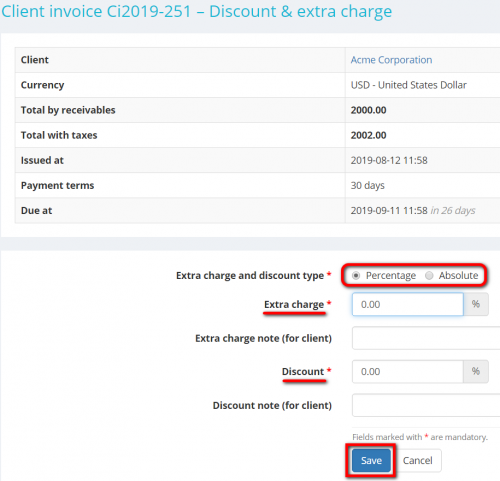Difference between revisions of "Client invoice Discount & Extra charge"
From Protemos Wiki
| (31 intermediate revisions by 3 users not shown) | |||
| Line 1: | Line 1: | ||
| − | |||
| − | + | To enter a discount and/or an extra charge for the invoice, click '''"Actions"''' and then "'''Discount & Extra charge'''": | |
| − | + | [[File:Cl inv discount and extra button.png|border|1000px]] | |
| + | |||
| + | You may add them whether as a percentage or flat amount. | ||
| + | |||
| + | To do that, select the extra charge and discount type you need ('''Percentage''' or '''Absolute''') and enter the required value: | ||
| + | |||
| + | [[File:Client invoice discount and extra charge.png|border|500px]] | ||
| + | |||
| + | Click '''"Save"''' after entering, and you'll get back to the '''<U>[[Client invoice view|Client invoice]]</U>''' page. | ||
Latest revision as of 13:33, 13 September 2022
To enter a discount and/or an extra charge for the invoice, click "Actions" and then "Discount & Extra charge":
You may add them whether as a percentage or flat amount.
To do that, select the extra charge and discount type you need (Percentage or Absolute) and enter the required value:
Click "Save" after entering, and you'll get back to the Client invoice page.