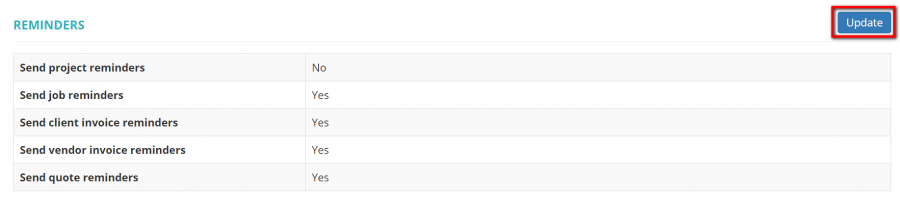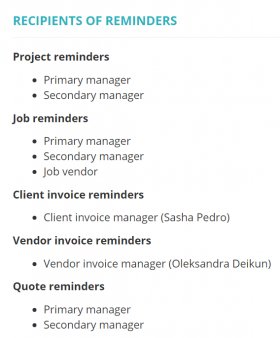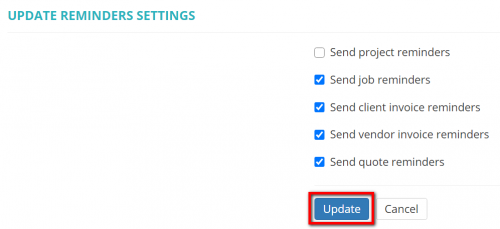Difference between revisions of "Reminders"
(→Additional information) |
|||
| (5 intermediate revisions by 2 users not shown) | |||
| Line 15: | Line 15: | ||
Here you may define if the system should notify you about problems with deadlines by email. | Here you may define if the system should notify you about problems with deadlines by email. | ||
| − | To change settings, | + | To change settings, click the "'''Update'''" button: |
[[File:Reminders.png|900px]] | [[File:Reminders.png|900px]] | ||
| Line 21: | Line 21: | ||
It will open the "'''Update reminders settings'''" page where you can select which reminders you want to receive. | It will open the "'''Update reminders settings'''" page where you can select which reminders you want to receive. | ||
| − | Select the necessary reminders and | + | Select the necessary reminders and click the "'''Update'''" button: |
[[File:Update reminders.png|500px]] | [[File:Update reminders.png|500px]] | ||
| Line 28: | Line 28: | ||
| − | ==Additional information== | + | =='''Additional information'''== |
Roughly speaking, there are several types of automatic emails sent by the system: | Roughly speaking, there are several types of automatic emails sent by the system: | ||
| + | |||
1. Reminders ("Approaching deadline", "Overdue"). | 1. Reminders ("Approaching deadline", "Overdue"). | ||
| + | |||
2. Notifications ("Job accepted", "Job completed", etc.). | 2. Notifications ("Job accepted", "Job completed", etc.). | ||
| + | |||
3. Messages ("Message from"). | 3. Messages ("Message from"). | ||
So, on the "Reminders" page, you can manage only the reminders (the first one in the list) and it will not impact the other notifications. | So, on the "Reminders" page, you can manage only the reminders (the first one in the list) and it will not impact the other notifications. | ||
Latest revision as of 13:41, 13 September 2022
Reminders page: https://cloud.protemos.com/reminder/index
The system notifies you by email about overdue projects, jobs, and vendors and clients invoices. You can switch these notifications off/on by clicking "Update":
Update reminders settings
Update reminders settings page: https://cloud.protemos.com/reminder/update
Here you may define if the system should notify you about problems with deadlines by email.
To change settings, click the "Update" button:
It will open the "Update reminders settings" page where you can select which reminders you want to receive.
Select the necessary reminders and click the "Update" button:
Note: Reminders will be sent one day before and upon deadline.
Additional information
Roughly speaking, there are several types of automatic emails sent by the system:
1. Reminders ("Approaching deadline", "Overdue").
2. Notifications ("Job accepted", "Job completed", etc.).
3. Messages ("Message from").
So, on the "Reminders" page, you can manage only the reminders (the first one in the list) and it will not impact the other notifications.