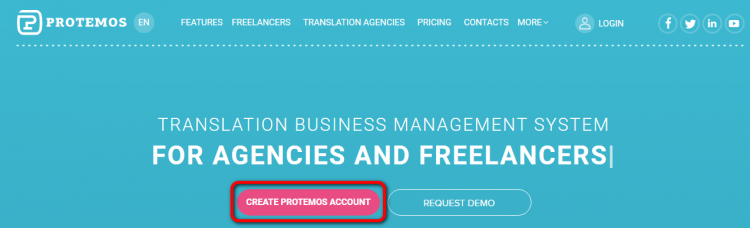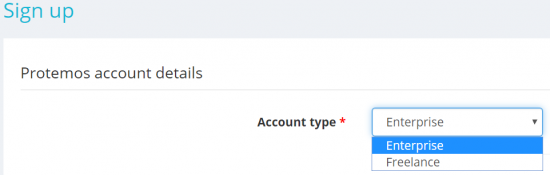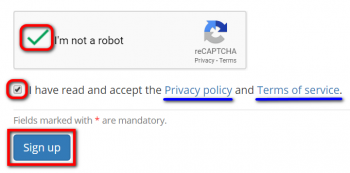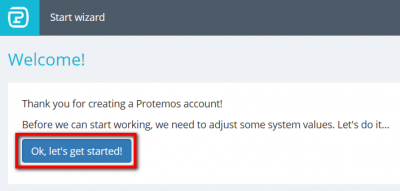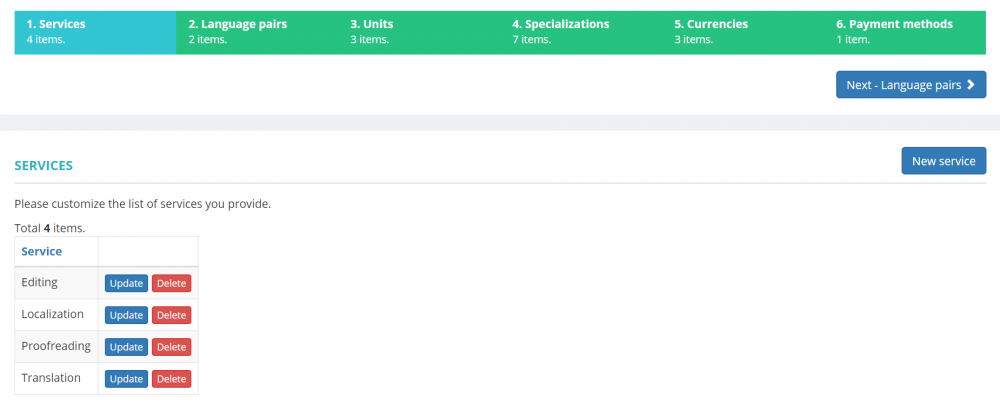Difference between revisions of "Create Account"
From Protemos Wiki
| (8 intermediate revisions by 3 users not shown) | |||
| Line 1: | Line 1: | ||
| − | [[File:Redirect.jpg|40px|link=Quick start guide]] Back to the '''Quick Start Guide''' main page. | + | [[File:Redirect.jpg|40px|link=Quick start guide to Protemos]] Back to the '''Quick Start Guide''' main page. |
| + | '''Protemos is an online system, you do not need to download or install anything.''' | ||
| − | + | 1. Go to the '''<U> <span style="background-color:yellow"> [https://protemos.com Web-site] </span> </U>''' and click "'''CREATE PROTEMOS ACCOUNT'''": | |
| − | |||
| − | 1. | ||
[[File:Create account button.png|border|750px]] | [[File:Create account button.png|border|750px]] | ||
| Line 11: | Line 10: | ||
It will open the '''<U> <span style="background-color:yellow"> [https://cloud.protemos.com/account/create Account creation] </span> </U>''' page. | It will open the '''<U> <span style="background-color:yellow"> [https://cloud.protemos.com/account/create Account creation] </span> </U>''' page. | ||
| − | 2. Select your account type: | + | 2. Select your account type: |
[[File:Select enterprise account type.png|border|550px]] | [[File:Select enterprise account type.png|border|550px]] | ||
| + | 3. Fill in all the boxes and tick the "I'm not a robot" checkbox. | ||
| − | + | Please read our '''Privacy policy''' and '''Terms of service''', click the "'''Sign up'''" button: | |
| − | |||
| − | Please read our '''Privacy policy''' and '''Terms of service''' | ||
| − | |||
| − | |||
| − | [[File: | + | [[File:I'm not a robot new.png|border|350px]] |
It will bring you to the "'''Welcome'''" page: | It will bring you to the "'''Welcome'''" page: | ||
| Line 28: | Line 24: | ||
[[File:Let's get started new.png|border|400px]] | [[File:Let's get started new.png|border|400px]] | ||
| − | + | Click "'''Ok, let's get started!'''" to adjust some system values. | |
| − | 4. The system will ask you some questions to set up your account: | + | 4. The system will ask you some questions to set up your account: |
[[File:Wizard services.png|border|1000px]] | [[File:Wizard services.png|border|1000px]] | ||
| − | Don’t worry if you select something wrong. You’ll be able to change these values in <U>[[System|'''System settings''']]</U>. | + | Don’t worry if you select something wrong. You’ll be able to change these values in <U>[[System settings|'''System settings''']]</U>. |
| − | |||
| − | |||
| − | |||
| − | |||
| − | |||
| − | |||
| − | |||
| − | |||
| + | For more info, please see our video tutorial [[File:YT client.png|60px|link=https://www.youtube.com/watch?v=jX-D7EUltyE]] | ||
| − | [[File:Redirect.jpg|40px|link=Quick start guide]] Back to the '''Quick Start Guide''' main page. | + | [[File:Redirect.jpg|40px|link=Quick start guide to Protemos]] Back to the '''Quick Start Guide''' main page. |
Latest revision as of 13:48, 13 September 2022
![]() Back to the Quick Start Guide main page.
Back to the Quick Start Guide main page.
Protemos is an online system, you do not need to download or install anything.
1. Go to the Web-site and click "CREATE PROTEMOS ACCOUNT":
It will open the Account creation page.
2. Select your account type:
3. Fill in all the boxes and tick the "I'm not a robot" checkbox.
Please read our Privacy policy and Terms of service, click the "Sign up" button:
It will bring you to the "Welcome" page:
Click "Ok, let's get started!" to adjust some system values.
4. The system will ask you some questions to set up your account:
Don’t worry if you select something wrong. You’ll be able to change these values in System settings.