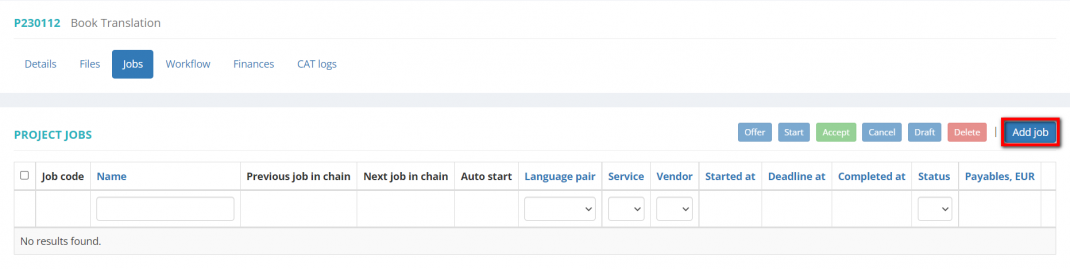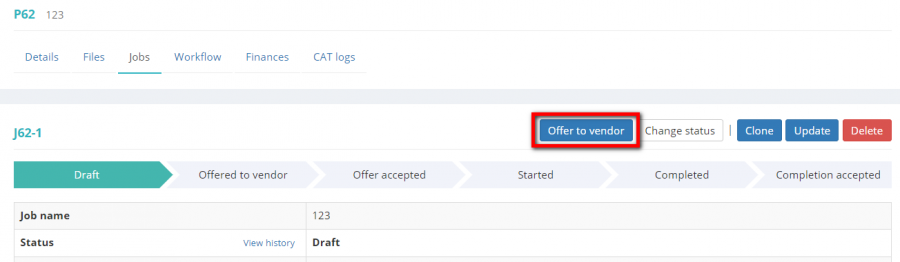Difference between revisions of "Assign jobs"
From Protemos Wiki
| (28 intermediate revisions by 3 users not shown) | |||
| Line 1: | Line 1: | ||
| − | + | '''On the "Jobs tab" of every project, you may coordinate the assignments to your vendors:''' | |
| + | It normally works like this: | ||
| − | + | 1. You create a job: | |
| + | [[File:Add job.1.png|border|1070px]] | ||
| − | + | select the files, assign the job to the vendor, enter payables and click '''"Propose to vendor"''' | |
| + | [[File:Offegr.png|border|900px]] | ||
| − | + | <span style="color:red">'''Note:''' </span> Auto start on vendor acceptance has to be marked if you want the vendor to start working straight away after the acceptance. | |
| − | |||
| − | |||
2. Your vendor gets the email with assignments logs into the system and accepts the job. | 2. Your vendor gets the email with assignments logs into the system and accepts the job. | ||
| Line 16: | Line 17: | ||
3. The system notifies you when the vendor finishes the job, and you can accept it and use the file he uploaded. | 3. The system notifies you when the vendor finishes the job, and you can accept it and use the file he uploaded. | ||
| + | For more detailed info on jobs assignments, please see our <U>[[Create job|'''wiki pages''']]</U> or a special video tutorial [[File:YT client.png|60px|link=https://youtu.be/wWAgR_A8-Yc]] | ||
| − | + | [[File:Redirect.jpg|40px|link=Quick start guide to Protemos]] Back to the '''Quick Start Guide''' main page. | |
| − | |||
| − | |||
| − | |||
| − | [[File:Redirect.jpg|40px|link=Quick start guide]] Back to the '''Quick Start Guide''' main page. | ||
Latest revision as of 14:28, 13 September 2022
On the "Jobs tab" of every project, you may coordinate the assignments to your vendors:
It normally works like this:
1. You create a job:
select the files, assign the job to the vendor, enter payables and click "Propose to vendor"
Note: Auto start on vendor acceptance has to be marked if you want the vendor to start working straight away after the acceptance.
2. Your vendor gets the email with assignments logs into the system and accepts the job.
3. The system notifies you when the vendor finishes the job, and you can accept it and use the file he uploaded.
For more detailed info on jobs assignments, please see our wiki pages or a special video tutorial