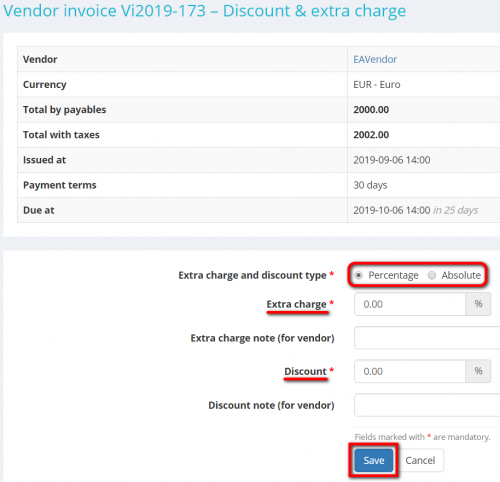Difference between revisions of "Vendor invoice Discount & Extra charge"
From Protemos Wiki
| (13 intermediate revisions by 2 users not shown) | |||
| Line 1: | Line 1: | ||
| − | '' | + | To enter a discount and/or an extra charge for the invoice, click '''"Actions"''' and then "'''Discount & Extra charge'''": |
| − | |||
| + | [[File:VI discount and extra charge button.png|border|1000px]] | ||
| − | + | You may add them whether as a percentage or flat amount. | |
| − | + | To do that, select the corresponding extra charge and discount type ('''Percentage''' or '''Absolute''') and enter the requred value: | |
| − | + | [[File:VI discount and extra charge page.png|border|500px]] | |
| + | |||
| + | Click '''"Save"''' after entering, and you'll go back to the '''<U>[[Vendor invoice view|Vendor invoice]]</U>''' page. | ||
| + | |||
| + | <span style="color:red">'''Note:'''</span> Invoices with zero or negative amounts cannot be linked to payments. | ||
Latest revision as of 16:43, 21 September 2022
To enter a discount and/or an extra charge for the invoice, click "Actions" and then "Discount & Extra charge":
You may add them whether as a percentage or flat amount.
To do that, select the corresponding extra charge and discount type (Percentage or Absolute) and enter the requred value:
Click "Save" after entering, and you'll go back to the Vendor invoice page.
Note: Invoices with zero or negative amounts cannot be linked to payments.