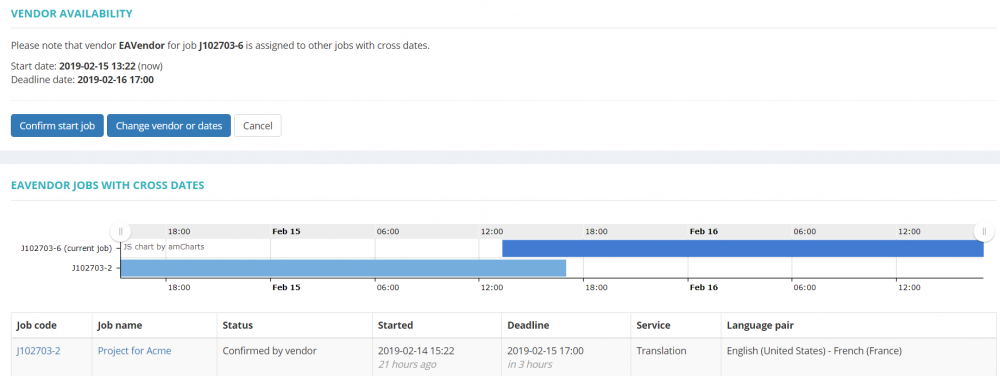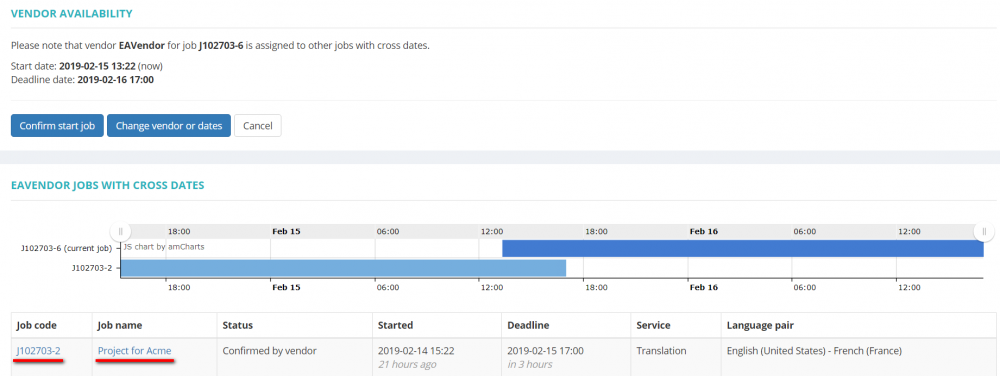Difference between revisions of "Vendor availability"
From Protemos Wiki
| (One intermediate revision by one other user not shown) | |||
| Line 1: | Line 1: | ||
| − | If a vendor is assigned to other jobs with cross dates, the system will warn you about that when you | + | If a vendor is assigned to other jobs with cross dates, the system will warn you about that when you click the '''"Start job"''' button. |
The system will display the chart and list of assigned jobs with cross dates: | The system will display the chart and list of assigned jobs with cross dates: | ||
| Line 5: | Line 5: | ||
[[file: VENDOR AVAILABILITY.png|border|1000px]] | [[file: VENDOR AVAILABILITY.png|border|1000px]] | ||
| − | Here you can confirm the assignment by | + | Here you can confirm the assignment by clicking '''"Confirm start job"''' or cancel it by clicking the '''"Cancel"''' button. |
| − | You can also change the deadline for this job or reassign it to another vendor by | + | You can also change the deadline for this job or reassign it to another vendor by clicking the '''"Change vendor or dates"''' button. |
To open the job that has already been assigned, click the job code or job name on the list: | To open the job that has already been assigned, click the job code or job name on the list: | ||
| + | |||
| + | [[file: VENDOR AVAILABILITY clicking.png|border|1000px]] | ||
Latest revision as of 15:38, 23 September 2022
If a vendor is assigned to other jobs with cross dates, the system will warn you about that when you click the "Start job" button.
The system will display the chart and list of assigned jobs with cross dates:
Here you can confirm the assignment by clicking "Confirm start job" or cancel it by clicking the "Cancel" button.
You can also change the deadline for this job or reassign it to another vendor by clicking the "Change vendor or dates" button.
To open the job that has already been assigned, click the job code or job name on the list: