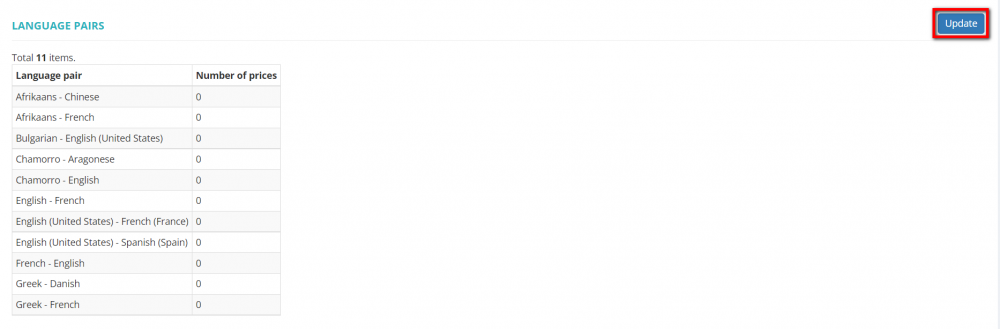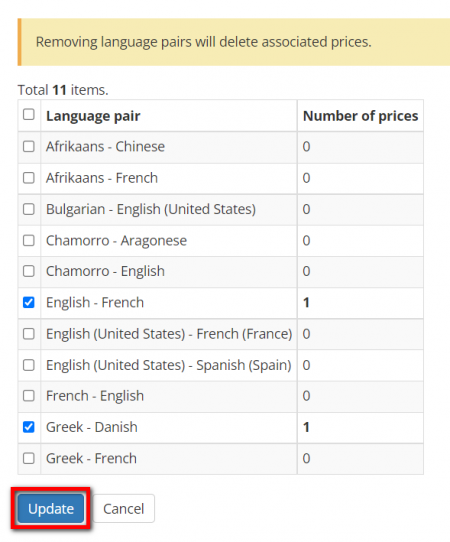Difference between revisions of "Vendor view page, Language pairs"
| (11 intermediate revisions by 2 users not shown) | |||
| Line 1: | Line 1: | ||
| − | On this tab, you can define the language pairs a specific vendor | + | On this tab, you can define the language pairs a specific vendor works with: |
[[File:Vendors language pairs1.1.png|border|1000 px]] | [[File:Vendors language pairs1.1.png|border|1000 px]] | ||
| Line 5: | Line 5: | ||
---- | ---- | ||
| − | By default, | + | By default, the vendor works with all language pairs. To change it, please use the "toggle" button: |
[[File:Vendors language pairs2.1.png|border|1000 px]] | [[File:Vendors language pairs2.1.png|border|1000 px]] | ||
| − | Then | + | Then click "Update": |
[[File:Vendors language pairs3.png|border|1000 px]] | [[File:Vendors language pairs3.png|border|1000 px]] | ||
| − | Unmark the | + | Unmark the language pairs the vendor does not work with and click "Update" again: |
| − | [[File:Vendors language pairs4.png|border| | + | [[File:Vendors language pairs4.png|border|450px]] |
| + | You can select the language pairs only from the ones already specified in your account. To update the list of all language pairs, please go to Settings -> System values -> [[https://cloud.protemos.com/lang/index Language pairs]]. | ||
| + | <span style="color:red">'''Note:'''</span> Unmarking the language pairs for which there are vendor-specific prices will delete these prices. That's why it's recommended to define the language pairs relevant to the vendor first and then create vendor-specific prices. | ||
| − | + | Having set the language pairs that the vendor works with, you can find this vendor using the "Language pair" filter on the "Vendors" page as well as when assigning the vendor to a job by filters. | |
| − | |||
Latest revision as of 16:26, 27 September 2022
On this tab, you can define the language pairs a specific vendor works with:
By default, the vendor works with all language pairs. To change it, please use the "toggle" button:
Then click "Update":
Unmark the language pairs the vendor does not work with and click "Update" again:
You can select the language pairs only from the ones already specified in your account. To update the list of all language pairs, please go to Settings -> System values -> [Language pairs].
Note: Unmarking the language pairs for which there are vendor-specific prices will delete these prices. That's why it's recommended to define the language pairs relevant to the vendor first and then create vendor-specific prices.
Having set the language pairs that the vendor works with, you can find this vendor using the "Language pair" filter on the "Vendors" page as well as when assigning the vendor to a job by filters.