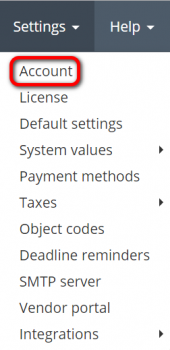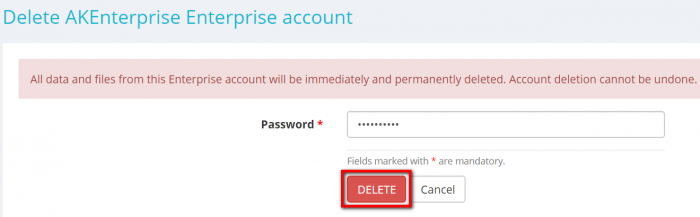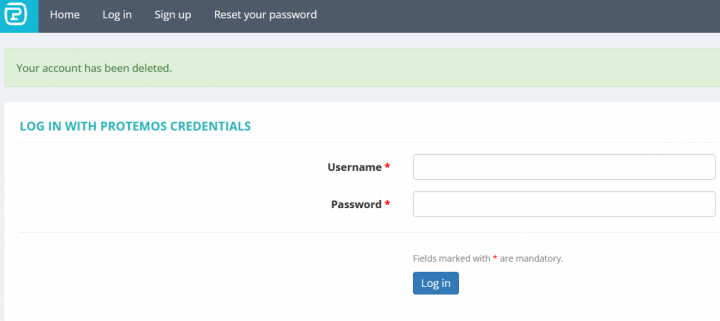Difference between revisions of "Delete account"
From Protemos Wiki
| (4 intermediate revisions by 2 users not shown) | |||
| Line 1: | Line 1: | ||
| − | '' | + | ''Account page [https://cloud.protemos.com/account/view https://cloud.protemos.com/account/view] |
---- | ---- | ||
'''You can immediately and permanently delete all your account data and files from the server. | '''You can immediately and permanently delete all your account data and files from the server. | ||
| Line 7: | Line 7: | ||
[[File:Settings account menu new.png|border|170px]] | [[File:Settings account menu new.png|border|170px]] | ||
| − | Then scroll down to the '''Account deletion''' section and | + | Then scroll down to the '''Account deletion''' section and click the '''"Delete account"''' button: |
[[File:Delete account.png|border|1000px]] | [[File:Delete account.png|border|1000px]] | ||
| Line 13: | Line 13: | ||
It will open the '''Delete account''' page. | It will open the '''Delete account''' page. | ||
| − | Enter your account password and | + | Enter your account password and click '''"Delete"''' to confirm the deletion: |
[[File:Account deletion page new.png|border|700px]] | [[File:Account deletion page new.png|border|700px]] | ||
| + | |||
| + | You will see the corresponding notification once the account is deleted: | ||
| + | |||
| + | [[File:Account deleted+.PNG|border|720px]] | ||
<span style="color:red">'''Note 1:'''</span> Only the owner of the account can perform this action. | <span style="color:red">'''Note 1:'''</span> Only the owner of the account can perform this action. | ||
| − | <span style="color:red">'''Note 2:''' Account deletion cannot be undone. | + | <span style="color:red">'''Note 2:'''</span> Account deletion cannot be undone. |
Latest revision as of 17:46, 5 December 2022
Account page https://cloud.protemos.com/account/view
You can immediately and permanently delete all your account data and files from the server.
To do so, go to Settings=>Account:
Then scroll down to the Account deletion section and click the "Delete account" button:
It will open the Delete account page.
Enter your account password and click "Delete" to confirm the deletion:
You will see the corresponding notification once the account is deleted:
Note 1: Only the owner of the account can perform this action.
Note 2: Account deletion cannot be undone.