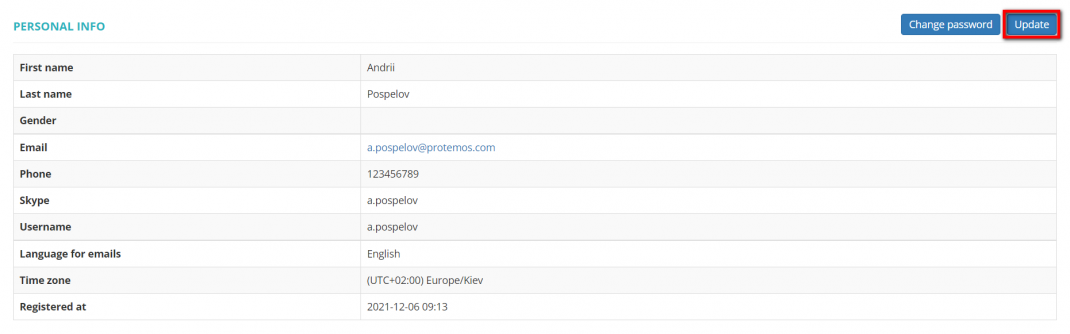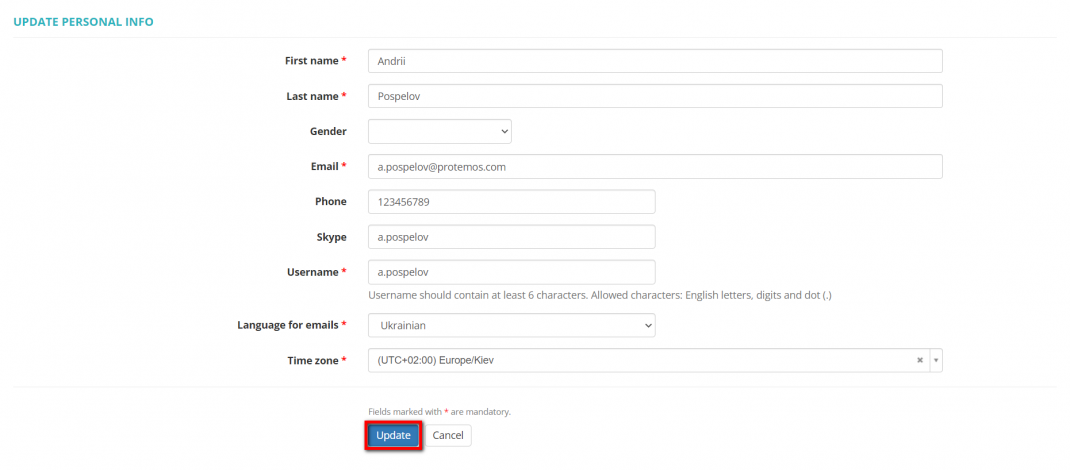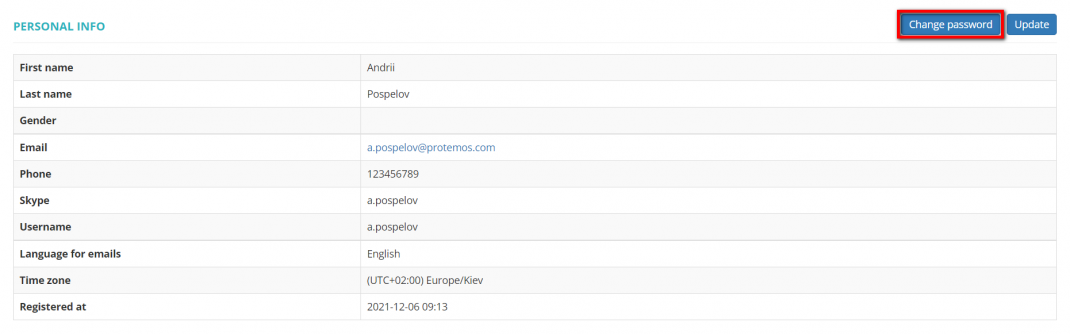Difference between revisions of "My profile"
(→Change password) |
|||
| (55 intermediate revisions by 5 users not shown) | |||
| Line 1: | Line 1: | ||
| − | '' | + | __FORCETOC__ |
| + | ''Manager profile page: [https://cloud.protemos.com/user/view cloud.protemos.com/user/view]'' | ||
---- | ---- | ||
| − | + | =='''General information'''== | |
| − | + | On the '''My Profile''' page you can update your personal information, the time zone you are located in, change your username and account password. | |
| − | + | To do so, go to the '''My profile''' menu: | |
| − | + | [[File:My profile.1.png|border|1070px]] | |
| − | + | =='''Update personal information'''== | |
| − | + | To update your personal information, click the '''"Update"''' button: | |
| − | + | [[File:Update personal info.2.png|border|1070px]] | |
| − | + | It will open the '''Update personal info''' page. | |
| − | + | Here you may change your username, personal details, your contact information, language for emails that you receive from the system, and the time zone: | |
| − | + | [[File:Update personal info page.1.png|border|1070px]] | |
| − | + | Click '''"Update"''' to save changes. | |
| − | <span style="color: | + | <span style="color:orange">'''Note:'''</span> '''Time zone''' — the time zone you are located in. It's used for deadlines calculation. |
| − | + | The system also uses this time zone for displaying the time in email messages and on user interface pages. | |
| − | + | =='''Change password'''== | |
| − | + | To change the password to your account, click '''"Change password"''': | |
| − | + | [[File:Change password.png|border|1070px]] | |
| − | + | It will bring you to the '''Change password''' page: | |
| − | Enter your current and new passwords, and | + | [[File:Change password page.1.png|border|1070px]] |
| + | |||
| + | Enter your current and new passwords, and then click '''"Update"''' to save changes. | ||
Latest revision as of 09:00, 28 July 2023
Manager profile page: cloud.protemos.com/user/view
General information
On the My Profile page you can update your personal information, the time zone you are located in, change your username and account password.
To do so, go to the My profile menu:
Update personal information
To update your personal information, click the "Update" button:
It will open the Update personal info page.
Here you may change your username, personal details, your contact information, language for emails that you receive from the system, and the time zone:
Click "Update" to save changes.
Note: Time zone — the time zone you are located in. It's used for deadlines calculation.
The system also uses this time zone for displaying the time in email messages and on user interface pages.
Change password
To change the password to your account, click "Change password":
It will bring you to the Change password page:
Enter your current and new passwords, and then click "Update" to save changes.