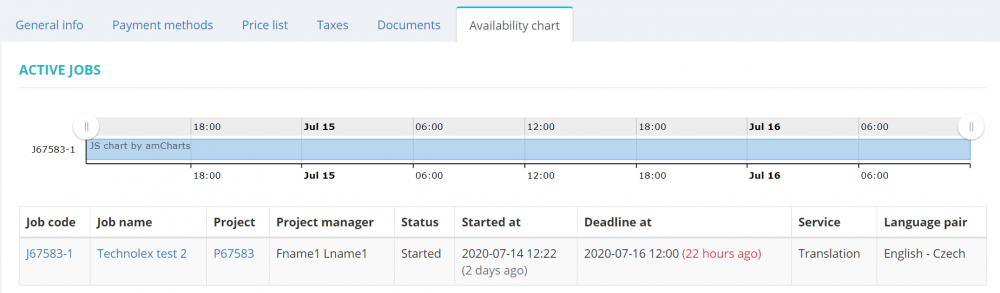Difference between revisions of "Availability chart tab"
From Protemos Wiki
| (10 intermediate revisions by 2 users not shown) | |||
| Line 1: | Line 1: | ||
| − | + | <span style="color:red">This feature is temporarily unavailable.</span> | |
| − | [[file: | + | Open the necessary vendor profile and click the '''Availability chart''' tab. |
| + | |||
| + | Here you can see the chart and list of all active jobs assigned to the vendor (the jobs which haven't been accepted by manager): | ||
| + | |||
| + | [[File:4hot 2.png|border|1000px]] | ||
| + | |||
| + | You can open the necessary job or project page from the list by clicking on the job code\job name or project code respectively: | ||
| + | |||
| + | [[file:VA codes.png|border|1000px]] | ||
| + | |||
| + | =='''Other tabs on the page'''== | ||
| + | |||
| + | *'''General info'''— view and edit vendor info and payment conditions. | ||
| + | |||
| + | *'''Contact persons'''— the list of vendor’s contact persons (available if the vendor is a '''Company'''). | ||
| + | |||
| + | *'''Payment methods'''—the payment methods of the vendor. | ||
| + | |||
| + | *'''Prices'''—the list of prices agreed with the vendor. | ||
| + | |||
| + | *'''Taxes'''—on this tab, you can create a custom taxes set for this vendor. Here you may also define which taxes set should be applied (whether custom or default one) for this particular vendor. | ||
| + | |||
| + | *'''Documents'''—intended for storing any documents related to the vendor. | ||
Latest revision as of 15:26, 22 December 2023
This feature is temporarily unavailable.
Open the necessary vendor profile and click the Availability chart tab.
Here you can see the chart and list of all active jobs assigned to the vendor (the jobs which haven't been accepted by manager):
You can open the necessary job or project page from the list by clicking on the job code\job name or project code respectively:
Other tabs on the page
- General info— view and edit vendor info and payment conditions.
- Contact persons— the list of vendor’s contact persons (available if the vendor is a Company).
- Payment methods—the payment methods of the vendor.
- Prices—the list of prices agreed with the vendor.
- Taxes—on this tab, you can create a custom taxes set for this vendor. Here you may also define which taxes set should be applied (whether custom or default one) for this particular vendor.
- Documents—intended for storing any documents related to the vendor.