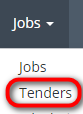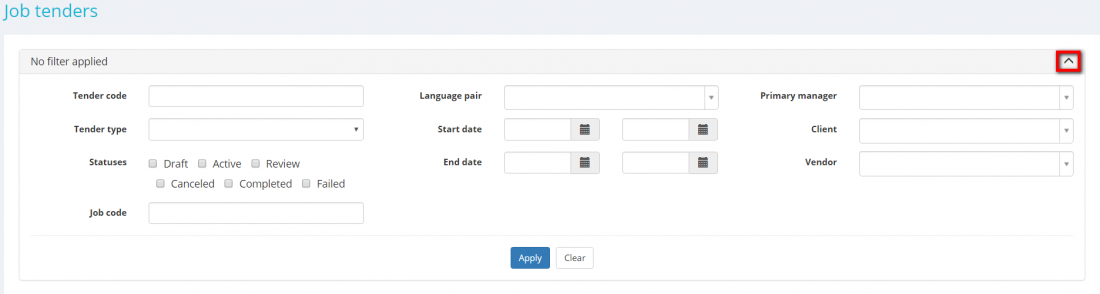Difference between revisions of "Job tenders list"
m (Anatoly.k moved page Tenders list to Job tenders list) |
(→Search tenders with filters) |
||
| (37 intermediate revisions by 4 users not shown) | |||
| Line 1: | Line 1: | ||
''Job tenders page: [https://cloud.protemos.com/tender/index https://cloud.protemos.com/tender/index]'' | ''Job tenders page: [https://cloud.protemos.com/tender/index https://cloud.protemos.com/tender/index]'' | ||
---- | ---- | ||
| + | Go to '''Jobs⇾Tenders list''': | ||
| + | |||
| + | [[File:Tenders.png|border|100px]] | ||
| + | |||
| + | On this page you can: | ||
| + | |||
| + | —View all job tenders | ||
| + | |||
| + | —Search tenders with filters | ||
| + | |||
| + | —Open each tender and related job for reviewing or editing (depending on the tender status) | ||
| + | |||
| + | For more information on how to create tenders, please check the '''<U>[[Create job tenders]]</U>''' page. | ||
| + | __FORCETOC__ | ||
| + | |||
| + | |||
| + | =='''Search tenders with filters'''== | ||
| + | |||
| + | By default, you can see all the tenders in your database, 50 per page. If you want to hide or display some tenders from the list, you may apply filters. | ||
| + | |||
| + | You can hide or display filter fields by clicking the [[File:filter arrow gray.jpg|border|25px]] button in the upper right corner: | ||
| + | |||
| + | [[File:Job tenders filter 1.png|border|1100px]] | ||
| + | |||
| + | SSo you can enter the data into the appropriate fields and click '''"Apply"'''. | ||
| + | |||
| + | If the filter is applied, the header turns blue: | ||
| + | |||
| + | [[File:14.png|border|900px]] | ||
| + | |||
| + | You may hide the filter interface by clicking the [[File:Blue arrow.jpg|border|25px]] button. | ||
| + | |||
| + | <span style="color:red">'''Note''':</span> The hidden filter remains activated. | ||
| + | |||
| + | You can expand the hidden filter back by clicking [[File:Blue arrow.jpg|border|25px]] again. | ||
| + | |||
| + | <span style="color:red">'''Note''':</span> The applied filter is remembered, so it will remain even if you leave the page. | ||
| + | |||
| + | To inactivate the filter, click the '''"Clear"''' button. | ||
| + | |||
| + | The header color will turn to gray, which means that no filter is applied: | ||
| + | |||
| + | [[File:S1.png|border|900px]] | ||
| + | |||
| + | =='''Tender filters description''' == | ||
| + | |||
| + | *'''Tender code'''—displays only the tenders with the codes containing entered symbols sequence. | ||
| + | |||
| + | *'''Tender type'''—displays only the tenders of the specified type (First claimer, Selected by manager (fixed price), Selected by manager (negotiable price)). | ||
| + | |||
| + | *'''Statuses'''—displays only the tenders with the specified status (Draft, Active, Review, Canceled, Completed, Failed). | ||
| + | |||
| + | *'''Job code'''—displays only the jobs with the codes containing entered symbols sequence. | ||
| + | |||
| + | *'''Language pair'''—displays only the tenders with the selected language pair. | ||
| + | |||
| + | *'''Start date'''—displays only the tenders which were started during the specified period. | ||
| + | |||
| + | *'''End date'''—displays only the tenders that ended during the specified period. | ||
| + | |||
| + | *'''Primary manager'''—displays only the tenders created by the selected primary manager. | ||
| + | |||
| + | *'''Client'''—displays only the job tenders within the project for a specific client. | ||
| + | |||
| + | *'''Vendor'''—displays only the tenders proposed to the selected vendor. | ||
| + | |||
| + | =='''Open tenders and jobs for reviewing and editing'''== | ||
| + | |||
| + | To open tenders and jobs for reviewing or editing, click on their codes in the table: | ||
| + | |||
| + | [[File:Tenders list open tend and job.png|border|1100px]] | ||
| + | |||
| + | <span style="color:#DC143C">'''Note:'''</span> You can edit tenders and related jobs only in tenders with the '''Draft''' status. | ||
Latest revision as of 10:37, 23 October 2025
Job tenders page: https://cloud.protemos.com/tender/index
Go to Jobs⇾Tenders list:
On this page you can:
—View all job tenders
—Search tenders with filters
—Open each tender and related job for reviewing or editing (depending on the tender status)
For more information on how to create tenders, please check the Create job tenders page.
Contents
Search tenders with filters
By default, you can see all the tenders in your database, 50 per page. If you want to hide or display some tenders from the list, you may apply filters.
You can hide or display filter fields by clicking the ![]() button in the upper right corner:
button in the upper right corner:
SSo you can enter the data into the appropriate fields and click "Apply".
If the filter is applied, the header turns blue:
You may hide the filter interface by clicking the ![]() button.
button.
Note: The hidden filter remains activated.
You can expand the hidden filter back by clicking ![]() again.
again.
Note: The applied filter is remembered, so it will remain even if you leave the page.
To inactivate the filter, click the "Clear" button.
The header color will turn to gray, which means that no filter is applied:
Tender filters description
- Tender code—displays only the tenders with the codes containing entered symbols sequence.
- Tender type—displays only the tenders of the specified type (First claimer, Selected by manager (fixed price), Selected by manager (negotiable price)).
- Statuses—displays only the tenders with the specified status (Draft, Active, Review, Canceled, Completed, Failed).
- Job code—displays only the jobs with the codes containing entered symbols sequence.
- Language pair—displays only the tenders with the selected language pair.
- Start date—displays only the tenders which were started during the specified period.
- End date—displays only the tenders that ended during the specified period.
- Primary manager—displays only the tenders created by the selected primary manager.
- Client—displays only the job tenders within the project for a specific client.
- Vendor—displays only the tenders proposed to the selected vendor.
Open tenders and jobs for reviewing and editing
To open tenders and jobs for reviewing or editing, click on their codes in the table:
Note: You can edit tenders and related jobs only in tenders with the Draft status.