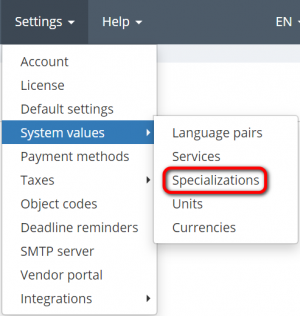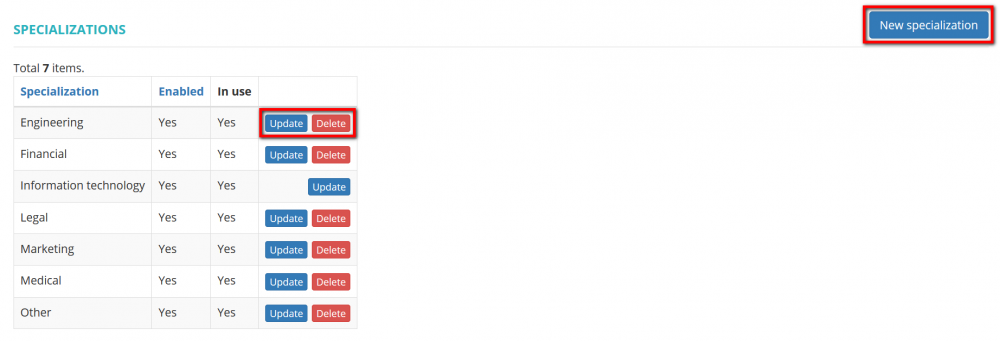Difference between revisions of "Specializations"
From Protemos Wiki
Aleksandra.d (talk | contribs) |
|||
| (18 intermediate revisions by 2 users not shown) | |||
| Line 2: | Line 2: | ||
---- | ---- | ||
| − | Go to ''' | + | Go to '''Settings⇾System values⇾Specializations''' |
| − | [[File: | + | [[File:Specializations menu.png|border|300px]] |
| + | |||
| + | On this page you can add, update or delete the specializations your company works with: | ||
| + | |||
| + | [[File:Specializations list buttons.png|border|1000px]] | ||
| − | + | *<U> [[Create specialization|"'''New specialization'''"]] </U>—opens the specialization creation page. Here you can create every possible specialization you may wish. | |
| − | + | *<U> [[Update specialization|"'''Update'''"]] </U>—opens the specialization update page where you can change the name of the particular specialization. | |
| − | + | *"'''Delete'''"—deletes the specialization. | |
| − | <span style="color: | + | <span style="color:red">'''Note:'''</span> You can’t delete specializations that you have already used in projects ('''"Yes"''' in the '''"Іn use"''' column and no '''"Delete"''' button), but you may '''<U>[[Update specialization#Disable specialization|disable]]</U>''' them. |
Latest revision as of 14:56, 31 March 2020
Specializations page: http://cloud.protemos.com/spec/index
Go to Settings⇾System values⇾Specializations
On this page you can add, update or delete the specializations your company works with:
- "New specialization" —opens the specialization creation page. Here you can create every possible specialization you may wish.
- "Update" —opens the specialization update page where you can change the name of the particular specialization.
- "Delete"—deletes the specialization.
Note: You can’t delete specializations that you have already used in projects ("Yes" in the "Іn use" column and no "Delete" button), but you may disable them.