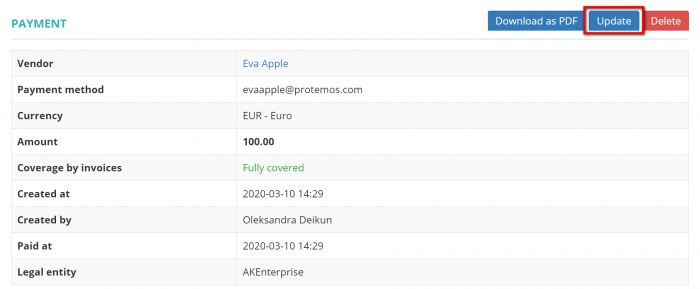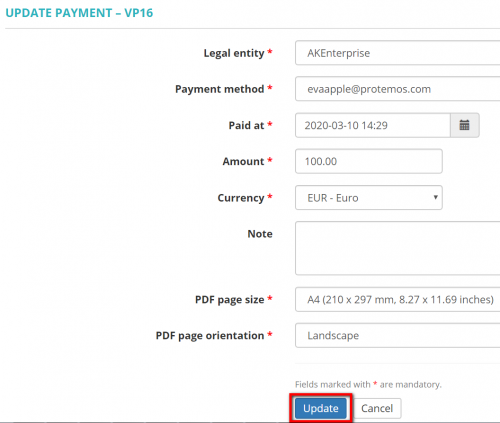Difference between revisions of "Update vendor payment"
From Protemos Wiki
| (9 intermediate revisions by 2 users not shown) | |||
| Line 1: | Line 1: | ||
| − | + | Click '''"Update"''' to go to the '''Update payment details''' page: | |
| − | [[File: | + | [[File:2.0.27.png|border|700px]] |
| − | + | Here you can change the following payment details: '''Legal entity''', '''Payment method''', '''Paid at''', '''Amount''', '''Currency''', '''Note''', '''PDF page size and orientation''': | |
| − | [[ | + | [[File:30.png|border|500px]] |
| − | You cannot change the vendor, so if the vendor is wrong, the only way out is to delete the payment and create a new one. | + | <span style="color:red">'''Note:'''</span> You cannot change the vendor, so if the vendor is wrong, the only way out is to delete the payment and create a new one. |
| − | If you need to unlink or link invoices to this payment, it can be done on the '''<u>[[Vendor payment view | + | If you need to unlink or link invoices to this payment, it can be done on the '''<u>[[Vendor payment view#Linked invoices section|Linked invoices section]]</u>'''. |
Latest revision as of 17:00, 12 September 2022
Click "Update" to go to the Update payment details page:
Here you can change the following payment details: Legal entity, Payment method, Paid at, Amount, Currency, Note, PDF page size and orientation:
Note: You cannot change the vendor, so if the vendor is wrong, the only way out is to delete the payment and create a new one.
If you need to unlink or link invoices to this payment, it can be done on the Linked invoices section.