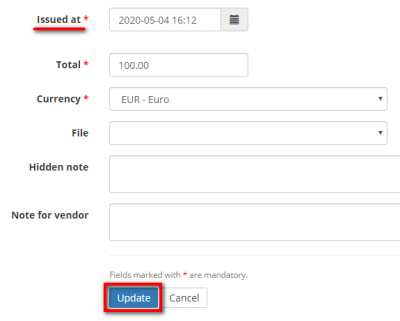Difference between revisions of "Update payable"
From Protemos Wiki
| (8 intermediate revisions by 3 users not shown) | |||
| Line 1: | Line 1: | ||
| − | + | __FORCETOC__ | |
| − | [[ | + | You can update a payable by clicking the '''"Update"''' button on the '''<U>[[Project details, Finances tab#Payables to vendors|'''Finances tab''']]</U>''' of the related project: |
| − | + | [[file:Update payable button new1.png|border|1400px]] | |
| − | + | It will open the update payable page: | |
| − | + | [[file:Update payable page 1.png|border|650px]] | |
| − | + | Make the changes you need and click '''"Update"''' to confirm them. | |
| − | + | To update the payable, you can also click on the payable code to open its details page: | |
| − | + | [[file:Update payable code.png|border|1400px]] | |
| − | + | Here you can update and clone it, add a discount or an extra charge, and delete the payable by clicking the corresponding buttons: | |
| − | + | [[file:Payable details buttons.png|border|1000px]] | |
<span style="color:red">'''Note:'''</span> If the payable has been already invoiced, you cannot update or delete it without deleting the invoice first. | <span style="color:red">'''Note:'''</span> If the payable has been already invoiced, you cannot update or delete it without deleting the invoice first. | ||
| + | |||
| + | =='''Update issue at date'''== | ||
| + | |||
| + | You can modify the issue date of payables. | ||
| + | |||
| + | Select the necessary date in the Issued at field, and then click "Update" to save changes: | ||
| + | |||
| + | [[File:Screkenshot 2.png|border|400px]] | ||
Latest revision as of 13:55, 7 December 2022
You can update a payable by clicking the "Update" button on the Finances tab of the related project:
It will open the update payable page:
Make the changes you need and click "Update" to confirm them.
To update the payable, you can also click on the payable code to open its details page:
Here you can update and clone it, add a discount or an extra charge, and delete the payable by clicking the corresponding buttons:
Note: If the payable has been already invoiced, you cannot update or delete it without deleting the invoice first.
Contents
Update issue at date
You can modify the issue date of payables.
Select the necessary date in the Issued at field, and then click "Update" to save changes: