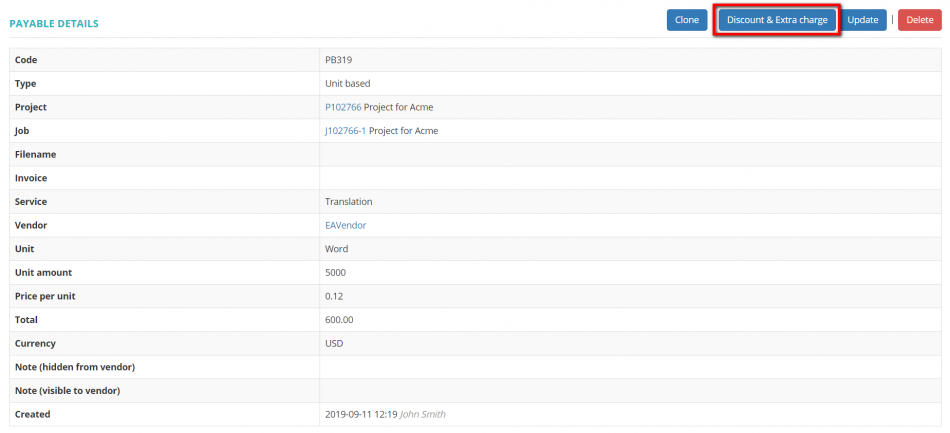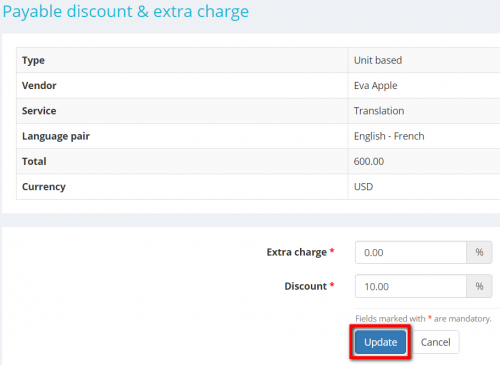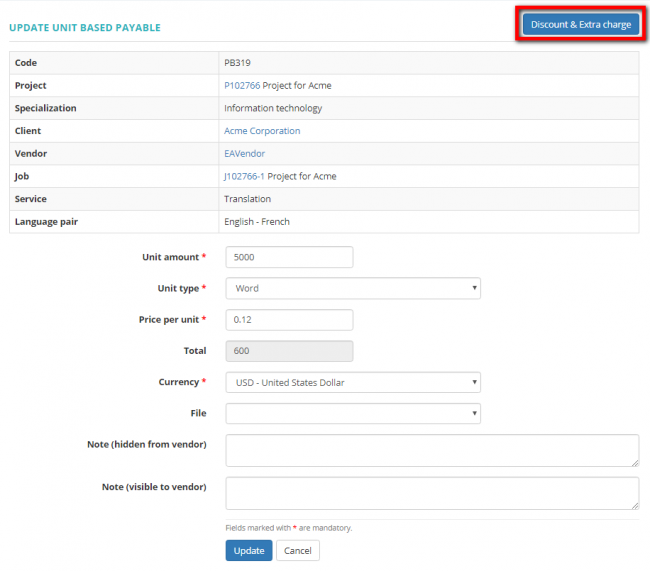Difference between revisions of "Add Discount & Extra charge"
From Protemos Wiki
| (6 intermediate revisions by one other user not shown) | |||
| Line 5: | Line 5: | ||
It will open the payable details page. | It will open the payable details page. | ||
| − | + | Click the '''"Discount & Extra charge"''' button: | |
[[file:Payable details discount and extra.png|border|950px]] | [[file:Payable details discount and extra.png|border|950px]] | ||
| − | Enter the required value and | + | Enter the required value and click '''"Update"''' to apply changes: |
| − | [[file: Payable discount & extra charge page.png|border| | + | [[file: Payable discount & extra charge.png|border|500px]] |
| + | |||
| + | |||
| + | To add the discount and extra charge, you can also click on the '''"Update"''' button in the payable row: | ||
| + | |||
| + | [[file: Update payable button new1.png|border|1400px]] | ||
| + | |||
| + | And then click the '''"Discount & Extra charge"''' button on the opened update page: | ||
| + | |||
| + | [[file:Update payable page D&E button.png|border|650px]] | ||
Latest revision as of 15:16, 23 September 2022
To add a discount and(or) an extra charge to a payable, click on the payable code:
It will open the payable details page.
Click the "Discount & Extra charge" button:
Enter the required value and click "Update" to apply changes:
To add the discount and extra charge, you can also click on the "Update" button in the payable row:
And then click the "Discount & Extra charge" button on the opened update page: