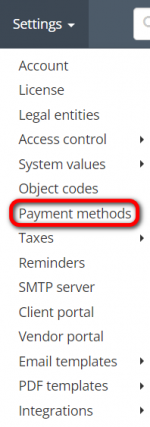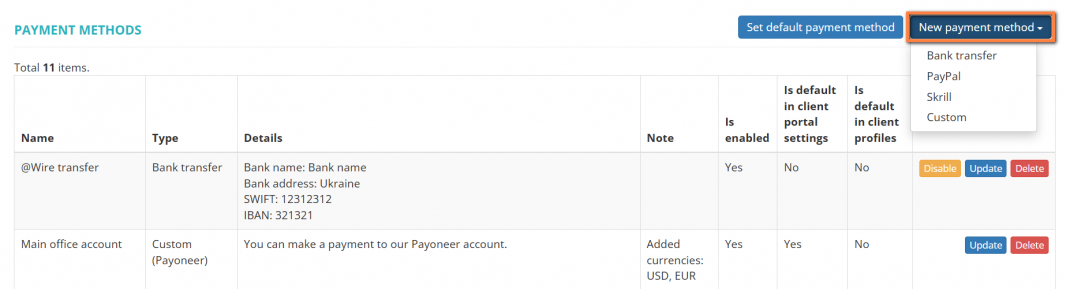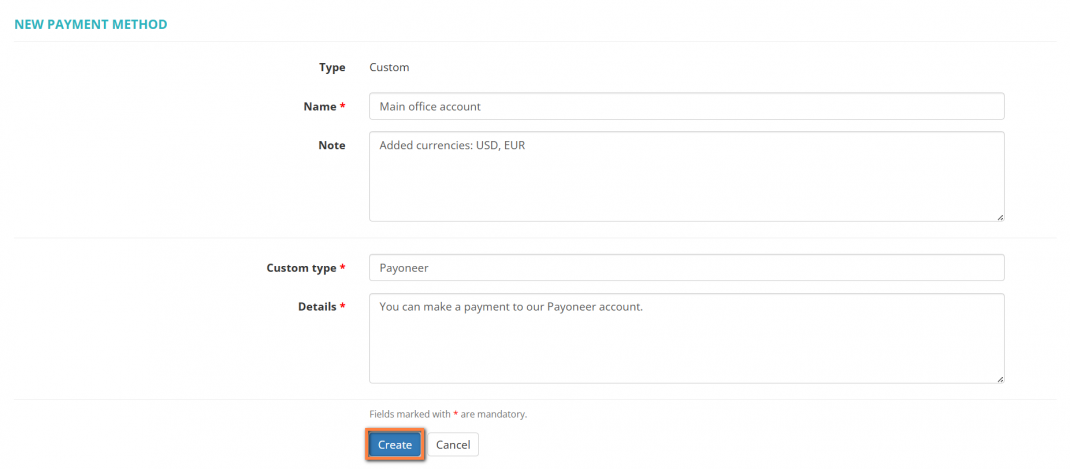Difference between revisions of "Create payment method"
(→Create custom payment method) |
|||
| (28 intermediate revisions by 4 users not shown) | |||
| Line 1: | Line 1: | ||
| − | '' | + | __FORCETOC__ |
| + | ''Payment method page: [https://cloud.protemos.com/account-payment-method/index cloud.protemos.com/account-payment-method/index]'' | ||
---- | ---- | ||
| − | + | To create a new payment method, go to '''Settings → Payment methods''': | |
| − | [[ | + | [[File:Settings - payment methods+.png|border|150px]] |
| + | Then click the '''"Add payment method"''' button to open the payment method creation page: | ||
| − | + | [[File:Create payment method v2.0.png|border|1070px]] | |
| − | + | Select the type (Bank transfer, PayPal, Skrill, Custom), enter the required information, and click '''"Save"''': | |
| − | + | [[File:Create payment method page 2.png|border|1070px]] | |
| − | [[File: | + | ==='''Create custom payment method'''=== |
| + | |||
| + | If you cannot find the needed fields or payment systems when creating the payment method, you may create your own custom payment methods using the "'''Custom'''" type. | ||
| + | |||
| + | To do so, click '''"Add payment method"''', then select '''"Custom"''' from the drop-down list: | ||
| + | |||
| + | [[File:Create custom payment method v2.0.1.png|border|1070px]] | ||
| + | |||
| + | Input the payment method name, its type (you may create several types of your custom payment methods), details, and click '''"Save"''': | ||
| + | |||
| + | [[File:Create payment method page 2.png|border|1070px]] | ||
| + | |||
| + | <span style="color:orange">'''Note:'''</span> The '''"Custom type"''' and '''"Details"''' fields are displayed in the PDF file if a custom payment method is selected for the invoice. | ||
Latest revision as of 19:42, 20 September 2025
Payment method page: cloud.protemos.com/account-payment-method/index
To create a new payment method, go to Settings → Payment methods:
Then click the "Add payment method" button to open the payment method creation page:
Select the type (Bank transfer, PayPal, Skrill, Custom), enter the required information, and click "Save":
Contents
Create custom payment method
If you cannot find the needed fields or payment systems when creating the payment method, you may create your own custom payment methods using the "Custom" type.
To do so, click "Add payment method", then select "Custom" from the drop-down list:
Input the payment method name, its type (you may create several types of your custom payment methods), details, and click "Save":
Note: The "Custom type" and "Details" fields are displayed in the PDF file if a custom payment method is selected for the invoice.