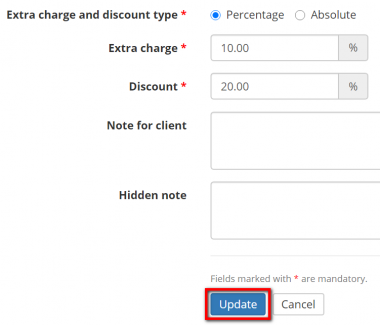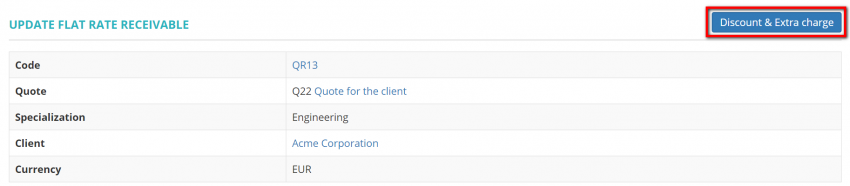Difference between revisions of "Quote receivables section"
From Protemos Wiki
Aleksandra.d (talk | contribs) (→Quote receivable discount & extra charge) |
|||
| (4 intermediate revisions by 2 users not shown) | |||
| Line 1: | Line 1: | ||
=='''General information'''== | =='''General information'''== | ||
| − | In this section you can add and view all receivables from the client. You can also clone, update or delete them | + | In this section you can add and view all receivables from the client. You can also clone, update or delete them. |
[[File:Receivables 1.png|border|1100px]] | [[File:Receivables 1.png|border|1100px]] | ||
| Line 7: | Line 7: | ||
=='''Add receivable'''== | =='''Add receivable'''== | ||
| − | To add a receivable, | + | To add a receivable, click the '''"New receivable"''' button and select the type: |
[[File:Quote new receivable button.png|border|1100px]] | [[File:Quote new receivable button.png|border|1100px]] | ||
| − | * <U>[[Create receivable#Flat rate receivable|'''Flat rate''']]</U> | + | * <U>[[Create receivable#Flat rate receivable|'''Flat rate''']]</U> — if you just need to enter the amount of receivable without entering volumes and rates. |
| − | * <U>[[Create receivable#Unit based receivable|'''Unit based''']]</U> | + | * <U>[[Create receivable#Unit based receivable|'''Unit based''']]</U> — if you have to enter the volume and rate for calculating the price. |
| − | * <U>[[Create receivable#Cat log based receivable|'''CAT log based''']]</U> | + | * <U>[[Create receivable#Cat log based receivable|'''CAT log based''']]</U> — if you have fuzzy matches logs generated by CAT tools and want to calculate discounts for each type of match. |
| − | Then enter all the required data and | + | Then enter all the required data and click '''"Create"''' to add the receivable. |
=='''Quote receivable discount & extra charge'''== | =='''Quote receivable discount & extra charge'''== | ||
| Line 23: | Line 23: | ||
To add a discount and(or) an extra charge to a receivable, click the receivable code: | To add a discount and(or) an extra charge to a receivable, click the receivable code: | ||
| − | [[File: | + | [[File:Quote dec.png|border|1100px]] |
| − | + | Click the '''"Discount & Extra charge"''' button: | |
| − | + | [[File:Update dec.png|border|850px]] | |
| − | + | Enter the required value and click '''"Update"''' to apply changes: | |
| − | + | [[File:Final discount.png|border|380px]] | |
| − | [[File:Discount | + | You can also add a discount or an extra charge by clicking the "Update" button in the necessary receivable row: |
| + | |||
| + | [[File:Quote update ec.png|border|1000px]] | ||
| + | |||
| + | Click the '''"Discount & Extra charge"''' button: | ||
| + | |||
| + | [[File:Upate 2dec.png|border|850px]] | ||
| + | |||
| + | Enter the required value and click '''"Update"''' to apply changes: | ||
| + | |||
| + | [[File:Final discount.png|border|380px]] | ||
Latest revision as of 09:35, 13 September 2022
General information
In this section you can add and view all receivables from the client. You can also clone, update or delete them.
Add receivable
To add a receivable, click the "New receivable" button and select the type:
- Flat rate — if you just need to enter the amount of receivable without entering volumes and rates.
- Unit based — if you have to enter the volume and rate for calculating the price.
- CAT log based — if you have fuzzy matches logs generated by CAT tools and want to calculate discounts for each type of match.
Then enter all the required data and click "Create" to add the receivable.
Quote receivable discount & extra charge
To add a discount and(or) an extra charge to a receivable, click the receivable code:
Click the "Discount & Extra charge" button:
Enter the required value and click "Update" to apply changes:
You can also add a discount or an extra charge by clicking the "Update" button in the necessary receivable row:
Click the "Discount & Extra charge" button:
Enter the required value and click "Update" to apply changes: