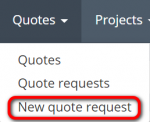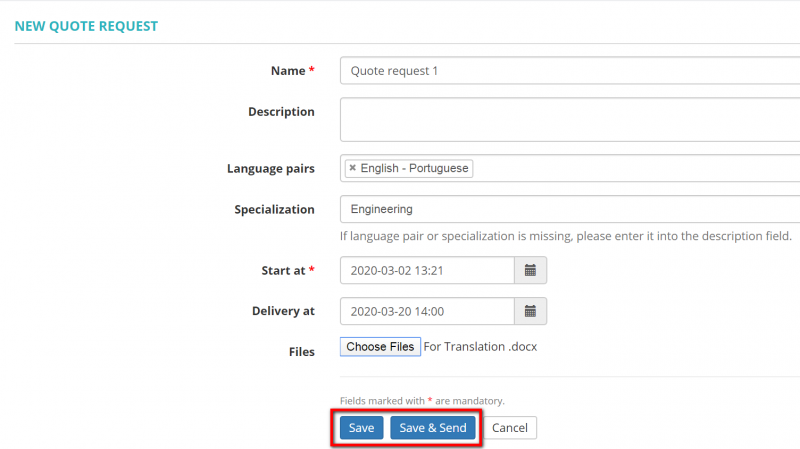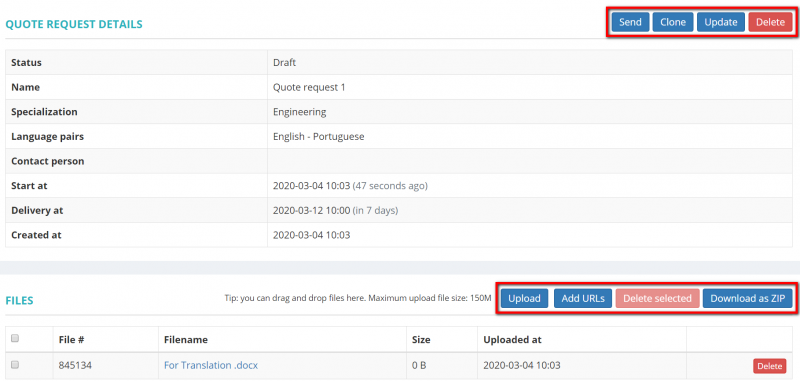Difference between revisions of "Create quote request"
Aleksandra.d (talk | contribs) |
|||
| (3 intermediate revisions by one other user not shown) | |||
| Line 1: | Line 1: | ||
[[File:Redirect.jpg|40px|link=Client quick start guide]] Back to the '''Client quick Start Guide''' main page. | [[File:Redirect.jpg|40px|link=Client quick start guide]] Back to the '''Client quick Start Guide''' main page. | ||
| − | 1. | + | 1. Click the '''Quotes''' menu on the top panel and then click '''"New quote request"''': |
[[File:5 quote request.png|border|150px]] | [[File:5 quote request.png|border|150px]] | ||
| − | Or you can go to the '''Quote requests''' list and | + | Or you can go to the '''Quote requests''' list and click the '''"New quote request"''' button: |
[[File:6 quote request list.png|border|900px]] | [[File:6 quote request list.png|border|900px]] | ||
| Line 15: | Line 15: | ||
2. Record the request with the '''"Save"''' or '''"Save & Send"''' buttons. | 2. Record the request with the '''"Save"''' or '''"Save & Send"''' buttons. | ||
| − | If you | + | If you click '''"Save & Send"''', the manager will get the corresponding notification and you will not be able to update the quote request. |
| − | If you | + | If you click '''"Save"''', you can send, update, clone, delete the quote request and manage input files by clicking the corresponding buttons: |
[[File:Quote request details 2 .png|border|800px]] | [[File:Quote request details 2 .png|border|800px]] | ||
| Line 23: | Line 23: | ||
3. If the manager confirms your quote request, they can convert it to the quote and send it to you. | 3. If the manager confirms your quote request, they can convert it to the quote and send it to you. | ||
| − | You get the corresponding notification and can check all the quote details: general information, payment details, taxes, deadline, etc. | + | You get the corresponding notification and can check all the quote details: general information, payment details, taxes, deadline, etc. |
[[File:Redirect.jpg|40px|link=Client quick start guide]] Back to the '''Client quick Start Guide''' main page. | [[File:Redirect.jpg|40px|link=Client quick start guide]] Back to the '''Client quick Start Guide''' main page. | ||
Latest revision as of 13:09, 15 September 2022
![]() Back to the Client quick Start Guide main page.
Back to the Client quick Start Guide main page.
1. Click the Quotes menu on the top panel and then click "New quote request":
Or you can go to the Quote requests list and click the "New quote request" button:
Specify all the basic details for the request and upload files if necessary:
2. Record the request with the "Save" or "Save & Send" buttons.
If you click "Save & Send", the manager will get the corresponding notification and you will not be able to update the quote request.
If you click "Save", you can send, update, clone, delete the quote request and manage input files by clicking the corresponding buttons:
3. If the manager confirms your quote request, they can convert it to the quote and send it to you.
You get the corresponding notification and can check all the quote details: general information, payment details, taxes, deadline, etc.