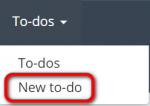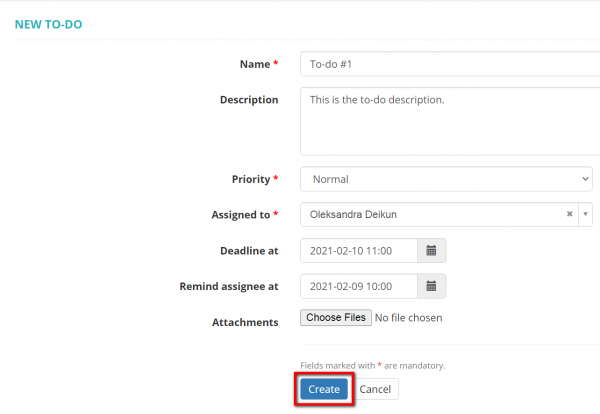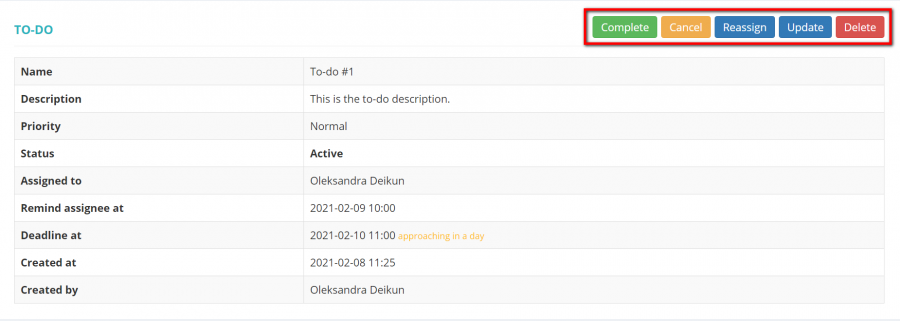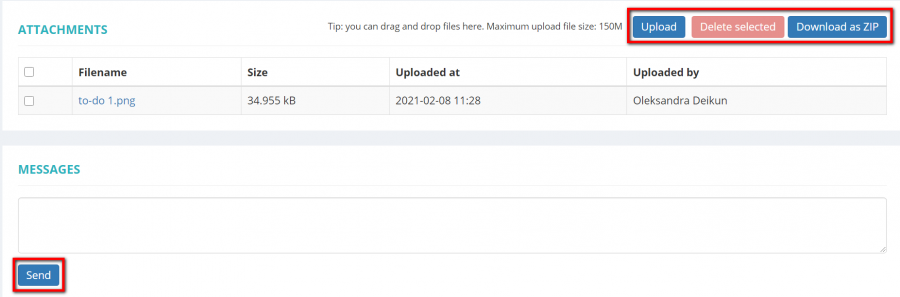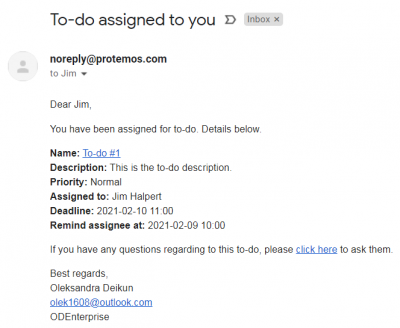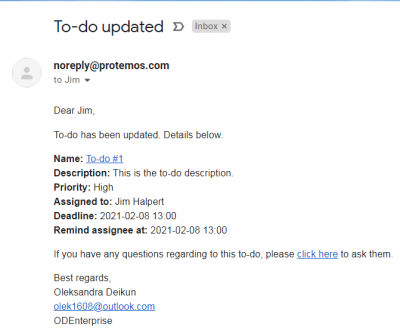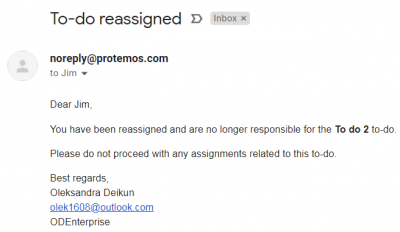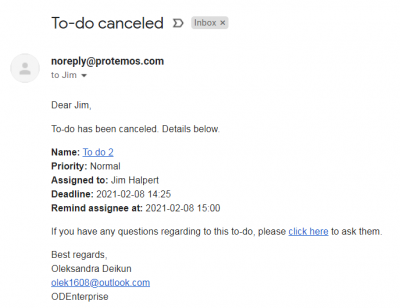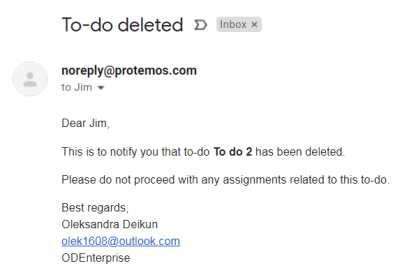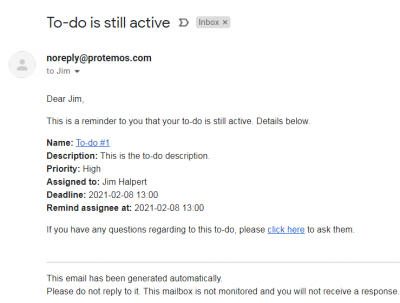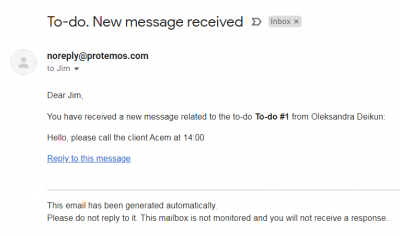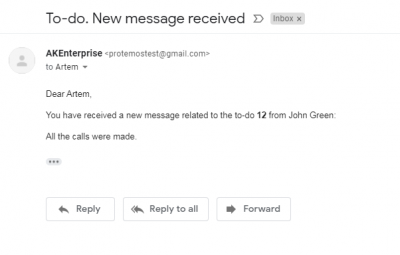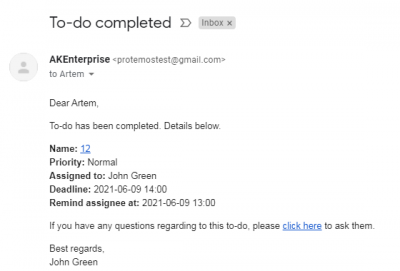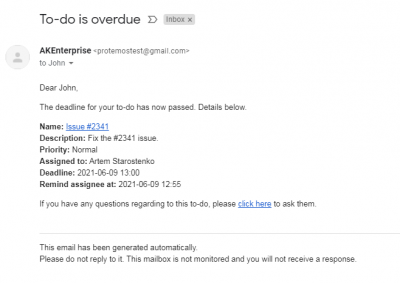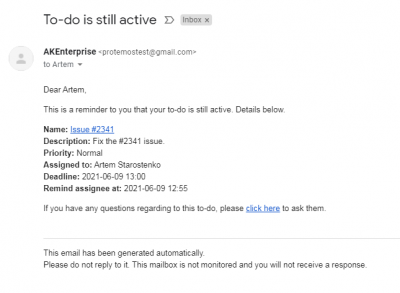Difference between revisions of "To-dos"
Aleksandra.d (talk | contribs) |
|||
| (23 intermediate revisions by 2 users not shown) | |||
| Line 1: | Line 1: | ||
| + | __FORCETOC__ | ||
| + | ''To-dos page: [https://cloud.protemos.com/todo/index https://cloud.protemos.com/todo/index]'' | ||
| + | =='''General information'''== | ||
| + | |||
| + | You can create a to-do for your managers or for yourself to perform different tasks related to projects, jobs, production, or anything you need. | ||
| + | |||
| + | To-dos are private and are visible for creators and assignees, only the Administrator can see the list of all the to-dos. | ||
| + | |||
=='''New to-do'''== | =='''New to-do'''== | ||
| Line 5: | Line 13: | ||
[[File:New to-do menu.png|border|150px]] | [[File:New to-do menu.png|border|150px]] | ||
| − | Enter a name, choose the manager, set the priority, the deadline, the time for the reminder to be sent, and | + | Or you can click the '''"New to-do"''' button on the '''To-dos''' page: |
| + | |||
| + | [[File:1 new to-do 2.png|border|900px]] | ||
| + | |||
| + | Enter a name, choose the manager, set the priority, the deadline, the time for the reminder to be sent, and click the '''"Create"''' button: | ||
[[File:To-do 1.png|border|600px]] | [[File:To-do 1.png|border|600px]] | ||
| − | <span style="color:red">'''Note:'''</span>You can assign a to-do to a manager or to yourself. | + | <span style="color:red">'''Note: '''</span>You can assign a to-do to a manager or to yourself. |
| + | |||
| + | You can '''Complete, Reopen, Cancel, Reassign, Update or Delete''' the to-do: | ||
| + | |||
| + | [[File:To do 2.png|border|900px]] | ||
| + | |||
| + | Also, manage the attachments, and send the messages to the creator and the assignee of the to-do: | ||
| + | |||
| + | [[File:1 to-do actions.png|border|900px]] | ||
| + | |||
| + | =='''To-dos notifications'''== | ||
| + | |||
| + | ==='''To the assignee'''=== | ||
| + | |||
| + | The assignee gets the to-do notifications in the following cases: | ||
| + | |||
| + | *If someone creates a to-do for you: | ||
| + | |||
| + | [[File:1 to do assigned to you.png|border|400px]] | ||
| + | |||
| + | *If someone updates the to-do: | ||
| + | |||
| + | [[File:2 to do updated.png|border|400px]] | ||
| + | |||
| + | *If you were reassigned: | ||
| + | |||
| + | [[File:6 to do reassigned.png|border|400px]] | ||
| + | |||
| + | *If someone cancels the to-do: | ||
| + | |||
| + | [[File:4 to-do cancel.png|border|400px]] | ||
| + | |||
| + | *If the to-do was deleted: | ||
| + | |||
| + | [[File:5 to do deleted.png|border|400px]] | ||
| + | |||
| + | *The reminder about the to-do: | ||
| + | |||
| + | [[File:3 to still active.png|border|400px]] | ||
| + | |||
| + | *If someone sends a message: | ||
| + | |||
| + | [[File:9 message received.png|border|400px]] | ||
| + | |||
| + | ==='''To the manager who created a to-do'''=== | ||
| + | |||
| + | The manager who creates a to-do gets the to-do notifications in the following cases: | ||
| + | |||
| + | *If someone sends a message: | ||
| + | |||
| + | [[File:Todo1.png|border|400px]] | ||
| + | |||
| + | *If a to-do was completed: | ||
| + | |||
| + | [[File:Todo2.png|border|400px]] | ||
| + | |||
| + | *If a to-do is overdue: | ||
| + | |||
| + | [[File:Todo3.png|border|400px]] | ||
| + | |||
| + | *If a to-do is still active (only if the manager who created it is the assignee): | ||
| + | |||
| + | [[File:Todo4.png|border|400px]] | ||
| + | |||
| + | |||
| + | [[File:Redirect.jpg|40px|link=To-dos]] Back to the '''table of contents'''. | ||
Latest revision as of 17:14, 27 September 2022
To-dos page: https://cloud.protemos.com/todo/index
Contents
[hide]General information
You can create a to-do for your managers or for yourself to perform different tasks related to projects, jobs, production, or anything you need.
To-dos are private and are visible for creators and assignees, only the Administrator can see the list of all the to-dos.
New to-do
To create a to-do, click on the To-dos menu on the top panel and then click "New to-do":
Or you can click the "New to-do" button on the To-dos page:
Enter a name, choose the manager, set the priority, the deadline, the time for the reminder to be sent, and click the "Create" button:
Note: You can assign a to-do to a manager or to yourself.
You can Complete, Reopen, Cancel, Reassign, Update or Delete the to-do:
Also, manage the attachments, and send the messages to the creator and the assignee of the to-do:
To-dos notifications
To the assignee
The assignee gets the to-do notifications in the following cases:
- If someone creates a to-do for you:
- If someone updates the to-do:
- If you were reassigned:
- If someone cancels the to-do:
- If the to-do was deleted:
- The reminder about the to-do:
- If someone sends a message:
To the manager who created a to-do
The manager who creates a to-do gets the to-do notifications in the following cases:
- If someone sends a message:
- If a to-do was completed:
- If a to-do is overdue:
- If a to-do is still active (only if the manager who created it is the assignee):