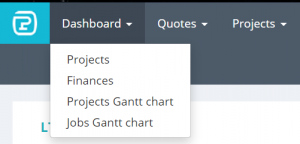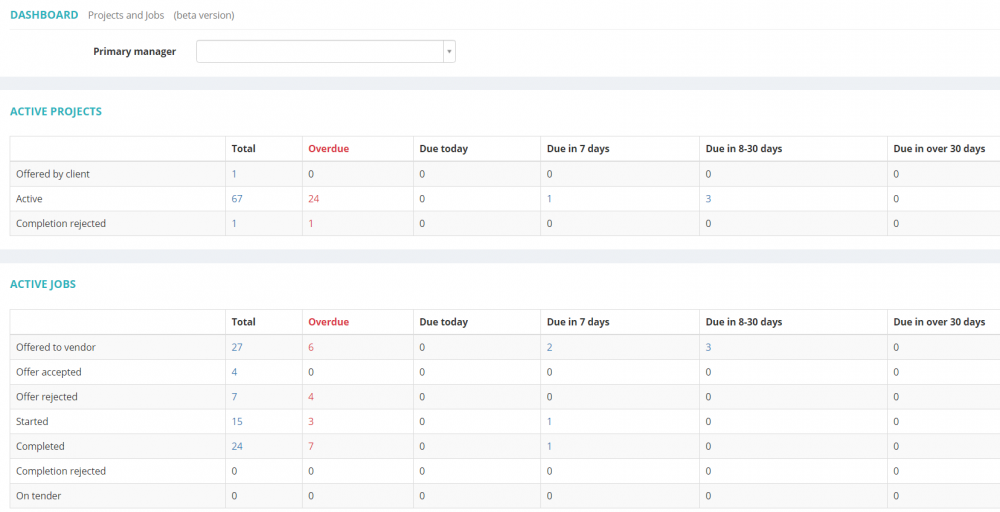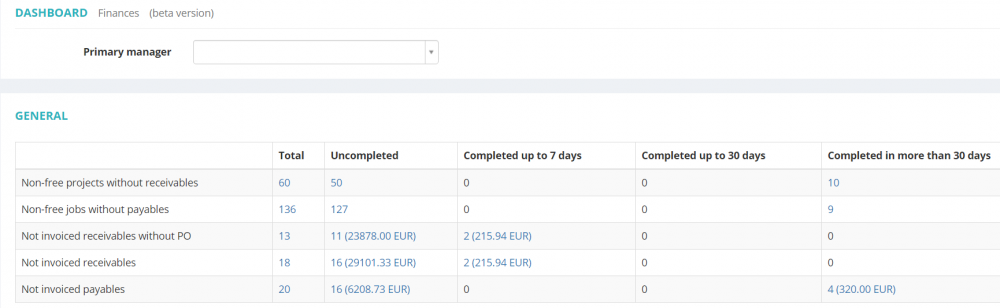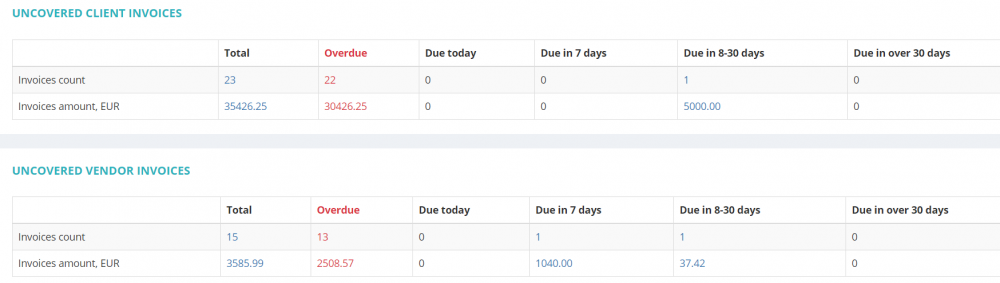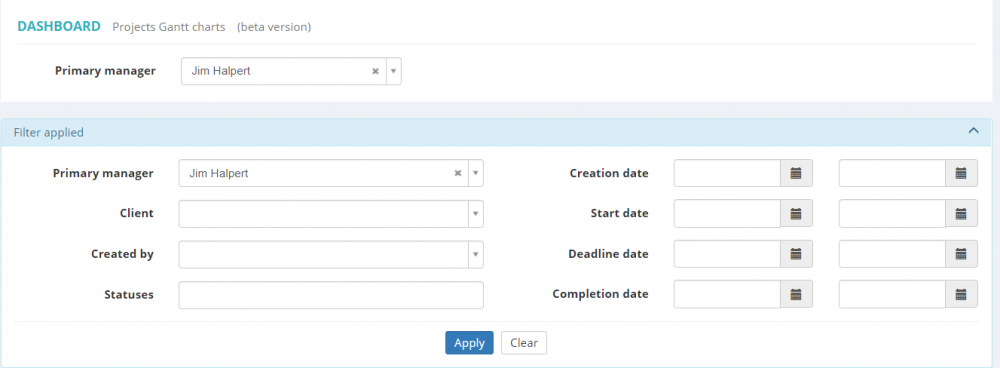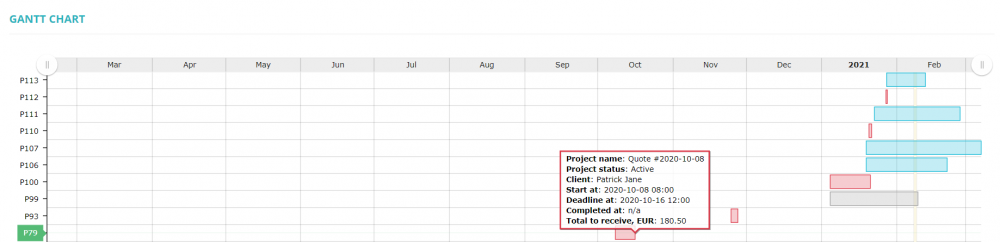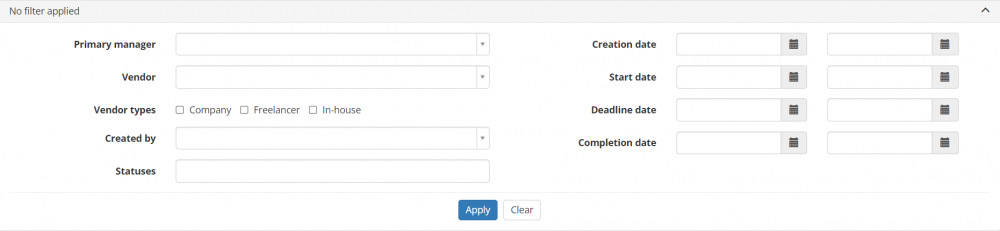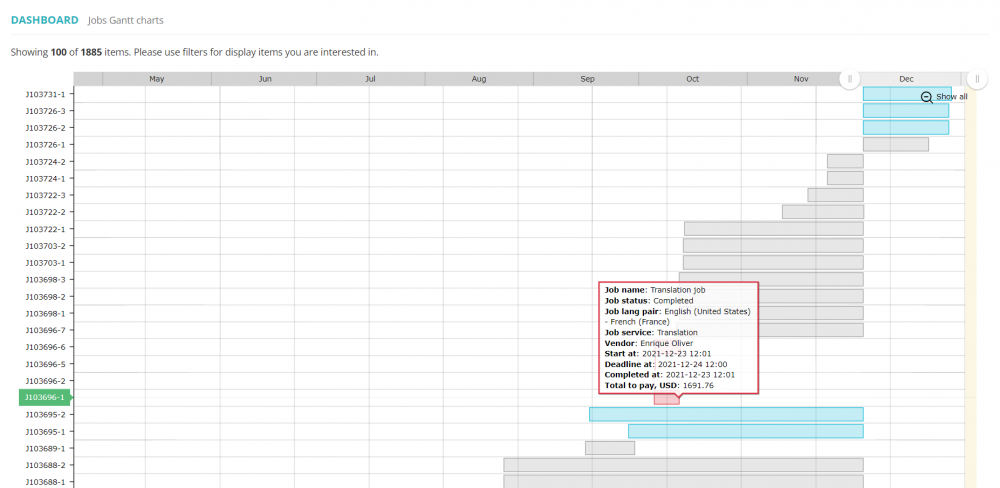Difference between revisions of "Dashboard"
Aleksandra.d (talk | contribs) (→Jobs Gantt chart) |
|||
| (13 intermediate revisions by 4 users not shown) | |||
| Line 1: | Line 1: | ||
| + | On the Dashboard you have 4 pages accumulating the data on projects, jobs and finances. | ||
[[File:Dashboard.png|border|300px]] | [[File:Dashboard.png|border|300px]] | ||
| + | =='''Projects'''== | ||
| − | + | Here you can see how many projects and jobs you have in each status. | |
| + | |||
| + | Clicking on the numbers the list of corresponding projects/jobs will be opened. | ||
[[File:Dashboard 2.png|border|1000px]] | [[File:Dashboard 2.png|border|1000px]] | ||
| Line 9: | Line 13: | ||
=='''Finances'''== | =='''Finances'''== | ||
| − | + | Here you can see your Finances situation: projects without entered receivables, jobs without payables, missing POs, overdue invoices etc. | |
[[File:Dashboard 3.png|border|1000px]] | [[File:Dashboard 3.png|border|1000px]] | ||
| Line 17: | Line 21: | ||
=='''Projects Gantt chart'''== | =='''Projects Gantt chart'''== | ||
| − | Here you can see | + | Here you can see visualized projects timeline. |
You can specify the Project manager and apply the needed filters: | You can specify the Project manager and apply the needed filters: | ||
| − | [[ | + | [[File:Filter project chart.png|border|1000px]] |
If you move the cursor on the bar, you will see the project details: | If you move the cursor on the bar, you will see the project details: | ||
| Line 28: | Line 32: | ||
[[File:Active Projects.png|border|400px]] | [[File:Active Projects.png|border|400px]] | ||
| + | |||
| + | You can open the necessary project page by clicking on the project bar. | ||
=='''Jobs Gantt chart'''== | =='''Jobs Gantt chart'''== | ||
| − | [[File: | + | Here you can see visualized jobs timeline. |
| + | |||
| + | You can apply the needed filters: | ||
| + | |||
| + | [[File:Dashboard enterprise acc1.png|border|1000px]] | ||
| + | |||
| + | If you move the cursor on the bar, you will see the job details: | ||
| + | |||
| + | [[File:Dashboard enterprise acc2.png|border|1000px]] | ||
| + | |||
| + | You can open the necessary job page by clicking on the job bar. | ||
| + | |||
| + | [[File:Redirect.jpg|40px|link=Dashboard]] Back to the '''table of contents'''. | ||
Latest revision as of 11:13, 2 September 2022
On the Dashboard you have 4 pages accumulating the data on projects, jobs and finances.
Projects
Here you can see how many projects and jobs you have in each status.
Clicking on the numbers the list of corresponding projects/jobs will be opened.
Finances
Here you can see your Finances situation: projects without entered receivables, jobs without payables, missing POs, overdue invoices etc.
Projects Gantt chart
Here you can see visualized projects timeline.
You can specify the Project manager and apply the needed filters:
If you move the cursor on the bar, you will see the project details:
You can open the necessary project page by clicking on the project bar.
Jobs Gantt chart
Here you can see visualized jobs timeline.
You can apply the needed filters:
If you move the cursor on the bar, you will see the job details:
You can open the necessary job page by clicking on the job bar.