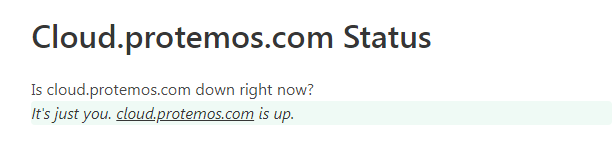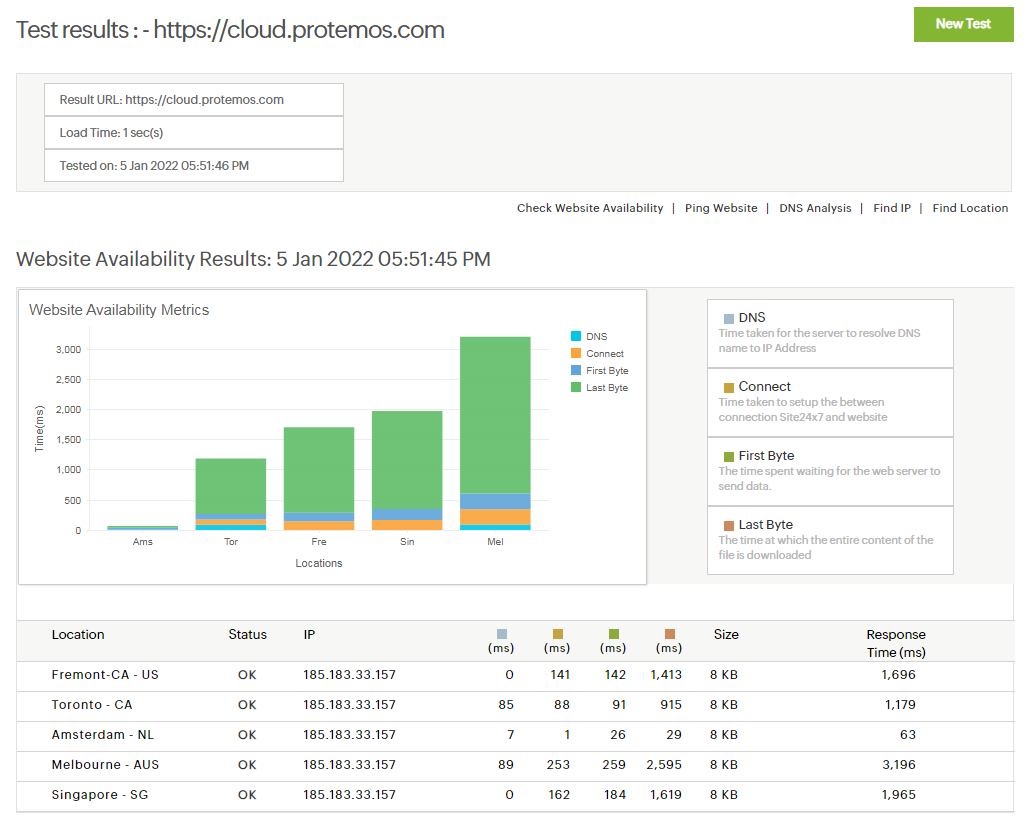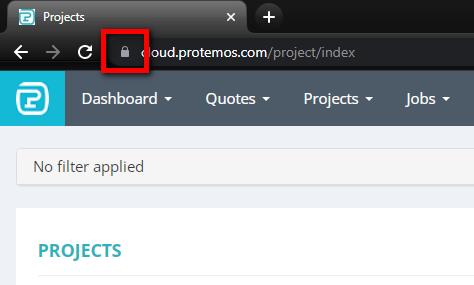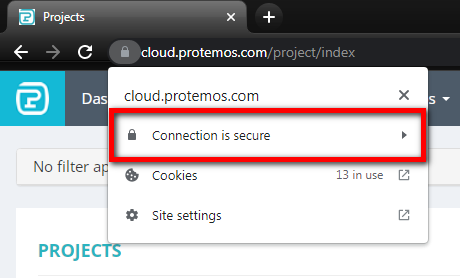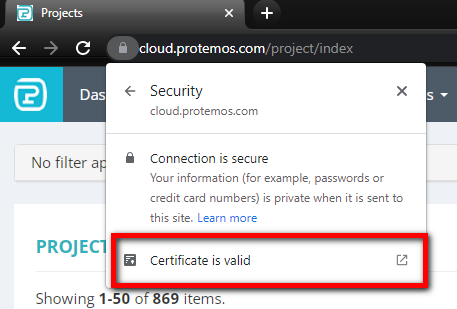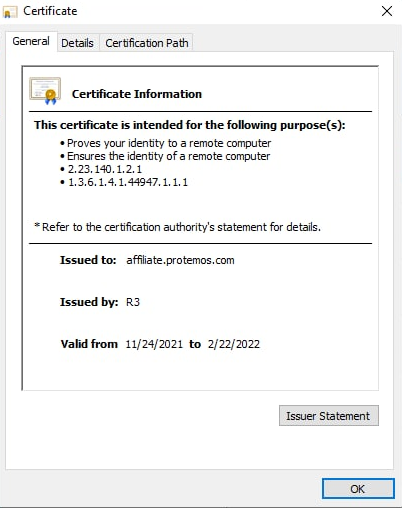Difference between revisions of "Troubleshooting with website availability and performance"
(→1. Screenshots) |
(→2. Is the problem local or global?) |
||
| (30 intermediate revisions by 3 users not shown) | |||
| Line 1: | Line 1: | ||
| − | |||
| − | |||
This is an instruction on what should be done if the system does not seem to be working properly. | This is an instruction on what should be done if the system does not seem to be working properly. | ||
| − | It includes cases when pages load unusually slow, do not load at all etc. | + | It includes cases when pages load unusually slow, do not load at all, files take too much time to upload/download, etc. |
'''Please make sure you read this instruction before contacting the support team.''' | '''Please make sure you read this instruction before contacting the support team.''' | ||
| − | |||
== '''The information to provide for support team''' == | == '''The information to provide for support team''' == | ||
| Line 20: | Line 17: | ||
==='''2. Is the problem local or global?'''=== | ==='''2. Is the problem local or global?'''=== | ||
| + | In many cases, issues come up locally. | ||
| + | |||
| + | Please use any/both of the following resources to check if the problem is local: | ||
| + | |||
| + | |||
| + | '''a)''' [https://downforeveryoneorjustme.com/cloud.protemos.com?proto=https '''downforeveryoneorjustme.com'''] | ||
| + | |||
| + | Using the link above, you can check whether the website is available globally. If yes, you will see the following result: | ||
| + | |||
| + | [[File:Website availability results2.png|border 1000px]] | ||
| + | |||
| + | |||
| + | |||
| + | '''b)''' [https://www.site24x7.com/check-website-availability.html '''site24x7.com'''] | ||
| + | |||
| + | Paste "https://cloud.protemos.com" in the "Website name" field. Click "Test now". | ||
| − | + | Send us the screenshot of the results: | |
| + | [[File:Website availability results1.png|border 1000px]] | ||
| − | ==='''4. | + | |
| + | '''с)''' [https://www.uptimia.com/website-availability-test/4028dd07 '''uptimia.com'''] | ||
| + | |||
| + | Paste "https://cloud.protemos.com" in the "Website name" field. Click "Test now" to see global results. | ||
| + | |||
| + | ==='''3. Website certificate'''=== | ||
| + | |||
| + | Certain third-party programs like antivirus software can replace our website certificate with their own, which significantly slows down the server response time and can even lead to getting no response from the server at all. | ||
| + | |||
| + | Moreover, such a replacement can even take place without you knowing about that, as such programs often update automatically. | ||
| + | |||
| + | |||
| + | So, we need to check whether a certificate has been replaced. For us to do that, please provide a screenshot of the certificate by following these steps: | ||
| + | |||
| + | 1. Being logged in your Protemos account, click a lock next to the URL address of any Protemos page: | ||
| + | |||
| + | [[File:Certificate1.png|border 800px]] | ||
| + | |||
| + | |||
| + | |||
| + | 2. Then click "Connection is secure": | ||
| + | |||
| + | [[File:Certificate2.png|border 800px]] | ||
| + | |||
| + | |||
| + | |||
| + | 3. Then click "Certificate is valid": | ||
| + | |||
| + | [[File:Certificate3.png|border 800px]] | ||
| + | |||
| + | |||
| + | |||
| + | 4. And you will see a similar certificate: | ||
| + | |||
| + | [[File:Certificate4.png|border 800px]] | ||
| + | |||
| + | Please make a screenshot of it and sent it to us. | ||
| + | |||
| + | ==='''4. Do you use a virtual private network (VPN)?'''=== | ||
| + | |||
| + | If you use VPN, please specify it when describing your problem as well. | ||
== '''Alternative solution''' == | == '''Alternative solution''' == | ||
| Line 35: | Line 89: | ||
The best way to receive a quick reply is to contact us at '''support@protemos.com''' as in this case, all our support team will be notified. | The best way to receive a quick reply is to contact us at '''support@protemos.com''' as in this case, all our support team will be notified. | ||
| + | |||
| + | You can find additional contact details on this page: [https://protemos.com/contacts.html Contact Protemos team] | ||
Latest revision as of 08:42, 14 May 2025
This is an instruction on what should be done if the system does not seem to be working properly.
It includes cases when pages load unusually slow, do not load at all, files take too much time to upload/download, etc.
Please make sure you read this instruction before contacting the support team.
Contents
The information to provide for support team
1. Screenshots
First of all, please make sure you provide enough details for the support team to be able to help you. The best way to describe the issue is by providing screenshots in addition to the explanation.
Note: please keep the URLs of the pages on the screenshots. URLs contain important information.
2. Is the problem local or global?
In many cases, issues come up locally.
Please use any/both of the following resources to check if the problem is local:
a) downforeveryoneorjustme.com
Using the link above, you can check whether the website is available globally. If yes, you will see the following result:
b) site24x7.com
Paste "https://cloud.protemos.com" in the "Website name" field. Click "Test now".
Send us the screenshot of the results:
с) uptimia.com
Paste "https://cloud.protemos.com" in the "Website name" field. Click "Test now" to see global results.
3. Website certificate
Certain third-party programs like antivirus software can replace our website certificate with their own, which significantly slows down the server response time and can even lead to getting no response from the server at all.
Moreover, such a replacement can even take place without you knowing about that, as such programs often update automatically.
So, we need to check whether a certificate has been replaced. For us to do that, please provide a screenshot of the certificate by following these steps:
1. Being logged in your Protemos account, click a lock next to the URL address of any Protemos page:
2. Then click "Connection is secure":
3. Then click "Certificate is valid":
4. And you will see a similar certificate:
Please make a screenshot of it and sent it to us.
4. Do you use a virtual private network (VPN)?
If you use VPN, please specify it when describing your problem as well.
Alternative solution
The fastest way to investigate the issue is by accessing your local computer screen.
It can be done using a remote access solution like TeamViewer or by sharing your screen during a Skype/Zoom call.
Whom should I contact best?
The best way to receive a quick reply is to contact us at support@protemos.com as in this case, all our support team will be notified.
You can find additional contact details on this page: Contact Protemos team