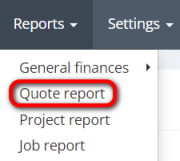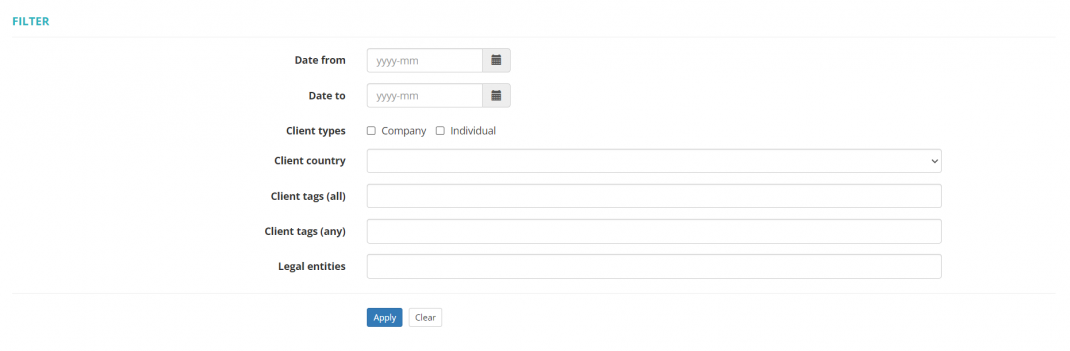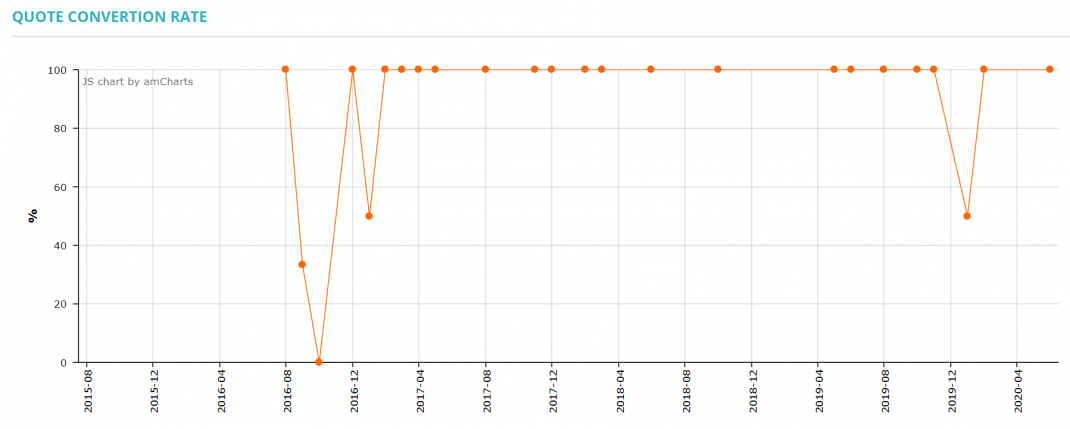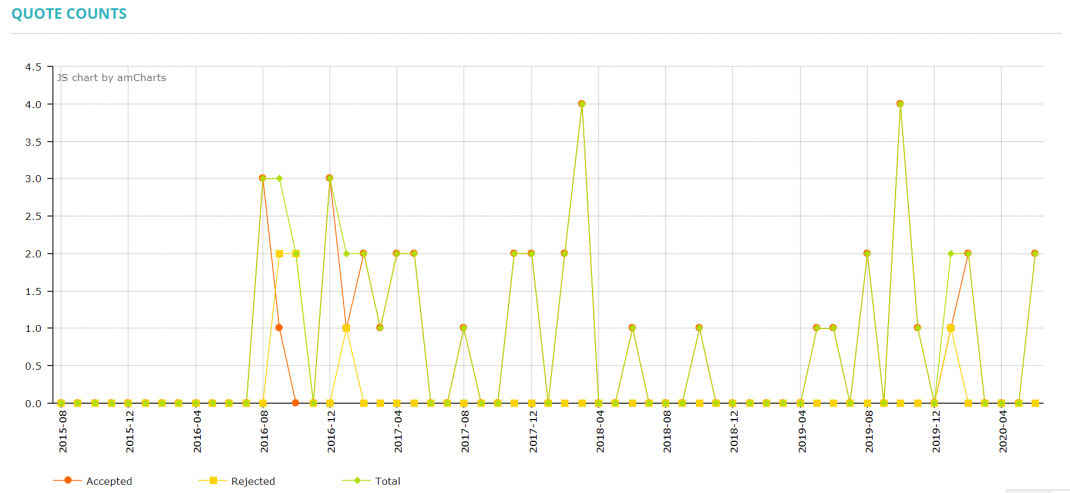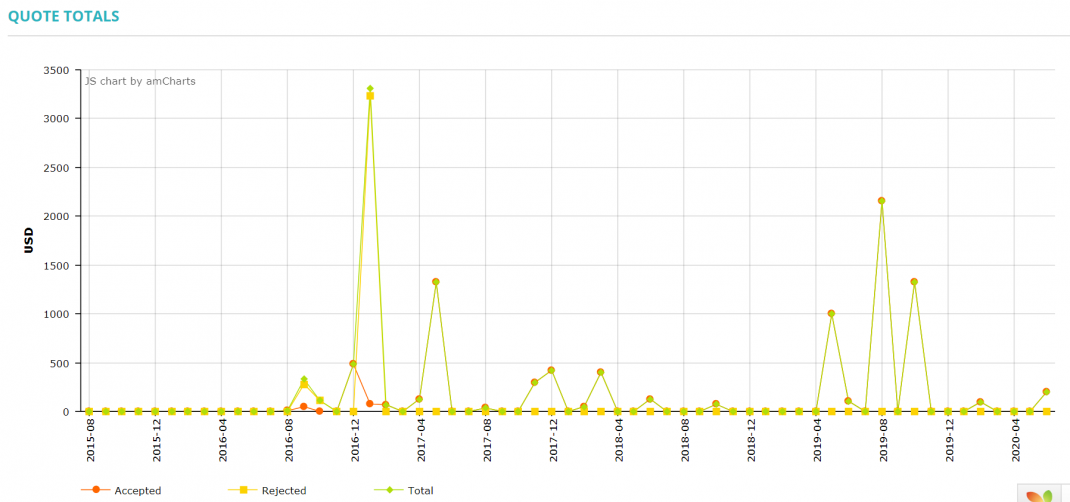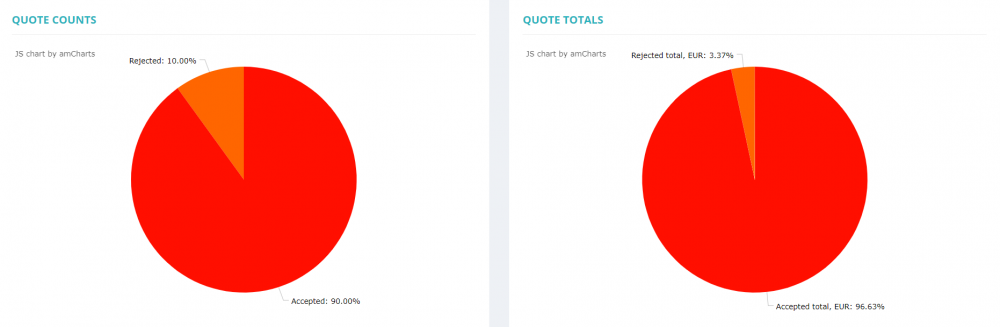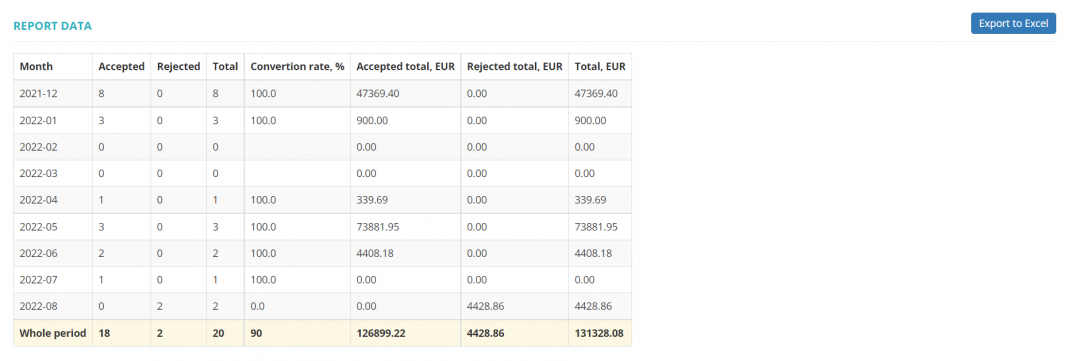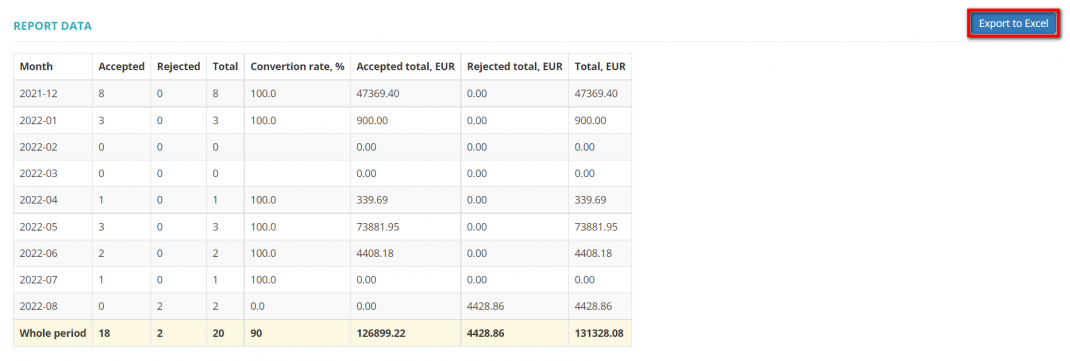Difference between revisions of "Quote report"
| (6 intermediate revisions by the same user not shown) | |||
| Line 2: | Line 2: | ||
---- | ---- | ||
| − | + | To view the '''Quote''' report, go to '''Reports''' → '''Quote report''': | |
| − | |||
| − | To view the '''Quote''' report, go to '''Reports''' | ||
[[File:Reports - quote report.png|border|180px]] | [[File:Reports - quote report.png|border|180px]] | ||
| Line 14: | Line 12: | ||
You can select the period of time for reporting, client types, country, tags, and the needed legal entity: | You can select the period of time for reporting, client types, country, tags, and the needed legal entity: | ||
| − | [[File:Quote report filters.png|border| | + | [[File:Quote report filters.png|border|1070px]] |
| − | <span style="color: | + | <span style="color:orange"> '''Notes:''' </span> |
*If one quote in a multi-quote was accepted (and others were rejected automatically), the report will have the data that this multi-quote was accepted. | *If one quote in a multi-quote was accepted (and others were rejected automatically), the report will have the data that this multi-quote was accepted. | ||
*If all option quotes were rejected in a multi-quote (doesn't matter how many of them), in the report it will be shown as one rejected quote. | *If all option quotes were rejected in a multi-quote (doesn't matter how many of them), in the report it will be shown as one rejected quote. | ||
| Line 24: | Line 22: | ||
This report shows the conversion rate in percentage: | This report shows the conversion rate in percentage: | ||
| − | [[File:1. quote conversion rate.png|border| | + | [[File:1. quote conversion rate.png|border|1070px]] |
=='''Quote counts'''== | =='''Quote counts'''== | ||
| Line 30: | Line 28: | ||
This report shows how many quotes were accepted/rejected, and the total amount of sent quotes per month: | This report shows how many quotes were accepted/rejected, and the total amount of sent quotes per month: | ||
| − | [[File:2. quote counts.png|border| | + | [[File:2. quote counts.png|border|1070px]] |
=='''Quote totals'''== | =='''Quote totals'''== | ||
| Line 36: | Line 34: | ||
This report shows the receivables (in your default currency) of quotes that were accepted or rejected per month: | This report shows the receivables (in your default currency) of quotes that were accepted or rejected per month: | ||
| − | [[File:3. quote totals.png|border| | + | [[File:3. quote totals.png|border|1070px]] |
| + | |||
| + | =='''Quote counts and totals'''== | ||
| + | |||
| + | These reports show how many quotes were accepted/rejected and the sums of receivables (in your default currency) of quotes that were accepted or rejected: | ||
| + | |||
| + | [[File:Quote counts and totals.1.png|border|1000px]] | ||
=='''Quote report data'''== | =='''Quote report data'''== | ||
| − | This table shows | + | This table shows the number of accepted and rejected quotes, the total number of sent quotes, their conversion rates, the totals of accepted and rejected quotes, and their sum per month: |
| − | [[File: | + | [[File:Report data (quotes).png|border|1070px]] |
=='''Export data to Excel'''== | =='''Export data to Excel'''== | ||
| − | You may export the data of quote reports by clicking "'''Export to Excel'''" | + | You may export the data of quote reports by clicking "'''Export to Excel'''": |
| − | |||
| − | |||
| + | [[File:Report data (quotes) (export).png|border|1070px]] | ||
[[File:Redirect.jpg|40px|link=Quote report]] Back to the '''table of contents'''. | [[File:Redirect.jpg|40px|link=Quote report]] Back to the '''table of contents'''. | ||
Latest revision as of 10:19, 22 August 2022
Reports - Quote report: cloud.protemos.com/report/quote
To view the Quote report, go to Reports → Quote report:
Here you may see quote conversion rate, quote counts, quote totals, and quote report data. Each of them is described below.
All amounts are converted to the default currency of your account.
You can select the period of time for reporting, client types, country, tags, and the needed legal entity:
Notes:
- If one quote in a multi-quote was accepted (and others were rejected automatically), the report will have the data that this multi-quote was accepted.
- If all option quotes were rejected in a multi-quote (doesn't matter how many of them), in the report it will be shown as one rejected quote.
Contents
Quote conversion rate
This report shows the conversion rate in percentage:
Quote counts
This report shows how many quotes were accepted/rejected, and the total amount of sent quotes per month:
Quote totals
This report shows the receivables (in your default currency) of quotes that were accepted or rejected per month:
Quote counts and totals
These reports show how many quotes were accepted/rejected and the sums of receivables (in your default currency) of quotes that were accepted or rejected:
Quote report data
This table shows the number of accepted and rejected quotes, the total number of sent quotes, their conversion rates, the totals of accepted and rejected quotes, and their sum per month:
Export data to Excel
You may export the data of quote reports by clicking "Export to Excel":