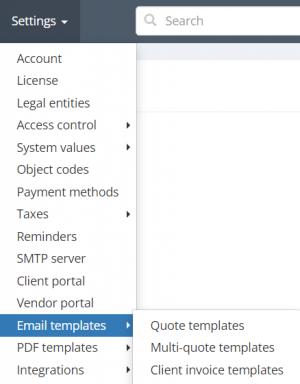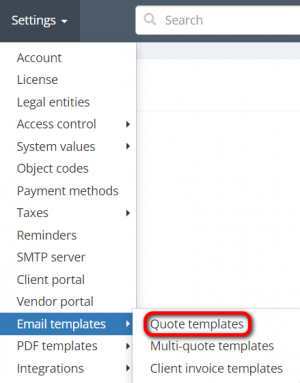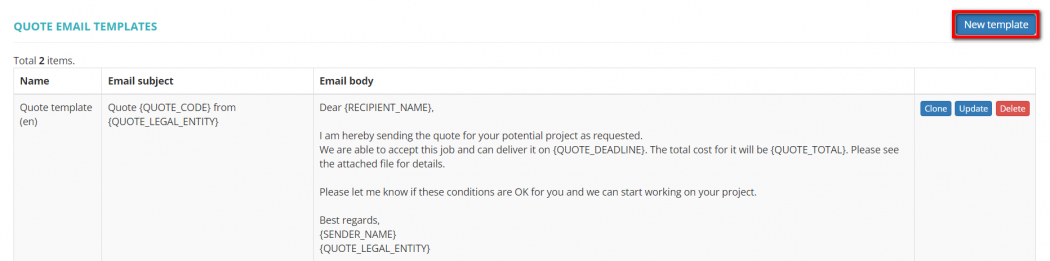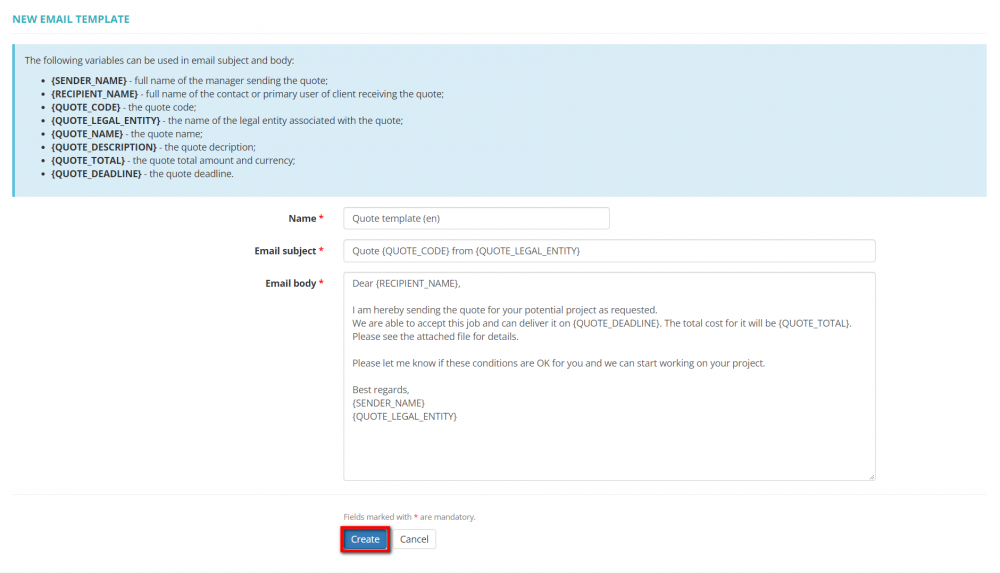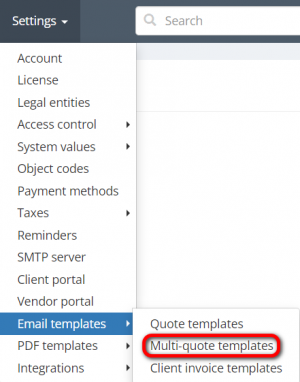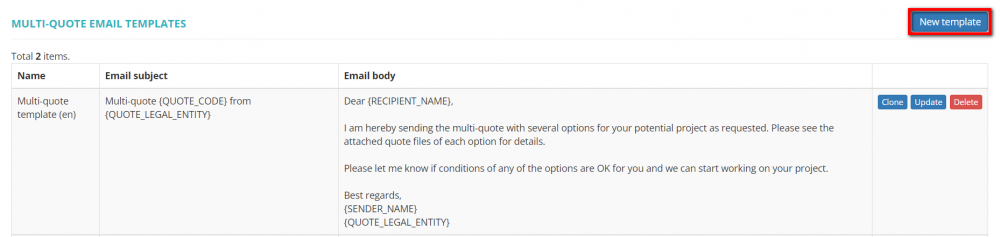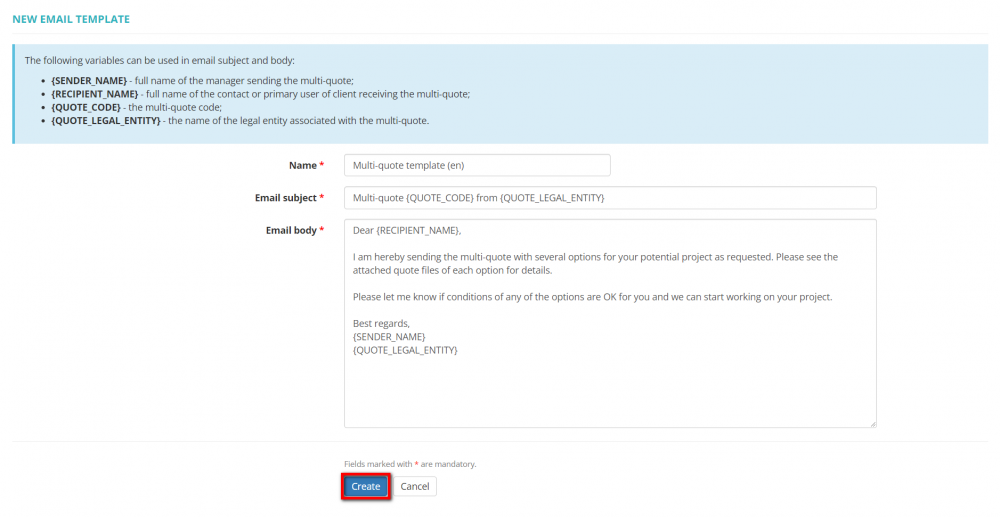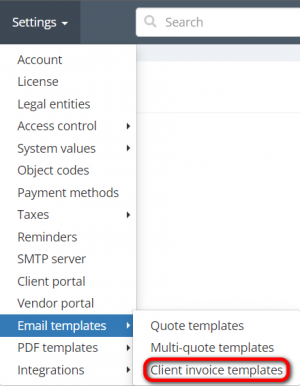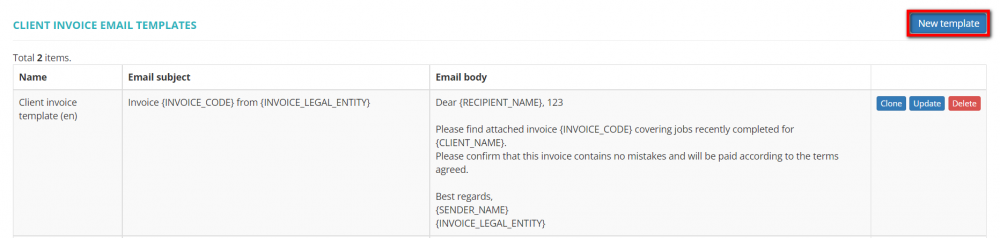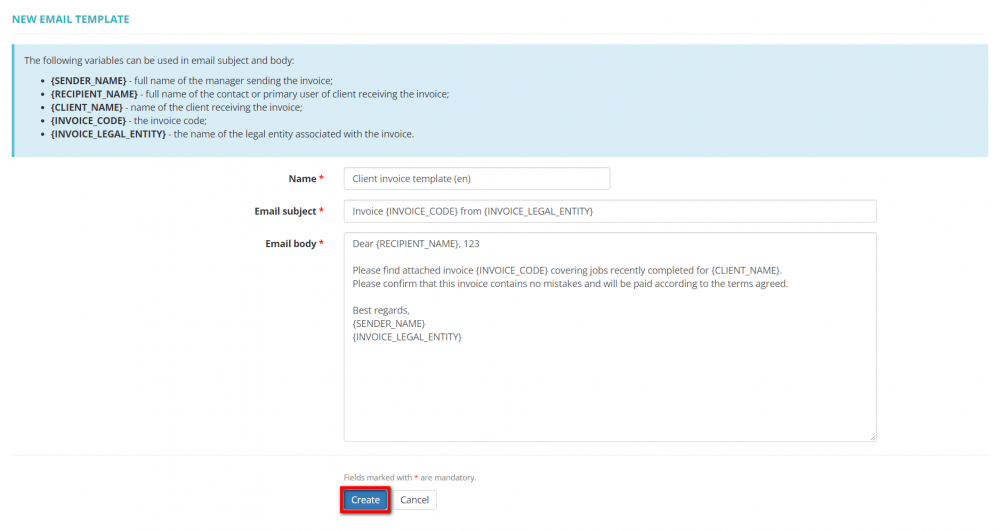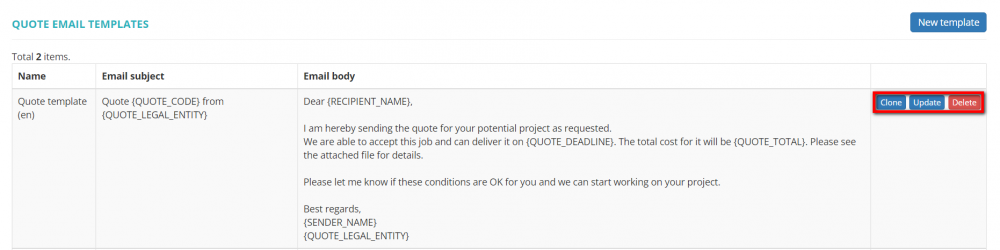Difference between revisions of "Email templates"
(→Clone, update or delete templates=) |
|||
| (2 intermediate revisions by the same user not shown) | |||
| Line 1: | Line 1: | ||
| − | |||
| − | |||
| − | |||
| − | |||
| − | |||
| − | |||
| − | |||
| − | |||
| − | |||
| − | |||
| − | |||
| − | |||
| − | |||
| − | |||
| − | |||
| − | |||
| − | |||
| − | |||
| − | |||
| − | |||
| − | |||
| − | |||
| − | |||
| − | |||
| − | |||
| − | |||
| − | |||
| − | |||
| − | |||
| − | |||
| − | |||
| − | |||
| − | |||
| − | |||
| − | |||
| − | |||
| − | |||
| − | |||
| − | |||
| − | |||
| − | |||
| − | |||
| − | |||
| − | |||
| − | |||
| − | |||
| − | |||
| − | |||
| − | |||
| − | |||
| − | |||
| − | |||
| − | |||
| − | |||
| − | |||
| − | |||
| − | |||
| − | |||
| − | |||
| − | |||
| − | |||
| − | |||
| − | |||
| − | |||
| − | |||
| − | |||
| − | |||
| − | |||
| − | |||
| − | |||
| − | |||
| − | |||
| − | |||
| − | |||
| − | |||
| − | |||
| − | |||
| − | |||
| − | |||
| − | |||
| − | |||
| − | |||
| − | |||
| − | |||
| − | |||
| − | |||
| − | |||
| − | |||
| − | |||
| − | |||
| − | |||
| − | |||
| − | |||
| − | |||
| − | |||
| − | |||
| − | |||
| − | |||
| − | |||
| − | |||
| − | |||
| − | |||
| − | |||
| − | |||
| − | |||
| − | |||
| − | |||
| − | |||
| − | |||
| − | |||
| − | |||
| − | |||
| − | |||
| − | |||
| − | |||
| − | |||
| − | |||
| − | |||
| − | |||
| − | |||
| − | |||
| − | |||
| − | |||
| − | |||
| − | |||
| − | |||
| − | |||
| − | |||
| − | |||
| − | |||
| − | |||
| − | |||
| − | |||
__FORCETOC__ | __FORCETOC__ | ||
You can create your own quote, multi-quote, and client invoice email templates. | You can create your own quote, multi-quote, and client invoice email templates. | ||
| Line 138: | Line 5: | ||
[[File:Email templates1.png|border|300px]] | [[File:Email templates1.png|border|300px]] | ||
| − | |||
| − | |||
| − | |||
| − | |||
=='''Quote templates'''== | =='''Quote templates'''== | ||
| − | |||
| − | |||
To create the quote email template, go to '''Settings → Email templates → Quote templates''': | To create the quote email template, go to '''Settings → Email templates → Quote templates''': | ||
| Line 179: | Line 40: | ||
=='''Multi-quotes templates'''== | =='''Multi-quotes templates'''== | ||
| − | |||
| − | |||
To create your multi-quote email template, go to '''Settings → Email templates → Multi-quote templates''': | To create your multi-quote email template, go to '''Settings → Email templates → Multi-quote templates''': | ||
| Line 210: | Line 69: | ||
=='''Client invoice template'''== | =='''Client invoice template'''== | ||
| − | |||
| − | |||
To create the client invoice email template, go to '''Settings → Email templates → Client invoice templates''': | To create the client invoice email template, go to '''Settings → Email templates → Client invoice templates''': | ||
| Line 242: | Line 99: | ||
[[File:Client invoice template send.png|border|1000px]] | [[File:Client invoice template send.png|border|1000px]] | ||
| + | |||
| + | =='''Clone, update or delete templates'''== | ||
| + | |||
| + | You can clone, update or delete the templates by clicking the corresponding buttons: | ||
| + | |||
| + | [[File:Quote email template (clone, update, delete).png|border|1000px]] | ||
Latest revision as of 13:16, 15 August 2022
You can create your own quote, multi-quote, and client invoice email templates.
To create an email template, go to Settings → Email templates:
Contents
Quote templates
To create the quote email template, go to Settings → Email templates → Quote templates:
Click the "New template" button:
Fill in the fields and click "Create":
- Name — the name of the template;
- Email subject — the headline of an email;
- Email body — the text of an email.
The following variables can be used in the email subject and body:
- {SENDER_NAME} - full name of the manager sending the quote;
- {RECIPIENT_NAME} - full name of the contact or primary user of the client receiving the quote;
- {QUOTE_CODE} - the quote code;
- {QUOTE_LEGAL_ENTITY} - the name of the legal entity associated with the quote;
- {QUOTE_NAME} - the quote name;
- {QUOTE_DESCRIPTION} - the quote description;
- {QUOTE_TOTAL} - the quote total amount and currency;
- {QUOTE_DEADLINE} - the quote deadline;
If you create more than one quote email template, every time you send a quote to your clients, you will need to choose the needed template from the drop-down list:
Multi-quotes templates
To create your multi-quote email template, go to Settings → Email templates → Multi-quote templates:
Click "New template" button:
Fill in the fields and click "Create":
- Name — the name of the template;
- Email subject — the headline of an email;
- Email body — the text of an email.
The following variables can be used in the email subject and body:
- {SENDER_NAME} - full name of the manager sending the multi-quote;
- {RECIPIENT_NAME} - full name of the contact or primary user of the client receiving the multi-quote;
- {QUOTE_CODE} - the multi-quote code;
- {QUOTE_LEGAL_ENTITY} - the name of the legal entity associated with the multi-quote.
If you create more than one multi-quote email template, every time you send a multi-quote to your clients, you will need to choose the needed template from the drop-down list:
Client invoice template
To create the client invoice email template, go to Settings → Email templates → Client invoice templates:
Click the "New template" button:
Fill in the fields and click "Create":
- Name — the name of the template;
- Email subject — the headline of an email;
- Email body — the text of an email.
The following variables can be used in the email subject and body:
- {SENDER_NAME} - full name of the manager sending the invoice;
- {RECIPIENT_NAME} - full name of the contact or primary user of the client receiving the invoice;
- {CLIENT_NAME} - name of the client receiving the invoice;
- {INVOICE_CODE} - the invoice code;
- {INVOICE_LEGAL_ENTITY} - the name of the legal entity associated with the invoice.
If you create more than one client invoice email template, every time you send an invoice to your clients, you will need to choose the needed template from the drop-down list:
Clone, update or delete templates
You can clone, update or delete the templates by clicking the corresponding buttons: