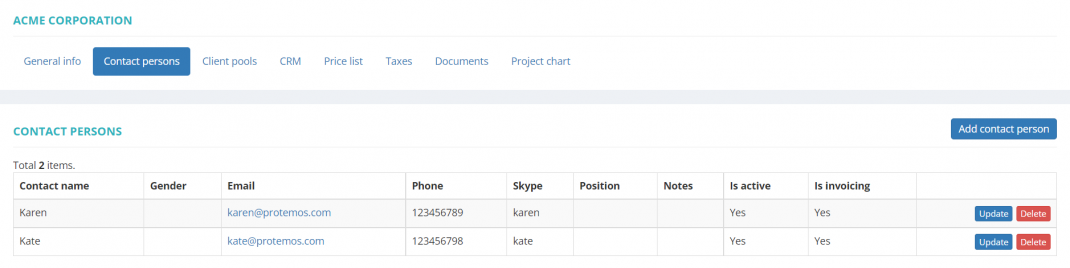Difference between revisions of "Client view page – Contact persons tab"
From Protemos Wiki
| (24 intermediate revisions by 5 users not shown) | |||
| Line 1: | Line 1: | ||
| − | + | On this tab you can view the list of client’s contacts, edit or delete them, and start creating new contacts: | |
| − | |||
| + | [[File:Contact persons.png|border|1070px]] | ||
| − | + | *To start updating the contact, click '''"Update"''' in the corresponding contact row. It will open the '''<u>[[Update contact person]]</u>''' page. | |
| − | To | + | *To start creating a new contact, click '''"New contact person"'''. It will open the '''<u>[[Create contact person]]</u>''' page. |
| − | + | *To delete the client contact from your database, click '''"Delete"'''. | |
| − | + | <span style="color:red">'''Note:'''</span> You cannot delete contacts involved in recorded projects. But you may deactivate them on the '''<u>[[Update contact person]]</u>''' page. | |
| − | + | =='''Other tabs on the page'''== | |
| + | |||
| + | *'''General info''' — view and edit client info and payment conditions. | ||
| + | |||
| + | *'''Client pools''' — on this tab, you can view the list of client pools the client is added to and managers who have access to this client based on the client pools settings. | ||
| − | + | *'''CRM''' — on this tab, you can view and update the client status and source, manage client-associated to-dos and communication history notes. | |
| − | ''' | + | *'''Price list''' — the list of prices for the customer. |
| − | ''' | + | *'''Taxes''' — on this tab, you can create a custom taxes set for this client. Here you may also define which taxes set should be applied (whether custom or default one) for this particular client. |
| − | ''' | + | *'''Documents''' — intended for storing any documents related to the client. |
| − | ''' | + | *'''Project chart''' — here you can see the chart and list of all active projects for the client. |
Latest revision as of 11:40, 13 October 2022
On this tab you can view the list of client’s contacts, edit or delete them, and start creating new contacts:
- To start updating the contact, click "Update" in the corresponding contact row. It will open the Update contact person page.
- To start creating a new contact, click "New contact person". It will open the Create contact person page.
- To delete the client contact from your database, click "Delete".
Note: You cannot delete contacts involved in recorded projects. But you may deactivate them on the Update contact person page.
Other tabs on the page
- General info — view and edit client info and payment conditions.
- Client pools — on this tab, you can view the list of client pools the client is added to and managers who have access to this client based on the client pools settings.
- CRM — on this tab, you can view and update the client status and source, manage client-associated to-dos and communication history notes.
- Price list — the list of prices for the customer.
- Taxes — on this tab, you can create a custom taxes set for this client. Here you may also define which taxes set should be applied (whether custom or default one) for this particular client.
- Documents — intended for storing any documents related to the client.
- Project chart — here you can see the chart and list of all active projects for the client.