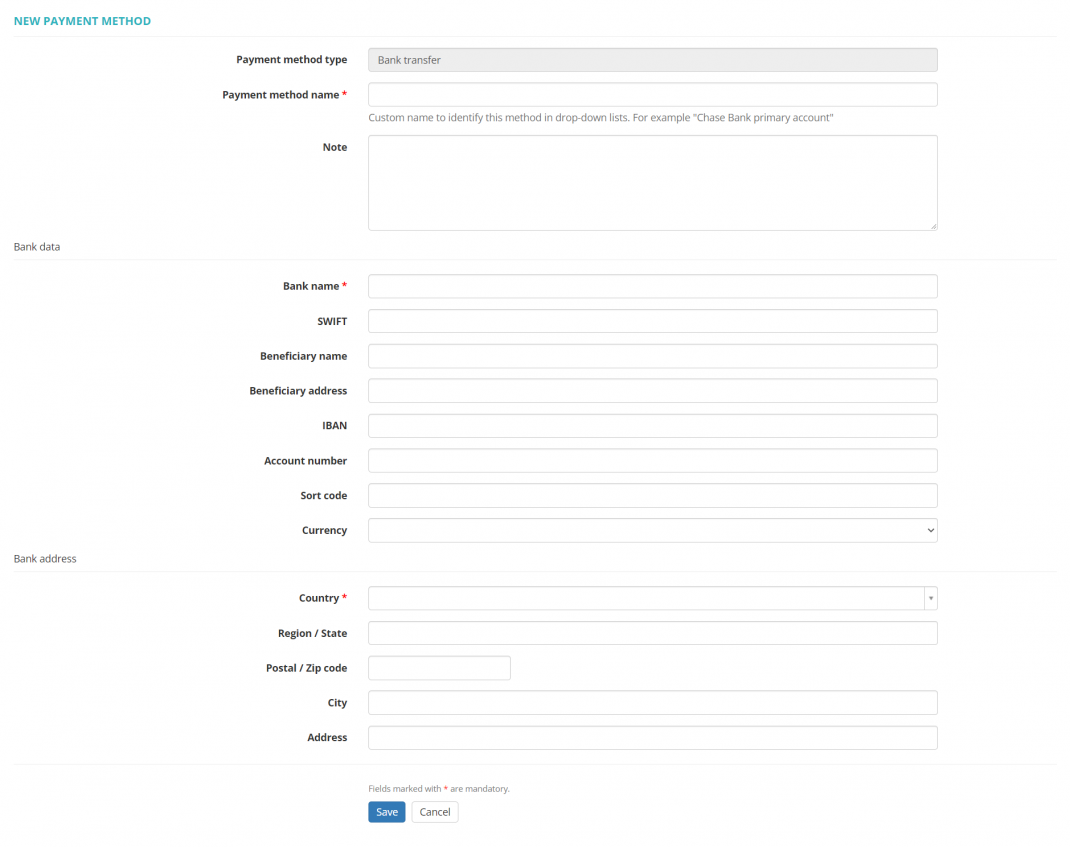Difference between revisions of "Create payment method for vendor"
From Protemos Wiki
(Created page with "''Vendor payment method creation page: [http://cloud.protemos.com/vendor-payment-method/add?id=ХХХХ/ http://cloud.protemos.com/vendor-payment-method/add?id=ХХХХ] (repl...") |
|||
| (18 intermediate revisions by 5 users not shown) | |||
| Line 1: | Line 1: | ||
| − | '' | + | Go to a vendor profile, select the '''Payment methods''' tab, and click '''"Add payment method"''': |
| − | |||
| + | [[File:Payment methods tab - add payment method.png|border|1070px]] | ||
| − | + | Select the needed payment method type from the drop-down list, and the system will bring you to the '''New payment method''' page where you can enter the payment method details: | |
| − | + | [[File:New payment method page.3.png|border|1070px]] | |
| − | + | There are several payment method types: | |
| − | ''' | + | *'''Bank transfer''' — if you select it, you have to enter the vendor's bank account data. |
| − | ''' | + | *'''PayPal/Skrill''' — if you select it, you have to enter the ID of the vendor in the corresponding payment system. |
| + | |||
| + | *'''Other''' — if you select it, you can enter any info into the description field. | ||
This info will be used in vendor invoices generated by the system. | This info will be used in vendor invoices generated by the system. | ||
Latest revision as of 15:08, 31 October 2022
Go to a vendor profile, select the Payment methods tab, and click "Add payment method":
Select the needed payment method type from the drop-down list, and the system will bring you to the New payment method page where you can enter the payment method details:
There are several payment method types:
- Bank transfer — if you select it, you have to enter the vendor's bank account data.
- PayPal/Skrill — if you select it, you have to enter the ID of the vendor in the corresponding payment system.
- Other — if you select it, you can enter any info into the description field.
This info will be used in vendor invoices generated by the system.