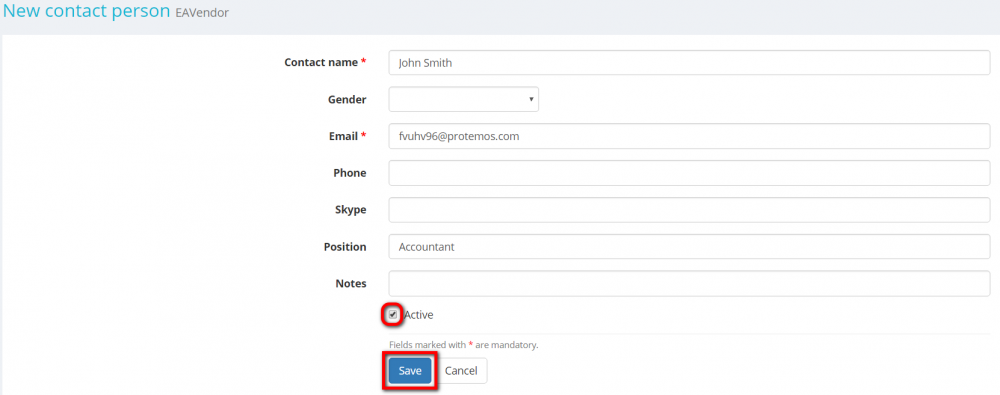Difference between revisions of "Create vendor contact person"
From Protemos Wiki
| (12 intermediate revisions by 4 users not shown) | |||
| Line 1: | Line 1: | ||
| − | '' | + | You can add a contact person on the '''Contact persons''' tab of the vendor profile by clicking the '''"New contact person"''' button ''(this tab is missing in '''Freelancers''' and '''In-house''' employees profiles): |
| − | |||
| + | [[File:2020-07-17 101023.png|border|1000px]] | ||
| − | + | It will display the '''New contact person page''' where you can create the vendor's contact person. Just fill in the fields and click '''"Save"''' to confirm the entry: | |
| − | + | [[file:Vendor add contact person.png|border|1000px]] | |
| − | + | * Selected '''"Active"''' checkbox means that this contact person is still working for the vendor company and available for the contact. | |
| − | + | You'll be able to select this contact person for your jobs and invoices. If you want to make this person disappear from the drop-down lists, please deselect this checkbox. | |
| − | |||
| − | You'll be able to select this contact person for your jobs. If you want to make this person disappear from the drop-down lists, please deselect this checkbox. | ||
Latest revision as of 09:11, 13 September 2022
You can add a contact person on the Contact persons tab of the vendor profile by clicking the "New contact person" button (this tab is missing in Freelancers and In-house employees profiles):
It will display the New contact person page where you can create the vendor's contact person. Just fill in the fields and click "Save" to confirm the entry:
- Selected "Active" checkbox means that this contact person is still working for the vendor company and available for the contact.
You'll be able to select this contact person for your jobs and invoices. If you want to make this person disappear from the drop-down lists, please deselect this checkbox.